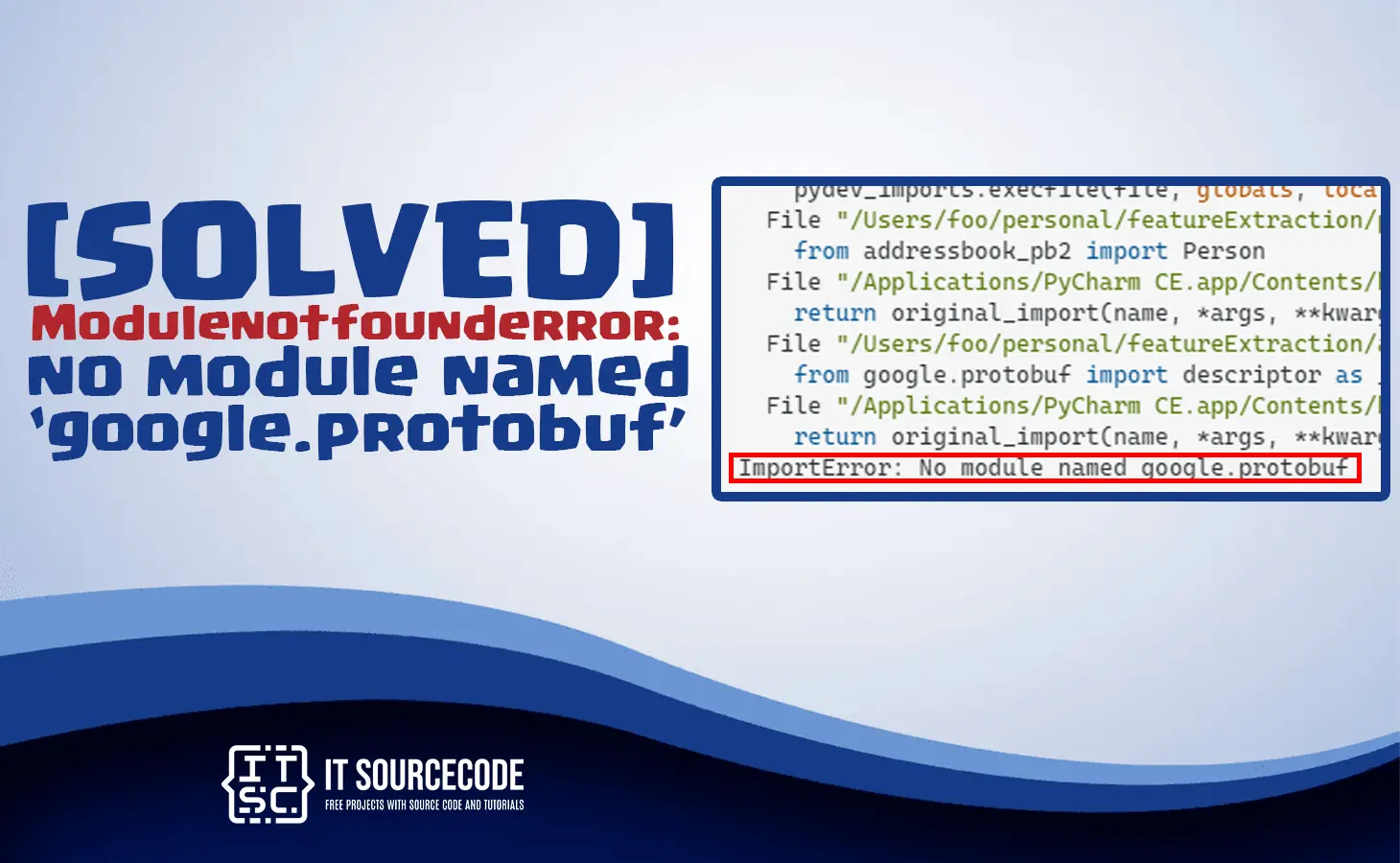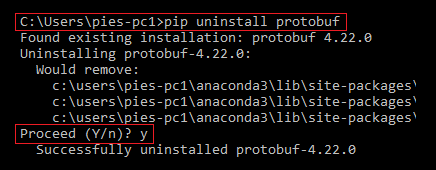Having trouble with the error modulenotfounderror: no module named google.protobuf in Python?
Worry no more, as in this article we will show you how to solve this error.
This error is known to developers trying to import the protobuf module into their codes.
This occurs when the protobuf module is not installed in your system or Python environment.
Are you ready to know how to get rid of this error? But before that, let’s first have a brief understanding of Python.
What is Python?
Python is one of the most popular programming languages.
It is used for developing a wide range of applications.
In addition, Python is a high-level programming language that is used by most developers due to its flexibility.
Returning to our issue, we must take a few actions to fix this error.
So, without further ado, let’s move on to our “how to fix this error” tutorial.
How to solve “no module named google.protobuf” in Python
Time needed: 2 minutes
Here’s how to resolve the modulenotfounderror: no module named google.protobuf in Python:
- Install the protobuf module.
Resolving the error modulenotfounderror: no module named google.protobuf is an easy task.
All you have to do is install the protobuf module.
To install this module, open your cmd or command prompt, then input the command pip install protobuf.
The command pip install protobuf will download and install the protobuf module on your system.
If you’re using Python 3, use the command pip3 install protobuf instead of pip install protobuf. - Import.
You can now import it into your code if the installation was successful.
Tip: Before installing or using the protobuf module, activate your virtual environment if you’re using one.
However, if you’re using an IDE or editor, be sure it uses the appropriate Python interpreter and has the protobuf module installed.
How to install protobuf on macOS or Linux
The following are the steps on how to install protobuf on macOS or Linux:
- Search for Terminal and open it.
- Input the command pip install protobuf, then click the enter key.
If you get an error saying that “pip” isn’t found, use the command python -m.
It will look like this: python -m pip install protobuf.
However, if you get a permissions error, use the command sudo pip install protobuf.
Installing the protobuf module on different platforms
The following are the commands you can use to install the protobuf module on your system if you’re using a different platform.
- Anaconda
If you’re using Anaconda, use the command:
conda install -c anaconda protobuf instead of pip install protobuf
- Jupyter Notebook
If you’re using Jupyter Notebook, use the command:
!pip install protobuf instead of pip install protobuf
- py alias
If you’re using py alias, use the command:
py -m pip install protobuf instead of pip install protobuf
- Debian (Ubuntu)
If you’re using debian (ubuntu), use the commands:
sudo pip install protobuf and sudo pip install google
Another Solution
If the error still exists after installing it, try this solution:
Reinstall the protobuf module.
To do so, follow the steps below.
- Uninstall the installed protobuf module.
To uninstall the protobuf module, input the pip uninstall protobuf command, then press the Enter key.
If you’re using Python 3, use the command pip3 uninstall protobuf.
Note: Before doing this step, make sure that you have the protobuf module installed on your system.
After inputting the pip uninstall protobuf command, results will come out, and this question will also appear (Proceed (Y/n)?).
Once that appears, just type Y, then click the Enter key.
- Install the protobuf module.
After uninstalling the protobuf module, install it again.
To do so, enter the pip install protobuf command.
See also: Typeerror: ‘float’ object cannot be interpreted as an integer
Commands you might need
- pip list
This command will display all the packages installed on your system, including their versions.
If you’re using Jupyter Notebook, use the !pip list command instead of pip list.
However, if you’re using Anaconda, use the command conda list.
- python -m
Include this command in your pip install protobuf command if you get an error message stating that “pip” cannot be found.
Example: python -m pip install protobuf
However, if you’re using Python 3, use the command:
python3 -m pip install protobuf instead of python -m pip install protobuf
- pip install –upgrade pip
Use this command to upgrade the pip package manager to its newest version.
If your pip is already in the latest version, this will come out: “Requirement already satisfied.”
- python –version
Use this command if you want to check what version of Python you have.
- pip show protobuf
Use this command to display information about your protobuf module, including its location.
If you’re using Jupyter Notebook, use the command:
!pip show protobuf instead of pip show protobuf
- pip install –upgrade protobuf
Use this command to upgrade your protobuf module to its latest version.
If it is already the latest version, this will come out: “Requirement already satisfied.”
If you’re using Jupyter Notebook, use the command:
!pip install –upgrade protobuf instead of pip install –upgrade protobuf
Conclusion
In conclusion, the modulenotfounderror: no module named google.protobuf can be easily solved by:
“Checking if the protobuf module is installed in your Python environment and, if not, by installing it.”
By following the guide above, there’s no doubt that you’ll be able to resolve this error quickly.
We hope you’ve learned a lot from this.
Thank you for reading!