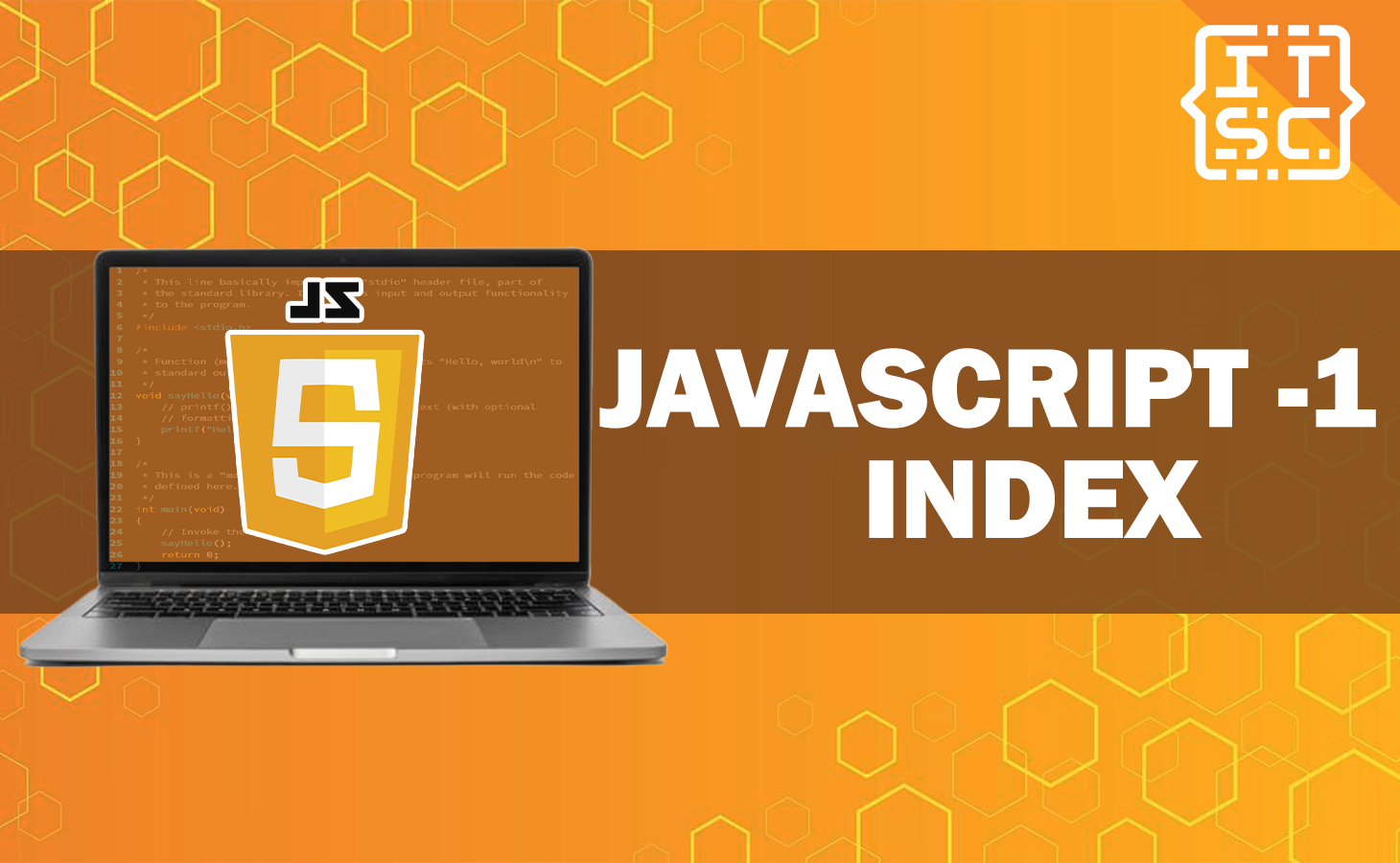In this article, we’ll explain what the js or JavaScript -1 index in array means and how you can use it effectively in your JavaScript applications.
To write efficient and error-free JavaScript code with arrays, it’s dominant to understand how they work.
One aspect that often confuses developers is the js index -1 in arrays.
At the end of this discussion, you’ll be able to have a better understanding of this unique feature and its practical applications.
What is the -1 Index?
The -1 index in JavaScript arrays refers to the very last element of the array.
It’s a handy way to access the final element without having to know the array’s length.
Positive indexing in arrays starts from 0 and goes up, while negative indexing starts from -1 and goes down.
Moreover, the -1 index in JavaScript array is consistent with other programming languages like Python, which also employ negative indexing.
This consistency facilitates a smooth transition for developers familiar with those languages to work with JavaScript arrays.
How to access elements of Arrays using Index in JavaScript?
To access the last element of a JavaScript array, you can simply use the -1 index.
Let’s consider an example:
const subject= ['English', 'Math', 'Science'];
const lastSubject = subject.slice(-1);
console.log(lastSubject);Output:
[ 'Science' ]In the sample code above, we define an array subject containing three elements.
By using the -1 index, we can retrieve the last subject, which is “Science” in this case.
Alternatively, you can use the following code:
const subject= ['English', 'Math', 'Science'];
const lastSubject = subject.slice(-1)[0];
console.log(lastSubject);Output:
ScienceHere are the useful scenarios where you need to perform operations on the last element of an array.
- Getting the last item
As demonstrated earlier, the -1 index simplifies accessing the last item without explicitly knowing the array’s length.
- Removing the last element
If you want to remove the last element from an array, you can use the -1 index in conjunction with the Array.prototype.pop() method.
For example:
const letters = ['A', 'B', 'C', 'D', 'E'];
const lastLetter = letters.pop();
console.log(lastLetter);Output:
E- Swapping elements
The -1 index can also be helpful in swapping the last element with another element in the array.
This technique is commonly used in algorithms like sorting.
These are just a few examples, but the -1 index can be employed creatively in various scenarios to simplify your code and improve readability.
Moreover, to access elements from a JavaScript array, you need to use the index of the desired element within square brackets after the array name.
The syntax to access an element from the array called “arr” at a specific index “i” is the following:
arr[i]Assigning a value to an array element using an index in JavaScript
If you use the expression array[index] in JavaScript, it will fetch the element of the array located at the specified index.
This can be used in calculations or when assigning values to variables.
Here’s a simple example that illustrates how to set the value of an element in an array using its index.
<!DOCTYPE html>
<html lang="en">
<head>
<meta charset="utf-8">
</head>
<body>
<div id="result"></div>
<script>
var arr = ['English', 'Math', 'Science'];
var element = arr[0];
document.getElementById('result').innerHTML = 'arr[0] : ' + element;
</script>
</body>
</html>As you can see in the given example above, we take an array with three elements, and read the element at index 0.
Output:
arr[0] : EnglishHere’s an example if update the given example above.
<!DOCTYPE html>
<html lang="en">
<head>
<meta charset="utf-8">
</head>
<body>
<div id="result"></div>
<script>
var arr = ['English', 'Math', 'Science'];
arr[0] = 'English';
document.getElementById('result').innerHTML = 'Array : ' + arr;
</script>
</body>
</html>Output:
Array : English,Math,ScienceHere’s the example wherein we use the 1-index in JavaScript Arrays.
<!DOCTYPE html>
<html lang="en">
<head>
<meta charset="utf-8">
</head>
<body>
<div id="result"></div>
<script>
var arr = ['English', 'Math', 'Science'];
arr[-1] = 'English';
document.getElementById('result').innerHTML = 'Array : ' + arr;
</script>
</body>
</html>Output:
Array : English,Math,ScienceHow to start array index from 1 in javascript?
It’s not possible to start indexing an array at 1 in JavaScript. The only options are to either start at 0 and adjust your indices as needed, or start at 0 and simply ignore index 0 if it doesn’t serve any purpose in your code.
On the other hand, if you create an array and choose not to assign a value to the first element, it will still exist in the array.
However, it will be considered empty and marked accordingly.
For example:
let subjects = ['English', 'Math', 'Science']
let myArray = [];
let arrayIndex = 1;
subjects.map(subject => {
myArray[arrayIndex] = subject;
arrayIndex++;
})
console.log(myArray);
Output:
[ <1 empty item>, 'English', 'Math', 'Science' ]As you have noticed the length is 4.
In most cases, it is advisable to use index 0 for arrays. This prevents potential complications when looping through data and generating output, as you won’t encounter unexpected empty values for the first element.
Conclusion
In conclusion, the article discusses that the -1 index in JavaScript arrays refers to the last element of the array.
It provides examples of how to access the last element, remove it, and swap elements using the -1 index.
Also, this article mentions that JavaScript arrays start indexing from 0 and cannot be changed to start from 1.
It is generally recommended to use index 0 for the first element to avoid complications.
We are hoping that this article provides you with enough information that helps you understand the js or JavaScript -1 index.
You can also check out the following article:
- How to check if a function exists in JavaScript?
- Variable might not have been initialized JavaScript
- JavaScript Zip Function
Thank you for reading itsourcecoders 😊.