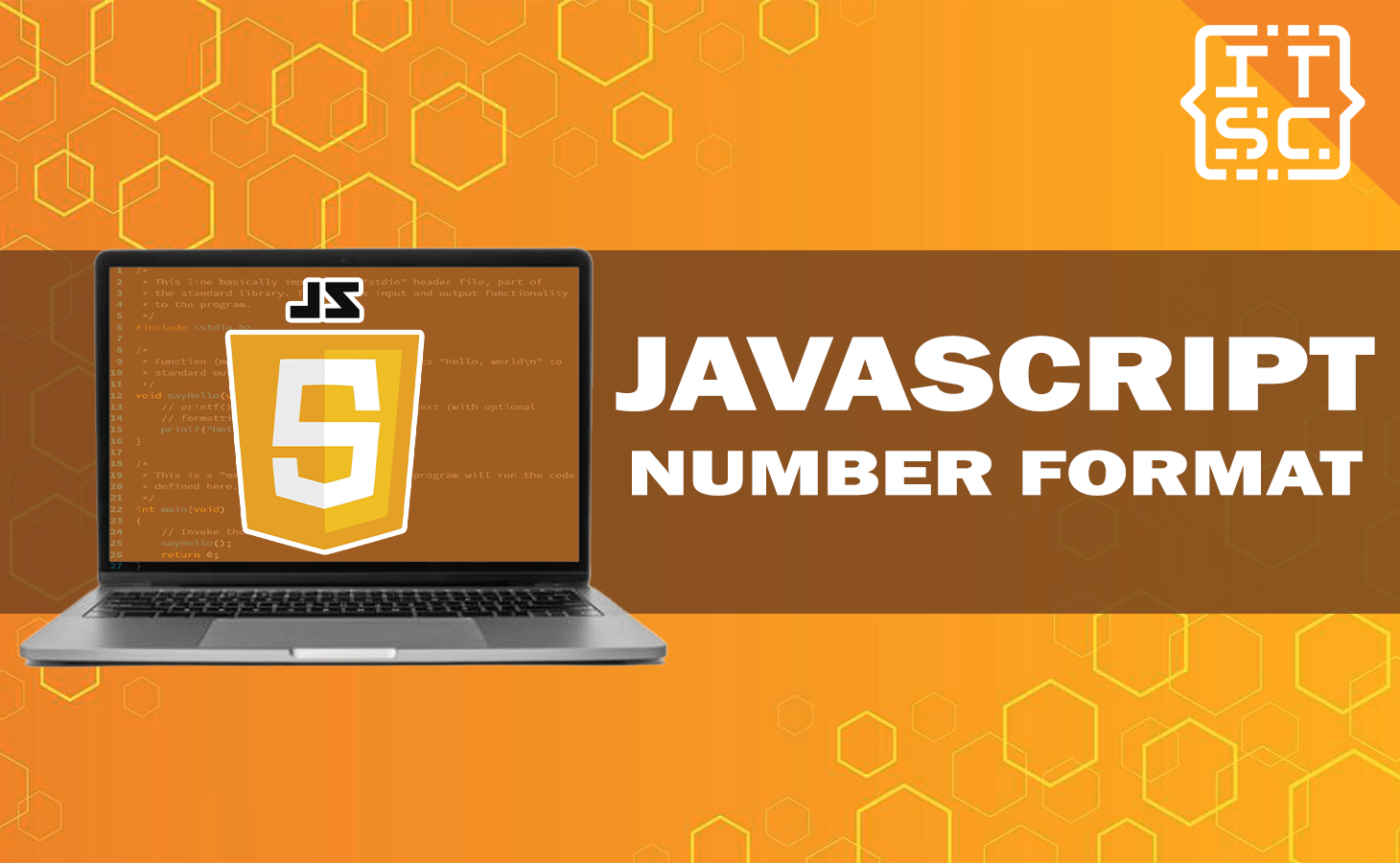Are you tired of dealing with cumbersome code to format numbers in JavaScript? Look no further! In this article, we will delve into the world of NumberFormat in JavaScript, a powerful tool that simplifies number formatting and localization.
Whether you’re a seasoned developer or just starting with JavaScript, understanding NumberFormat will significantly enhance your coding efficiency.
So, let’s get started!
What is JavaScript numberformat?
NumberFormat is a useful feature in JavaScript that comes pre-built with the language. It serves as an object that helps you format numbers in accordance with particular rules and conventions.
Essentially, it offers a consistent approach to presenting numbers in various formats, such as currency, percentage, and decimal, depending on the user’s local settings or preferences.
By utilizing the NumberFormat object in JavaScript, you can easily ensure that numbers are displayed in a way that is familiar and appropriate to the user, no matter where they are located or what format they prefer.
Basic Syntax of javascript numberformat
const formatter = new Intl.NumberFormat();
Applying numberformat JavaScript
NumberFormat in JavaScript offers a range of options that allow you to customize how numbers are formatted.
With these options, you have the flexibility to control factors like the minimum and maximum number of decimal places, choose a specific style for the number (such as decimal, currency, or percentage), and even define your own symbols and separators.
Formatting Numbers as Currency
One of the most common use cases for NumberFormat JavaScript is formatting numbers as currency.
By utilizing the Intl.NumberFormat constructor, you can easily achieve this:
const formatter = new Intl.NumberFormat('en-US', {
style: 'currency',
currency: 'USD',
});
console.log(formatter.format(2000));Output:
$2,000.00In the example above, we create a new instance of Intl.NumberFormat with the desired locale (en-US) and style (currency).
We specify the currency as USD, and then we format the number 1000 using the format method of the formatter object.
The result is a formatted string representing the number as a currency value.
Formatting Numbers as Percentages
Formatting numbers as percentages is another common requirement in web development.
NumberFormat JavaScript makes it simple to achieve this as well:
const formatter = new Intl.NumberFormat('en-US', {
style: 'percent',
});
console.log(formatter.format(0.75)); // Output: 75%Output:
75%In this example, we create a new instance of Intl.NumberFormat with the locale en-US and style percent.
We then format the number 0.75, which represents 75%, using the format method of the formatter object. The result is a formatted string representing the number as a percentage value.
Formatting Numbers with Decimal Precision
Sometimes, you may need to format numbers with a specific decimal precision.
NumberFormat JavaScript allows you to achieve this by specifying the minimumFractionDigits and maximumFractionDigits options:
const formatter = new Intl.NumberFormat('en-US', {
minimumFractionDigits: 2,
maximumFractionDigits: 4,
});
console.log(formatter.format(123.456789)); // Output: 123.4568
Output:
123.4568In this example, we create a new instance of Intl.NumberFormat with the locale en-US and specify the minimumFractionDigits as 2 and maximumFractionDigits as 4.
When we format the number 123.456789, the result is a formatted string with a decimal precision of 4.
Rounding and Padding Numbers
In addition to formatting numbers, NumberFormat enables you to round numbers to a specific precision and pad them with zeros or other characters as needed.
These features are particularly useful in financial or mathematical applications.
Here are some example codes in JavaScript that demonstrate rounding and padding numbers:
- Rounding a number to a specific precision:
let number = 3.14159;
let roundedNumber = Math.round(number * 100) / 100;
console.log(roundedNumber); // Output: 3.14Output:
3.14In this example, the number 3.14159 is multiplied by 100, then rounded using Math.round(), and finally divided by 100 to round it to 2 decimal places. The result, 3.14, is printed using console.log().
- Padding a number with zeros:
let number = 42;
let paddedNumber = number.toString().padStart(5, '0');
console.log(paddedNumber); // Output: 00042Output:
00042In this example, the number 42 is converted to a string using .toString(), and then the padStart() method is used to add leading zeros.
The padStart() method takes two arguments: the desired length of the resulting string (in this case, 5), and the character to pad with (‘0’). The result, 00042, is printed using console.log().
Best Practices for Number Formatting
To ensure optimal performance and maintainability of your code, follow these best practices when working with NumberFormat:
- Always specify the desired locale for accurate number formatting.
- Use appropriate options for decimal places, currency symbols, and percentage formatting.
- Test your code thoroughly across different browsers and locales.
- Consider performance implications when formatting large numbers frequently.
Limitations and Browser Support
NumberFormat is undoubtedly a powerful tool for formatting numbers in JavaScript. However, it’s crucial to understand its limitations and take into account the support provided by different browsers.
Keep in mind that certain older browsers might not fully support the Internationalization API, which is the foundation of NumberFormat.
To ensure a smooth experience for all users, it’s important to thoroughly test your code across different browsers and versions.
By doing so, you can identify any potential compatibility issues and make adjustments as needed.
To learn more about JavaScript functions here are other resources you can check out:
Conclusion
In conclusion, NumberFormat in JavaScript is a valuable tool for formatting numbers according to locale-specific rules. It simplifies the process of number formatting, making your code more readable, maintainable, and user-friendly.
By understanding the different options and features offered by NumberFormat, you can easily format numbers to meet the specific requirements of your application.