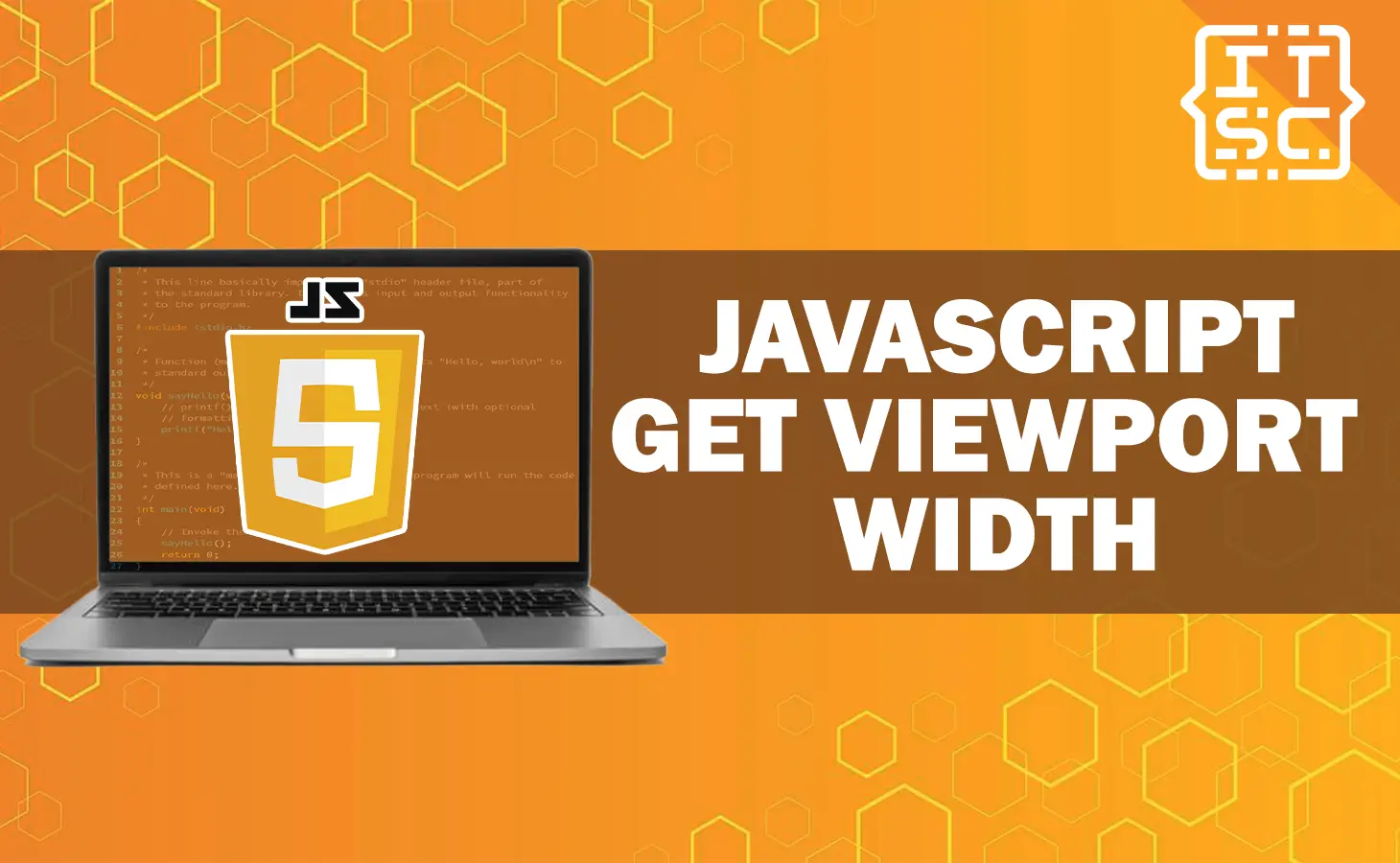In this article, you are going to learn JavaScript Get Viewport Width property, exploring its usage, benefits, and practical applications.
In today’s digital scenery, responsive web design is important to provide an optimal user experience across different devices and screen sizes.
JavaScript plays an essential role in obtaining this responsiveness by allowing developers to access and manipulate the viewport width.
What is window.innerWidth?
JavaScript offers the window.innerWidth property to achieved the viewport’s width.
This property provide the width of the viewport’s content area in pixels, including scrollbars.
It enables developers to dynamically comply their web applications to different screen sizes, making them responsive and user-friendly.
Why window.innerWidth Matters
The viewport width is a critical factor in designing web intersection that indulge to a diverse range of devices, from mobile phones to large desktop monitors.
By using the window.innerWidth property, developers can apply media queries, adjust layout elements, and optimize content presentation based on the available screen space.
This adaptability increases user engagement and overall satisfaction.
Implementing window.innerWidth in JavaScript
To fetch the viewport width using JavaScript, follow these steps:
Accessing the Property
const viewportWidth = window.innerWidth;
Responsive Actions
With the viewport width at your disposal, you can implement responsive design strategies.
For example, you might adjust font sizes, reposition elements, or load various assets based on specific breakpoints.
Utilizing window.innerWidth with Practical Examples
Responsive Navigation Menu
Modern websites usually incorporate navigation menus that require to adapt in different screen sizes.
By using window.innerWidth, you can create a navigation menu that transforms into a mobile-friendly “hamburger” menu on smaller screens.
const navigationMenuValue = document.querySelector('.navigation');
const viewportWidthValue = window.innerWidth;
if (viewportWidth < 768) {
// Transform the navigation menu into a hamburger menu
} else {
// Display the full navigation menu
}
Dynamic Image Scaling
Images can approximately impact a webpage’s loading time and layout.
You can use the window.innerWidth property to load accordingly sized images based on the viewport width, optimizing both performance and user experience.
const imageValue = document.querySelector('.featured-image');
const viewportWidthValue = window.innerWidth;
if (viewportWidthValue < 1200) {
imageValue.src = 'small-image.jpg';
} else {
imageValue.src = 'large-image.jpg';
}
FAQs
No, window.innerWidth is a JavaScript property. To apply responsive styles in CSS, use media queries such as @media (max-width: 768px) { /* styles */ }.
While window.innerWidth is supported across most modern browsers, its value might slightly vary due to differences in rendering engines and browser settings.
To avoid excessive function calls while resizing the window, implement a debounce structure using methods like setTimeout or JavaScript libraries like Lodash.
Conclusion
JavaScript’s window.innerWidth property allows developers to craft responsive and user-centric web designs that adapt smoothly changing screen sizes.
By understanding its applications and complexity, you can create web experiences that indulge to a varied audience.