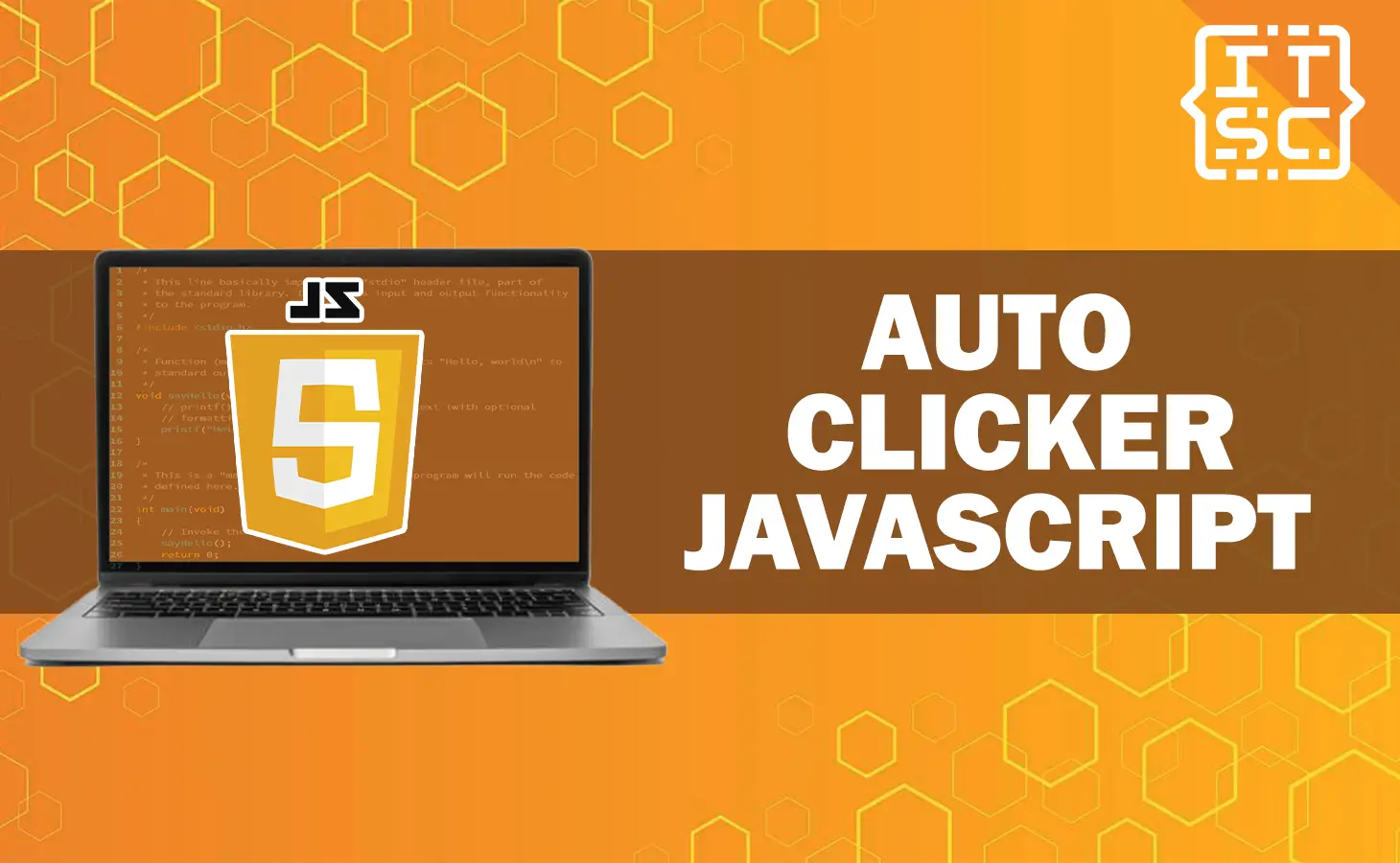This article will show you how to make an auto clicker in JavaScript and uncovers its potential for automating different tasks.
Automate mouse clicks on any element or button with ease.
Start to discover how to create an auto clicker in JavaScript with our comprehensive guide.
What is auto clicker in JavaScript?
An auto clicker in JavaScript is a piece of code that automates mouse clicks on a specific button or element.
It allows for the simulation of user clicks at a predefined rate or interval.
There are several approaches to creating JavaScript auto clickers, including utilizing window.open() to load a URL or resource in a new or existing window, or implementing a button that enables or disables the auto clicker.
While using setInterval() to trigger the click() method on the desired element or button.
JavaScript auto clickers can be advantageous for automating repetitive tasks like gathering resources or attacking enemies in games.
They can also be helpful for testing the functionality of websites or applications.
An auto clicker in JS is a code that automates mouse clicks on a specified element or button.
How to make an auto clicker in JavaScript?
Building an auto clicker using JavaScript can be really helpful for developers and anyone looking to make their work more efficient.
Here’s an example of how to create an auto clicker in JS:
const element = document.querySelector('element');
element.click();This code selects the element you want to click on and then triggers a click event on it.
You can also use setInterval() to trigger the click() method on the target element or button at a specified interval.
Here’s a straightforward guide to creating your own auto clicker:
var button = document.createElement("button");
button.innerHTML = "Start Auto Clicker";
var body = document.getElementsByTagName("body")[0];
body.appendChild(button);
button.addEventListener("click", function() {
if (stop === 0) {
stop = 1;
button.innerHTML = "Start Auto Clicker";
} else if (stop === 1) {
// ...
}
});This code creates a button on the page that, when clicked, will start the auto-clicker. You can customize the code to fit your needs.
For instance, you can change the delay between clicks or the element that is being clicked.
You can use the following code:
var button = document.getElementById(clicker);
setInterval(function){
button.click()
},1
On the other hand, here’s an easy-to-understand guide on creating an auto clicker in JavaScript:
- Open your Chrome browser and go to the website where you want to click a button multiple times.
- Right-click on the button you want to automate and choose “Inspect” to open the console. You’ll see a bunch of HTML code highlighted.
- Find the button’s ID in the properties. You’ll need this ID to write the code for clicking the button.
- Switch to the console tab, usually located on the right side of the Elements tab.
- Then, type the following line in the console, replacing “clickMe” with the button’s ID you found earlier: document.getElementById(‘clickMe’).click()
- To automate the clicking, use a simple for-loop. Type the following code in the console, replace “click” with the button’s ID: for (let i = 0; i < 1000; i++) { document.getElementById(‘clickMe’).click() }
Conclusion
In conclusion, this article discuss how to make an auto clicker in JavaScript.
An auto clicker in JavaScript is a helpful tool that automates mouse clicks on buttons or elements. It can save time and make tasks more efficient.
By using JavaScript code, you can create your own auto click. It’s useful for various purposes like gathering resources in games or testing websites.
You can easily customize the code to fit your needs, such as changing the delay between clicks or selecting different elements to click on.
JavaScript auto clickers are a practical solution for simplifying repetitive actions and improving productivity.
We are hoping that this article provides you with enough information that helps you understand the auto clicker JavaScript.
You can also check out the following article:
Thank you for reading itsourcecoders 😊.