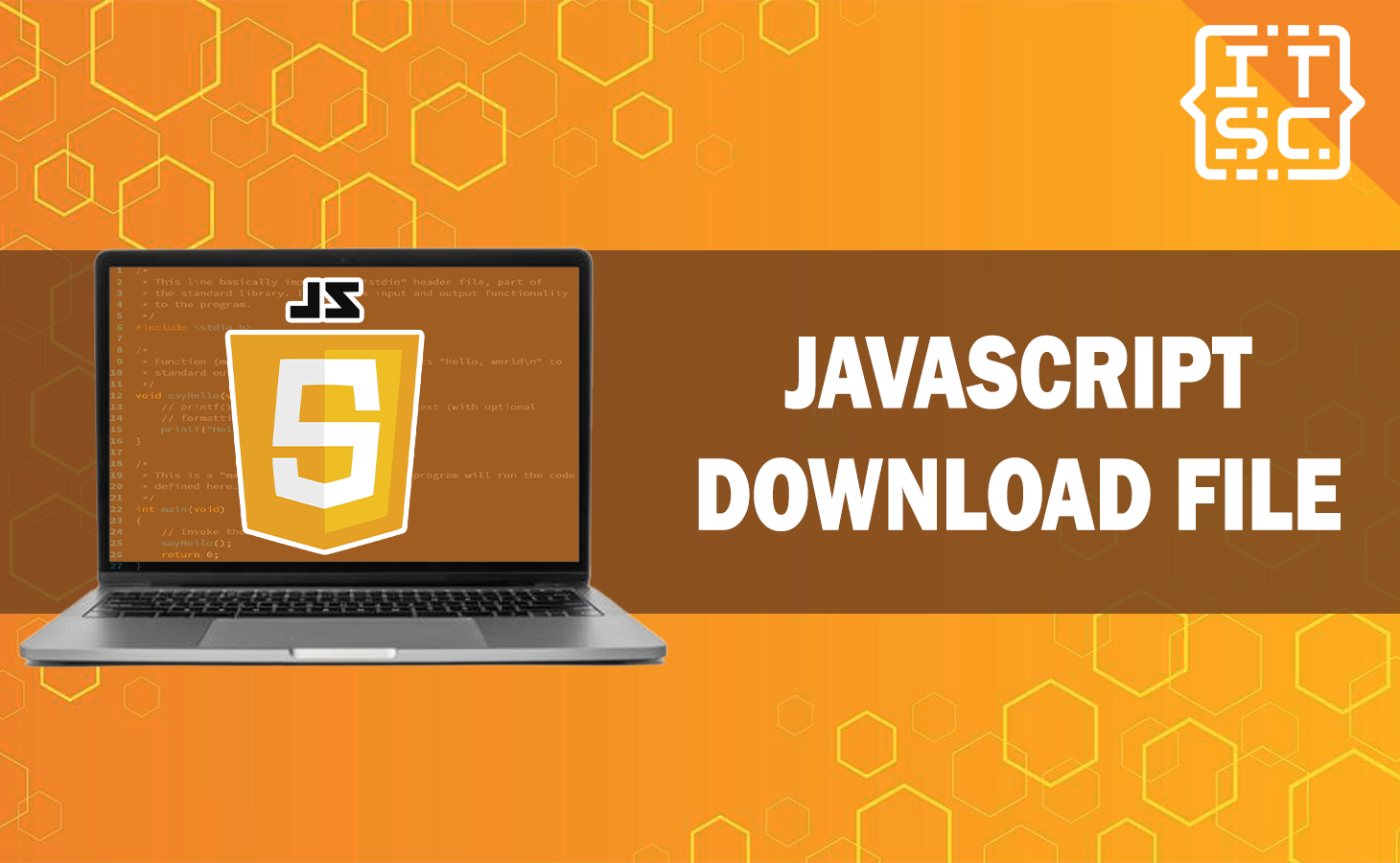Do you want to provide your website visitors with the convenience of downloading files directly from your site? JavaScript download functionality is the answer!
This powerful feature enables you to offer various resources, such as documents, images, videos, and more, for instant download.
In this guide, we’ll delve into the world of JavaScript download functionality, walking you through the steps to implement it effectively on your website.
From the basics to advanced techniques, you’ll become a pro at enhancing user experience with file downloads.
What is JavaScript download a file function?
JavaScript download functionality allows you to present files for download by triggering actions upon user interaction.
By embedding this functionality, you can provide a seamless experience for your visitors, giving them the ability to acquire valuable content effortlessly.
Whether it’s sharing product brochures, e-books, or multimedia content, JavaScript can turn a simple click into a gateway to knowledge.
How to download a file in JavaScript?
Here are the step-by-step instructions on how to download a file in JavaScript:
- Get the File Url
Obtain the URL of the file you want to download. This could be an image, a document, an audio file, or any other type of downloadable content.
- Create an Anchor Element
Use the document.createElement method to create an anchor (<a>) element.
- Set the File URL
Assign the file URL to the
hrefattribute of the anchor element. This specifies the source of the file to be downloaded. - Set the Download Attribute
To suggest a name for the downloaded file, set the download attribute of the anchor element. This attribute will determine the default name of the downloaded file.
- Append DOM (optional)
If you want the anchor element to be part of the visible page, you can add it to the Document Object Model (DOM) using the appendChild method.
- Trigger Click Event
Programmatically trigger a click event on the anchor element. This simulates a user clicking on a link, prompting the browser to initiate the file download.
- Clean Up (Optional)
If you appended the anchor element to the DOM, you can remove it using the removeChild method after the download is initiated.
Now, here’s a simple code example based on these steps:
// Step 1: Get the File URL
const fileUrl = 'https://example.com/path/to/your/file.pdf';
// Step 2: Create an Anchor Element
const link = document.createElement('a');
// Step 3: Set the File URL
link.href = fileUrl;
// Step 4: Set the Download Attribute
link.download = 'filename.pdf';
// Step 5: Append to the DOM (Optional)
document.body.appendChild(link);
// Step 6: Trigger a Click Event
link.click();
// Step 7: Clean Up (Optional)
document.body.removeChild(link);How to download a local file using JavaScript?
To download a local file using JavaScript, you can create a downloadable link element and trigger a click event on it.
Here’s how you can do it:
function downloadLocalFile(filePath, fileName) {
// Create a link element
const link = document.createElement('a');
// Set the file path as the link's href attribute
link.href = filePath;
// Set the desired file name
link.download = fileName;
// Trigger a click event on the link
link.click();
}
// Example usage
const filePath = 'path/to/your/local/file.txt';
const fileName = 'downloaded-file.txt';
downloadLocalFile(filePath, fileName);
Note: Replace ‘path/to/your/local/file.txt’ with the actual path of the local file you want to download and ‘downloaded-file.txt’ with the desired name for the downloaded file.
Best Practices
To ensure a smooth and user-friendly experience, consider the following best practices for Effective JavaScript File Downloads:
- Provide Clear and Descriptive Labels
Choose labels for your download links that clearly indicate the content users can expect. Avoid vague labels like “Click here” and opt for descriptive phrases such as “Download Presentation Slides.” - Optimize File Sizes
Before offering files for download, optimize their sizes to ensure quick and efficient downloads. Compress images and PDFs to strike a balance between quality and loading speed. - Accessibility Matters
Ensure your download links are accessible to all users, including those using screen readers. Provide alternative text that describes the file for a comprehensive user experience. - Visual Cues
Consider adding visual cues, such as icons or hover effects, to highlight download links and make them more intuitive for users. - Cross-Browser Compatibility
Test your JavaScript download functionality across various browsers to guarantee consistent performance and compatibility
I think we already covered everything we need to know about this article trying to convey.
Nevertheless, here are other functions you can learn to enhance your JavaScript skills.
- How to combine html CSS and JavaScript in one file
- How to Dynamically Add Rows in HTML table using JavaScript?
Conclusion
Mastering the art of JavaScript file downloads empowers you to offer a seamless and engaging user experience on your website. By following the steps outlined in this guide and adhering to best practices, you can enhance user convenience, optimize content delivery, and track user interactions effectively. Implementing JavaScript file downloads showcases your commitment to user satisfaction and sets the stage for a dynamic and interactive online presence.