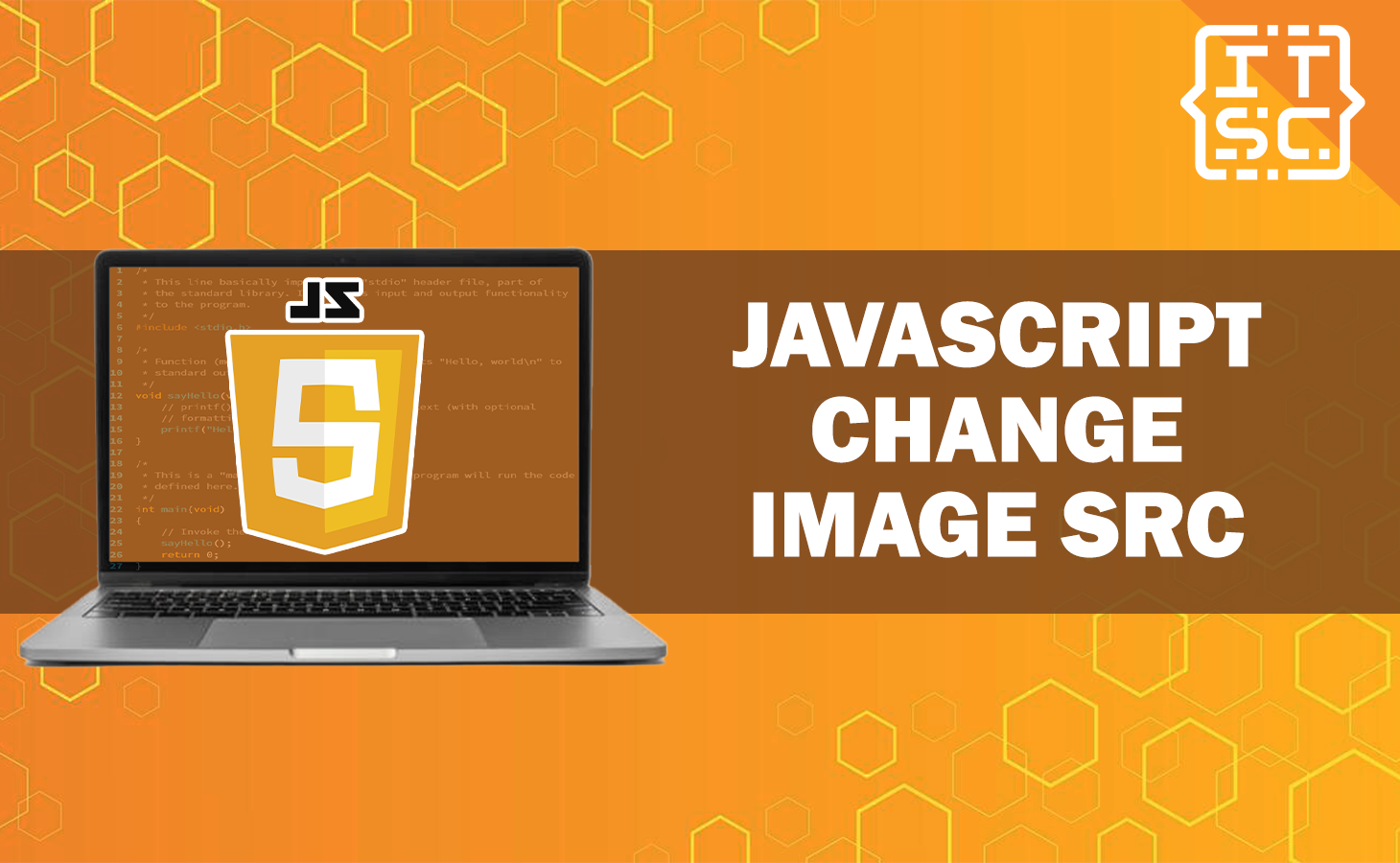In this article, we’ll explore three methods to change image src using JavaScript.
From directly manipulating the src property to using the HTML DOM, we’ll equip you with the knowledge to transform your images effectively.
Why use JavaScript to change image src?
JavaScript is used to change the source (src) of an image on a website. It enables dynamic content, so images can be updated based on user interactions or events.
JavaScript also helps in creating responsive designs, adapting images for different devices. It allows for preloading and lazy loading, improving loading times and performance.
Additionally, JavaScript is useful for building image galleries and slideshows with smooth transitions. It can fetch images from external sources, making it versatile for various web development needs.
How to change image src in JavaScript
To change the image source (src) using JavaScript, there are a few different methods you can use.
Here are three common approaches:
Method 1: Changing the src Property
You can directly modify the src property of an image element using JavaScript.
Meanwhile, the src property is used to get or set the URL of the image source.
Example Program:
<!DOCTYPE html>
<html>
<body>
<h2>Change Image Source</h2>
<img id="myImage" src="image1.jpg" width="200" height="100">
<button onclick="changeImageSrc()">Change Image Source</button>
<script>
function changeImageSrc() {
var image = document.getElementById("myImage");
image.src = "image2.jpg";
}
</script>
</body>
</html>
When you first load the webpage, you’ll see an image displayed with the source set to “image1.jpg”.
However, when you click the button, it triggers a function called changeImageSrc().
Inside this function, the src property of the image is modified and set to “image2.jpg”. As a result, the image on the webpage gets replaced with the new source, “image2.jpg”.
So, after clicking the button, you’ll see a different image shown on the webpage.
Method 2: Modifying the Attribute
Another approach is to modify the src attribute of the image element using the setAttribute() method.
The setAttribute() method is used to set the value of an attribute on the specified element.
Example Program:
<!DOCTYPE html>
<html>
<body>
<h2>Change Image Source</h2>
<img id="myImage" src="image1.jpg" width="200" height="100">
<button onclick="changeImageSrc()">Change Image Source</button>
<script>
function changeImageSrc() {
var image = document.getElementById("myImage");
image.setAttribute("src", "image2.jpg");
}
</script>
</body>
</html>
In this program, when you click a button, the image source is changed. Initially, the image is set to “image1.jpg,” but when the button is clicked, it gets updated to “image2.jpg.”
This means that when you interact with the button, the image on the webpage will change to a different picture.
Method 3: Using the HTML DOM
You can also change the image source using the HTML DOM (Document Object Model) by accessing the src property of the image element.
The HTML DOM is a programming interface for HTML documents. It represents the page so that JavaScript can change and interact with the content.
Example Program:
<!DOCTYPE html>
<html>
<body>
<h2>Change Image Source</h2>
<img id="myImage" src="image1.jpg" width="200" height="100">
<button onclick="changeImageSrc()">Change Image Source</button>
<script>
function changeImageSrc() {
var image = document.getElementById("myImage");
image.src = "image2.jpg";
}
</script>
</body>
</html>
In this program, when you click a button, the image on the webpage will change. Initially, the image is set to “image1.jpg.”
However, as soon as you interact with the button by clicking it, the image source will be updated to “image2.jpg.”
This means that you’ll see a different image displayed on the webpage once you click the button.
To learn more about JavaScript functions here are other resources you can check out:
Conclusion
In conclusion, this article explored three methods to change the image src using JavaScript. JavaScript is a powerful scripting language that enhances user experiences and adds interactivity to websites.
By dynamically modifying the src attribute, developers can create captivating web applications that respond promptly to user actions.
The three methods discussed include directly manipulating the src property, modifying the attribute using the setAttribute() method, and leveraging the HTML DOM.
Each method equips developers with the knowledge and tools needed to effectively transform images.
Using JavaScript to change image src offers flexibility and adaptability, allowing developers to update images in response to various user interactions and event-driven triggers.
By harnessing the power of JavaScript, developers can take their image transformations to the next level and create engaging web experiences.