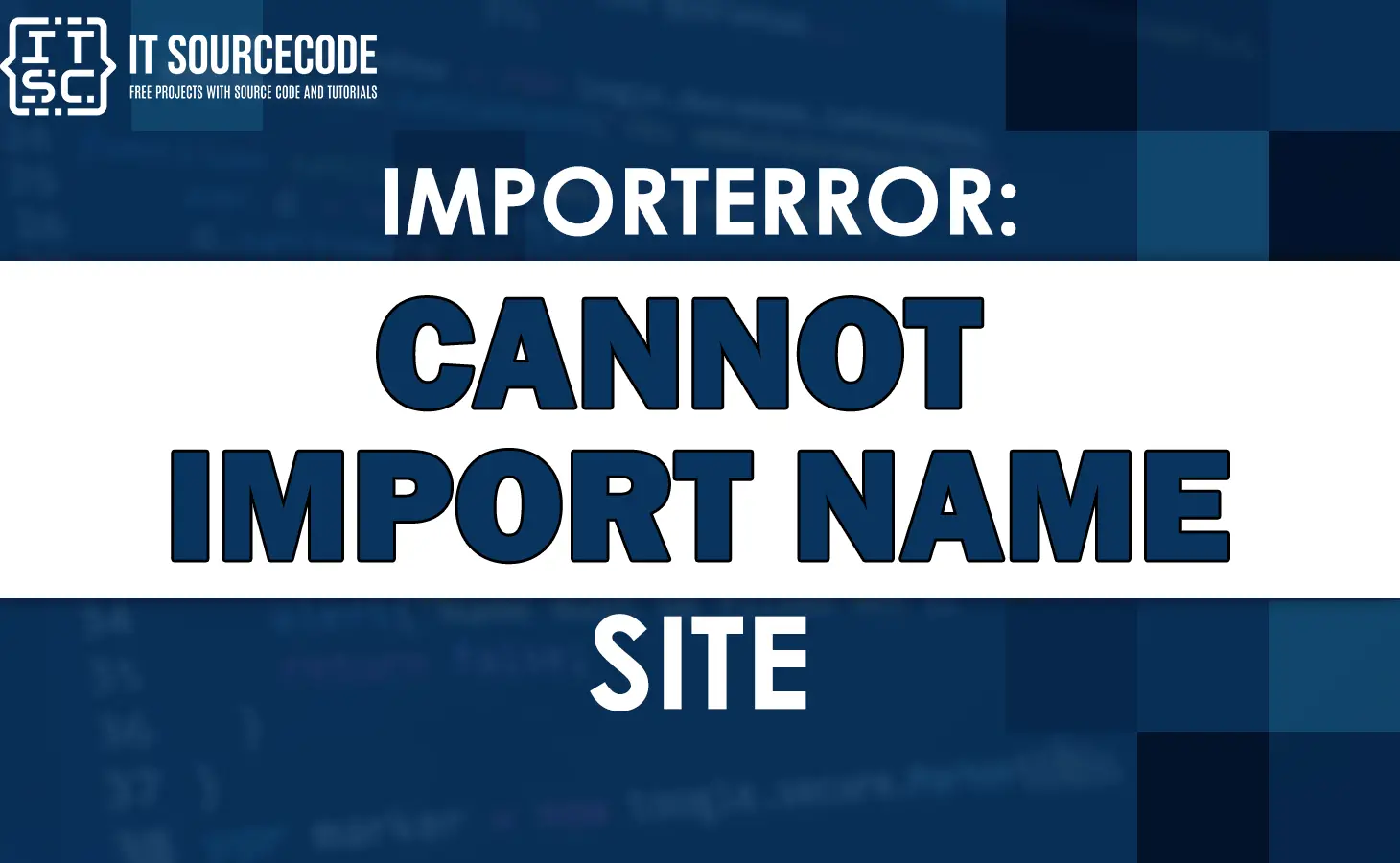“ImportError: No module named ‘site’” is a common error that can occur when trying to run a Python script or program.
This error indicates that the Python interpreter is unable to find the ‘site’ module, which is a crucial part of the Python standard library.
Moreover, ‘site’ module is responsible for configuring the Python runtime environment, including setting the path for Python packages and modules.
If the Python interpreter cannot find the ‘site’ module, it will not be able to properly set up the runtime environment, which can cause the script or program to fail.
Reasons Why Importerror: no module named site Occurs
If you are wondering why this error occurs, here are several reasons you can consider in troubleshooting the error.
📌 Missing or Corrupted Python Environment
- If your Python environment is missing or corrupted, it could cause this error message to appear.
- This could happen if you recently updated Python or installed a new package that caused conflicts.
📌 Incorrect Python Path
- If the Python path is incorrect, it could cause the “no module named site” error.
- The Python path tells Python where to look for packages and modules, so if it’s not set correctly, Python won’t be able to find the site module.
📌 Missing or Corrupted Python Site-packages Directory
- The site-packages directory is where Python stores third-party packages and modules.
- If this directory is missing or corrupted, it could cause the “no module named site” error.
How to fix importerror: no module named site?
Check Your Python Installation
The first thing you should check is your Python installation. Make sure that Python is installed correctly and that the “site” module is present in the standard library.
To check your Python installation, open a command prompt or terminal and type the following command:
python --versionThis command will display the version of Python installed on your system.
If Python is not installed, you can download and install it from the official Python website.
Check Your Virtual Environment
If you are using a virtual environment for your Python project, make sure that it is set up correctly and that the “site” module is present in the virtual environment.
To activate your virtual environment, navigate to your project directory and type “source env/bin/activate” on Linux/Mac or “env\Scripts\activate” on Windows.
Once you have activated your virtual environment, type “pip list” to check if the “site” module is present in the list of installed packages.
If the “site” module is missing, you can install it using the following command:
pip install siteCheck Your Project Structure
If your Python project has an incorrect structure, you may encounter the “ImportError: No module named site” error.
Make sure that your project has the correct structure, with all the required files and folders in the right place.
For example, your project should have a main Python file with the “.py” extension, and all the required dependencies should be installed in the virtual environment.
Reinstall Python
If none of the above steps work, you may need to reinstall Python. Make sure to uninstall the existing version of Python and delete all the associated files and folders before reinstalling Python.
Select “Python” from the list of installed programs, and click “Uninstall“. Follow the prompts to complete the uninstallation process.
To uninstall Python on Mac, you can use the following command in the terminal:
sudo rm -rf /Library/Frameworks/Python.framework
After uninstalling Python, you can download and reinstall the latest version from the official Python website.
Anyway, here are other fixed errors you can consider when somehow you might encounter them.
- Importerror: cannot import name url from django.conf.urls
- Importerror: cannot import name ‘pillow_version’ from ‘pil’
Conclusion
The “ImportError: No module named site?” error can be frustrating, but it is usually easy to fix with the right troubleshooting steps. By following the instructions in this article, you should be able to resolve the issue and get back to coding in no time.
If you continue to encounter this error, you may want to seek help from a Python expert or community forum for additional support.
If you found this article helpful, please share it with others who may be experiencing the same issue.
I hope this article has helped you fix the error.
Until next time! 😊