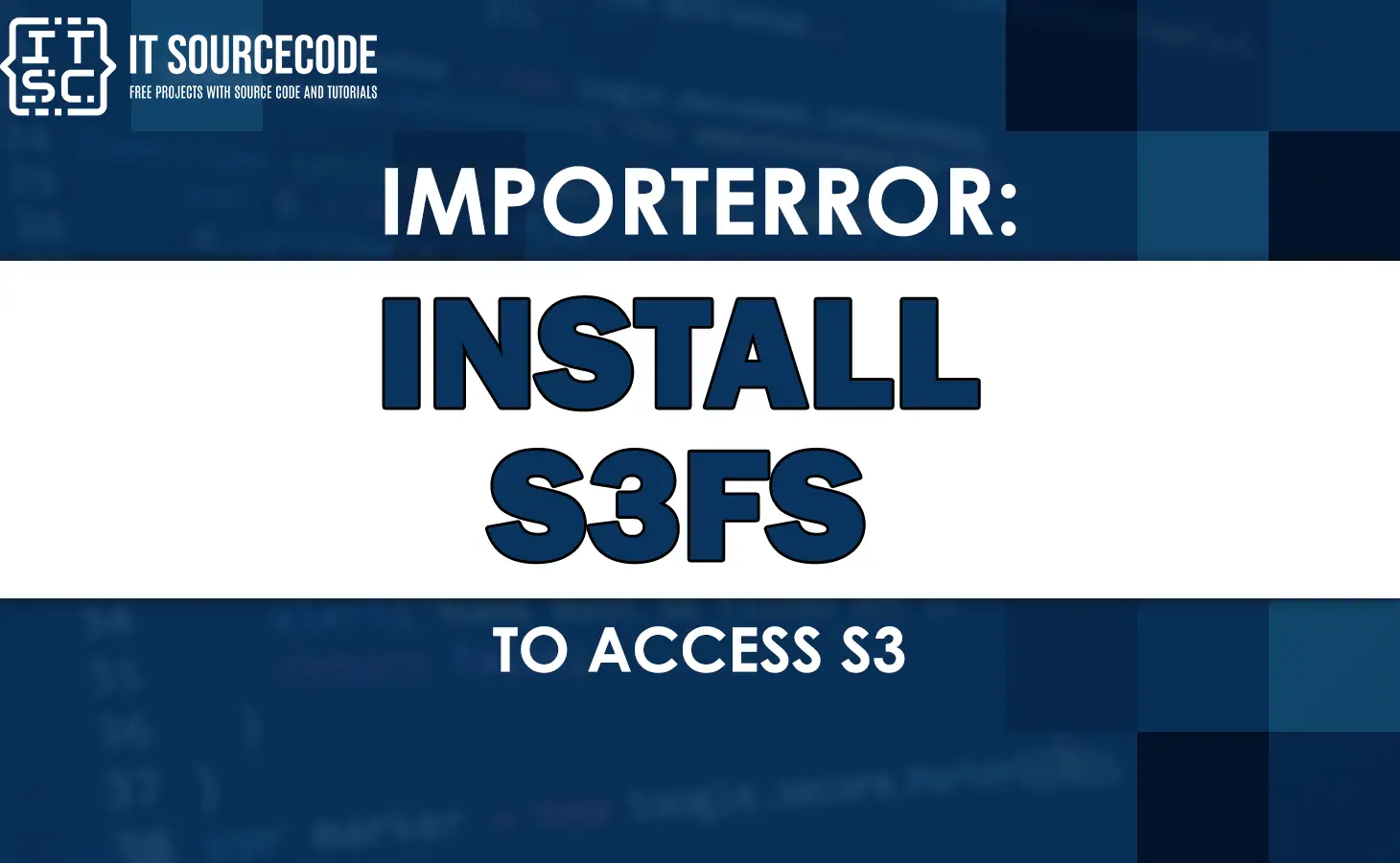Have you ever come across the error message Importerror: install s3fs to access s3 while trying to access S3 buckets?
It can be frustrating, especially when you need to upload or download files from S3 urgently.
So, this article will guide you through the process of installing s3fs and accessing S3 without encountering the ImportError message.
What is Importerror: install s3fs to access s3?
The “ImportError: install s3fs to access s3” error occurs because the module or library “s3fs” is not installed in your Python environment.
Moreover, the s3fs library is used to access data stored on Amazon S3 cloud storage.
How to fix Importerror: install s3fs to access s3
As mentioned above this Importerror: install s3fs to access s3 error occurs when the library is not installed, therefore we should install it.
There are two ways to install s3fs library, namely:
- Through pip
- from source
Installation from pip
One of the easiest ways to install s3fs is through pip, the Python package installer.
To install s3fs through pip, run the following command in your terminal:
pip install s3fs
Take note: If you’re using a virtual environment, make sure to activate it before running the command.
Installation from source
Meanwhile, if you prefer to install s3fs from source, you can download the source code from the s3fs GitHub repository and install it manually.
To install s3fs from source, follow these steps:
📌 Clone the s3fs repository:
git clone https://github.com/s3fs-fuse/s3fs-fuse.git
📌 Navigate to the cloned repository:
cd s3fs-fuse
📌 Install the required dependencies:
sudo apt-get install automake autotools-dev fuse g++ git libcurl4-gnutls-dev libfuse-dev libssl-dev libxml2-dev make pkg-config
📌 Build and install s3fs:
./autogen.sh && ./configure --prefix=/usr && make && sudo make install
Here is another process you can consider to resolve the issue.
- Installed the s3fs dependecy using conda install -c conda-forge s3fs
- Restarted kernel
- Imported s3fsand pandas
- Read the csv file which was in my s3 bucket.
Common installation errors and their fixes
Sometimes, when we do the installation we might encounter errors while installing s3fs.
So here are some common errors and their fixes:
- fatal error: curl/curl.h: No such file or directory
This error occurs when the libcurl development headers are not installed on your system.
To fix it, run the following command:
sudo apt-get install libcurl4-gnutls-dev- Failed building wheel for llfuse
This error occurs when the llfuse dependency fails to build.
To fix it, you need to install the libffi-dev package:
sudo apt-get install libffi-devAlternative module to s3fs
While working on Importerror: install s3fs to access s3 it is obvious that s3fs is a convenient tool for accessing S3.
So there are other tools available for this.
Here are some alternatives to s3fs:
AWS Command Line Interface (CLI)
The AWS CLI provides a command-line interface to AWS services, including S3. You can use the aws s3 command to interact with S3 buckets from the command line.
S3 Browser
S3 Browser is a graphical user interface for managing S3 buckets. It allows you to upload and download files, create and delete buckets, and set permissions and policies.
Cyberduck
Cyberduck is a file transfer client for Mac and Windows that supports S3, as well as other cloud storage services like Dropbox and Google Drive.
Anyway, here are other fixed errors you can consider when somehow you might encounter them.
- cannot import name ‘safe_str_cmp’ from ‘werkzeug.security’
- Importerror failed to import any qt binding
Conclusion
Accessing S3 buckets is a common requirement for many applications, and s3fs provides a convenient way to mount S3 buckets as a local file system.
By following the steps outlined in this article, you can install and use s3fs to access your S3 bucket without encountering the ImportError: install s3fs to access s3 error.
Make sure to also configure your permissions and access control correctly to ensure the security of your S3 data.
I think that’s all for this. I hope this article has helped you fix the error.
Until next time! 😊