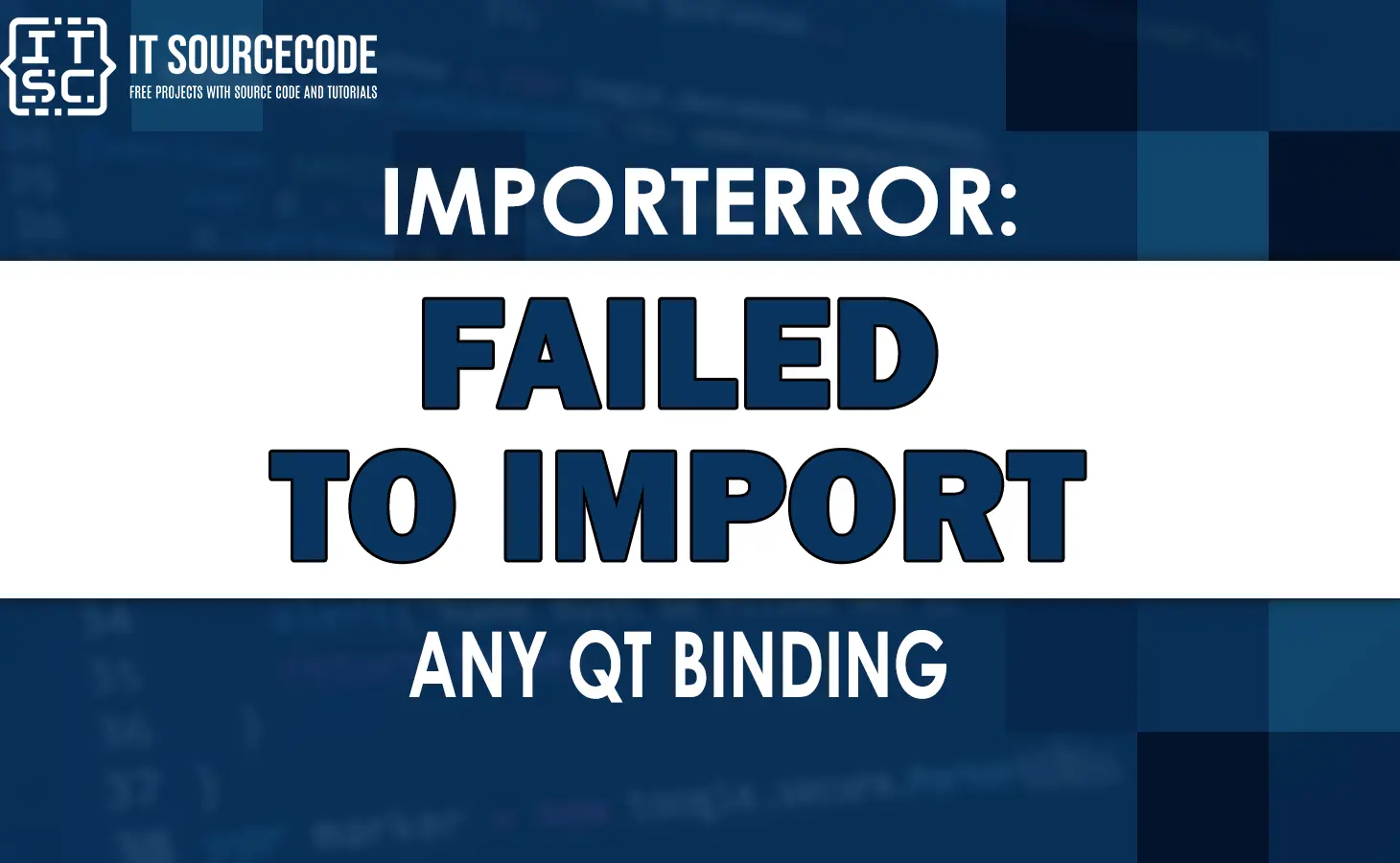Have you come across ImportError: Failed to import any Qt binding error at some point?
Well, this article will explore the ImportError: Failed to import any Qt binding error in detail and possible solutions.
What is Importerror failed to import any qt binding?
The “ImportError: Failed to import any Qt binding” error is usually encountered when attempting to import the TensorFlow module.
The error message itself is not very descriptive, and it can be difficult to determine the root cause of the issue.
However, the most common reason for this error is a missing Qt binding.
qt binding
Qt bindings are software components that allow Python to communicate with Qt libraries.
Qt is a popular C++ toolkit that is used for developing cross-platform applications with graphical user interfaces (GUIs).
In order for Python to use Qt functionality, it needs to be able to access the appropriate Qt bindings.
How to fix Importerror failed to import any qt binding
To resolve the “ImportError: Failed to import any Qt binding” error, follow these steps:
- Install the Appropriate Qt Binding
The first step is to ensure that you have the appropriate Qt binding installed.
There are several different Qt bindings available for Python, including PyQt5, PySide2, and PySide6.
In order to determine which binding you need, you will need to check the version of TensorFlow that you are using.
If you are using TensorFlow 2.6 or later, you will need to use PySide6. If you are using TensorFlow 2.5 or earlier, you can use either PyQt5 or PySide2.
To install the appropriate Qt binding, you can use pip:
pip install pyside6 - Install Qt libraries
When you already installed a Qt binding but still encounter the error, you may need to install the corresponding Qt libraries.
The steps to do so depend on your operating system.
For instance on Ubuntu or Debian, you can install the libraries using the following command:
sudo apt-get install python3-pyqt5
The example command above will install the required Qt libraries for PyQt5. - Set the Appropriate Environment Variable
Once you have installed the appropriate Qt binding, you will need to set the QT_QPA_PLATFORM_PLUGIN_PATH environment variable to the location of the Qt plugins directory.
This directory will be different depending on your operating system and the Qt binding that you are using.
If you are using PySide6 on Windows, you can set the environment variable like this:
set QT_QPA_PLATFORM_PLUGIN_PATH=C:\Python39\Lib\site-packages\PySide6\plugins\platforms
If you are using PySide6 on Linux or macOS, you can set the environment variable like this:
export QT_QPA_PLATFORM_PLUGIN_PATH=/usr/lib/python3.9/site-packages/PySide6/plugins/platforms
If you are using PyQt5 or PySide2, the process for setting the environment variable will be similar. - Test Your Installation
After you have installed the appropriate Qt binding and set the environment variable, you should be able to import TensorFlow without encountering the “ImportError: Failed to import any Qt binding” error.
To test your installation, open a Python shell and enter the following command:
import tensorflow as tf
If you do not see any error messages, then your installation is working correctly.
Anyway, here are other fixed errors you can consider when somehow you might encounter them.
Conclusion
The “ImportError: Failed to import any Qt binding” error can be frustrating, but it is usually caused by a missing Qt binding.
By following the steps outlined in this article, you should be able to resolve this issue and get back to your TensorFlow project.
Remember to install the appropriate Qt binding, set the environment variable, and test your installation to ensure that everything is working correctly.
I hope this article has helped you fix the error.
Until next time! 😊