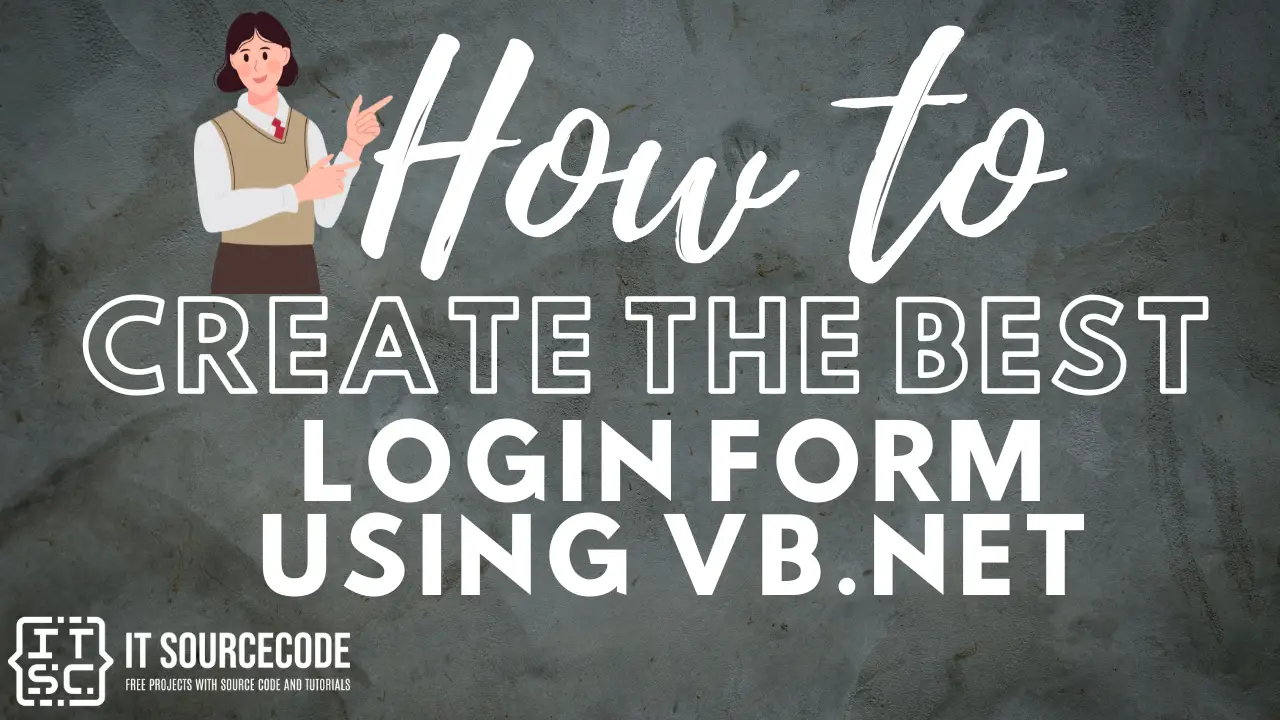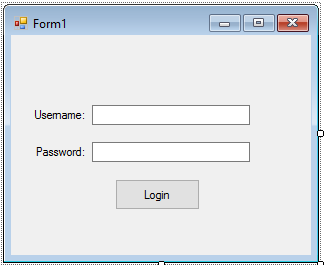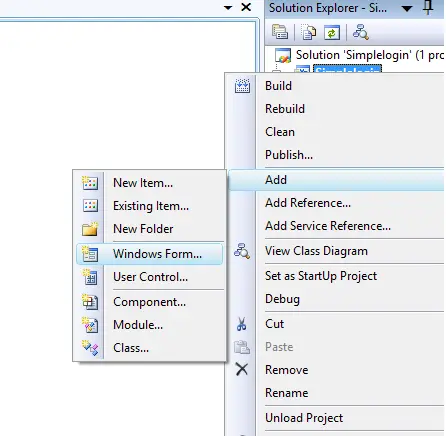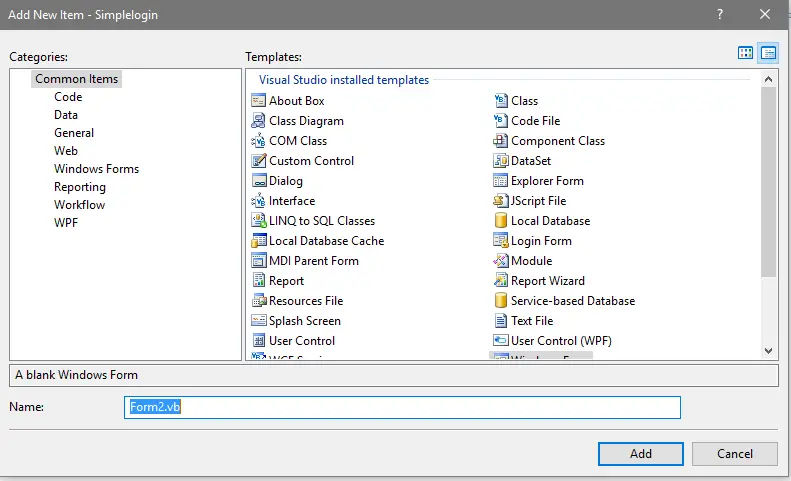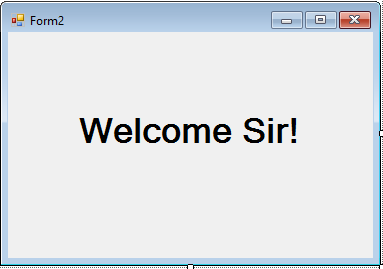How to Create the Best Login Form using VB.Net
In this tutorial about how to create the best Login Form in Vb.net that can be integrated into some of your vb.net projects.
Login Form is a process where a user or individual can access a computer system by identifying and authenticating themselves.
Login Form also serves as the security of the system that prevents or detects all of the actions of an unauthorized user.
But if you want to start how to code using visual studio 2019, you can start your lesson here on how to connect Mysql to visual Studio 2019.
Anyway, if you want to review how to perform basic crud using VB.Net and MySQL Database manipulation, you start it here.
But if you want a shortcut on how to Master VB.net and MySQL Database in 30 Minutes. Maybe this is the right place for you. I included here the step by step guide to master the vb.net and MySQL database with downloadable source code.
Today I will teach you how to create a simple Login Form so let’s get started.
Step 1. First is open the Visual Basic, Select File on the menu, then click New and create a new project.
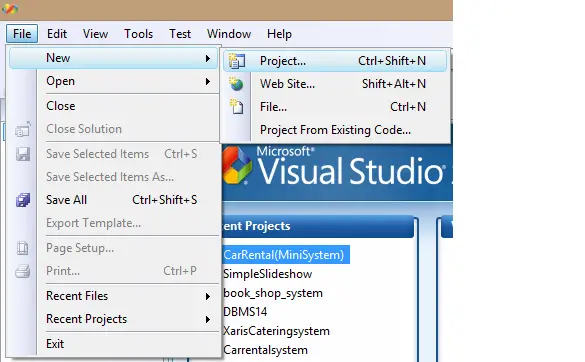
Step 2. Then a New Project Dialog will appear. Set the name of the form to” Login Form” After that click OK.
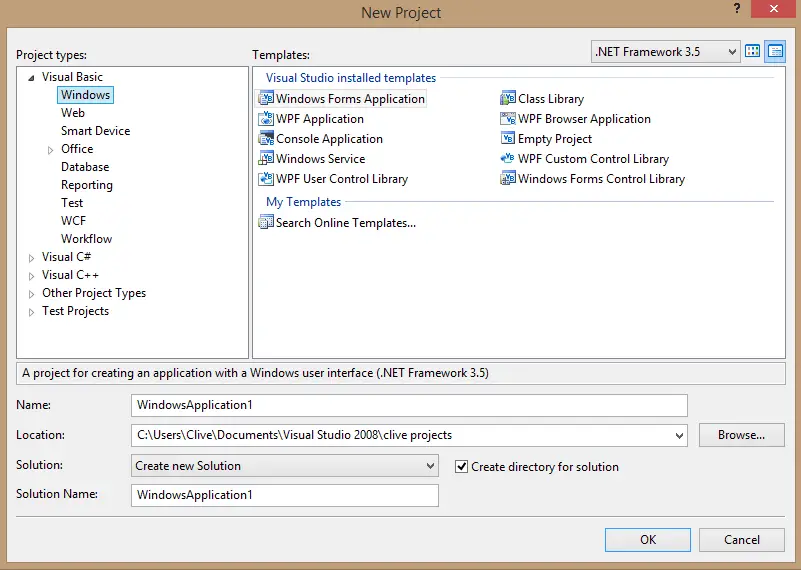
Step 3. Next, Design your simple login form just like this what I’ve shown you below.
Step 4. Add a 2 Label, 2 Textbox, and a Button from the toolbox.
Change the text of the first label into “Username” and the second label to “Password” Change also the Text of the Button to “Log in”.
Then click Textbox2 then go to Properties and select PasswordChar and select any character or symbol to display when you are about to type a password.
Step 5. After designing your form, go to Solution Explorer and right-click your project then click Add and select Windows Form.
Step 6. A New Project Dialog will appear just click OK.
Step 7. Design your Form2 like this one I’ve shown you below.
Step 8. Then go back to Login Form and click the Login Button and add the following codes.
Private Sub Button1_Click(ByVal sender As System.Object, ByVal e As System.EventArgs) Handles Button1.Click
If TextBox1.Text = "admin" And TextBox2.Text = "admin" Then
MsgBox("Log in Successfully!", MsgBoxStyle.OkOnly, "Log in Form")
Form2.Show()
Me.Hide()
Else
MsgBox("Sorry Incorrect Username and Password", MsgBoxStyle.OkOnly, "Invalid")
End If
End SubStep 9. Finally, press F5 to run your project.
If you have any questions or suggestions about Login Form using Visual Basic.Net please contact me through our contact page or simply leave a comment below.
Download Login Form Using Vb.Net Source Below.
For Advance Study
If you want to move further in our study, I would suggest to Try to Connect VB.Net Login Form to MS Access Database.