How to Create a Simple Login Form Using VB.net and MS Access
In this tutorial, you will learn how to use “Login Form code vb”. Login Form serves as the security of the system that prevents or detects all of the actions of an unauthorized user.
On the previous tutorial entitled “How to Create a Simple Login Form using Visual Basic.Net.”
This time I’m going to teach you how to make a simple Login Form Using VB.net and MS Access.
Take Note: After Completing the lesson here in Visual Basic Login Form using Access Database, you will be able to apply the code here in the Visual studio 2010 login form access database.
But if you want to start how to code using visual studio 2019, you can start your lesson here on how to connect Mysql to visual Studio.
Steps How to Connect Login Form in VB.net to MS Access
Time needed: 15 minutes
How to Connect Login Form in VB.net to MS Access Database
- Step 1. First, create a table in MS Access database and name it “tblusers.”
Follow the the table design for “tblusers” it has three fields (ID, Username, Passcode). see the image below.

- Step 3. Then, add a sample record like the one below I’ve shown you.
This is the sample record inside the table “tblusers”.

- Step 4. Now let’s connect the program to the database we created.
We, will now connect access database to visual basic to give full functionality to our login form code in vb.net

- Step 5. Next is open the Visual Basic, Select File on the menu, then click New and create a new project.
Follow the instruction shown in the image below.

- Step 6. Then, a New Project Dialog will appear. Set the name of the form to” Login form” After that click
Choose windows form because in this project, we are creating a windows based application.

- Step 7. Then, Design your form just like this what I’ve shown you below.
In this form, you have to add 2 label, 2 textbox and a button. Then design the following objects similar to the image below.

- Step 8. Change the text property of each objects.
Follow the image below for text of property of the first label into “Username” and the second label to “Password” Change also the Text of the Button to “Log in”.

- Step 9: Start Coding
In this final step, we will add functionality to our vb.net application by adding a vb.net login form code.

Adding VB.Net Login Form Code
Add this following code above the Public Class Form1
Imports System.Data.OleDb
Then, go back to the design and click the button and add the following codes.
Private Sub Button1_Click(ByVal sender As System.Object, ByVal e As System.EventArgs) Handles Button1.Click
Dim con As New OleDbConnection("Provider=Microsoft.ACE.OLEDB.12.0;Data Source=" & Application.StartupPath & "\Login.accdb")
Dim cmd As OleDbCommand = New OleDbCommand( _
"SELECT * FROM tblusers WHERE USERNAME = '" & _
TextBox1.Text & "' AND [PASSCODE] = '" & TextBox2.Text & "' ", con)
Dim user As String = ""
Dim pass As String = ""
con.Open()
Dim sdr As OleDbDataReader = cmd.ExecuteReader()
If (sdr.Read() = True) Then
user = sdr("USERNAME")
pass = sdr("PASSCODE")
MessageBox.Show("Login Successfully!")
Me.Close()
Else
MessageBox.Show("Invalid username or password!")
End If
End SubFinally, Click F5 to run the program.
Other Article you may like:
- How to Create a Simple Login Form using Visual Basic.Net
- How to Create a Simple Login Form using Visual Basic.Net
- How to Save Data Using VB.Net and MySQL Database
The lesson in this tutorial can surely answer the query in Stackoverflow.
If you have any questions or suggestions about Simple Login Form code VB.net and MS Access, please contact me through our contact page.
Download Simple Login Form Using VB.net and MS Access Source code Here

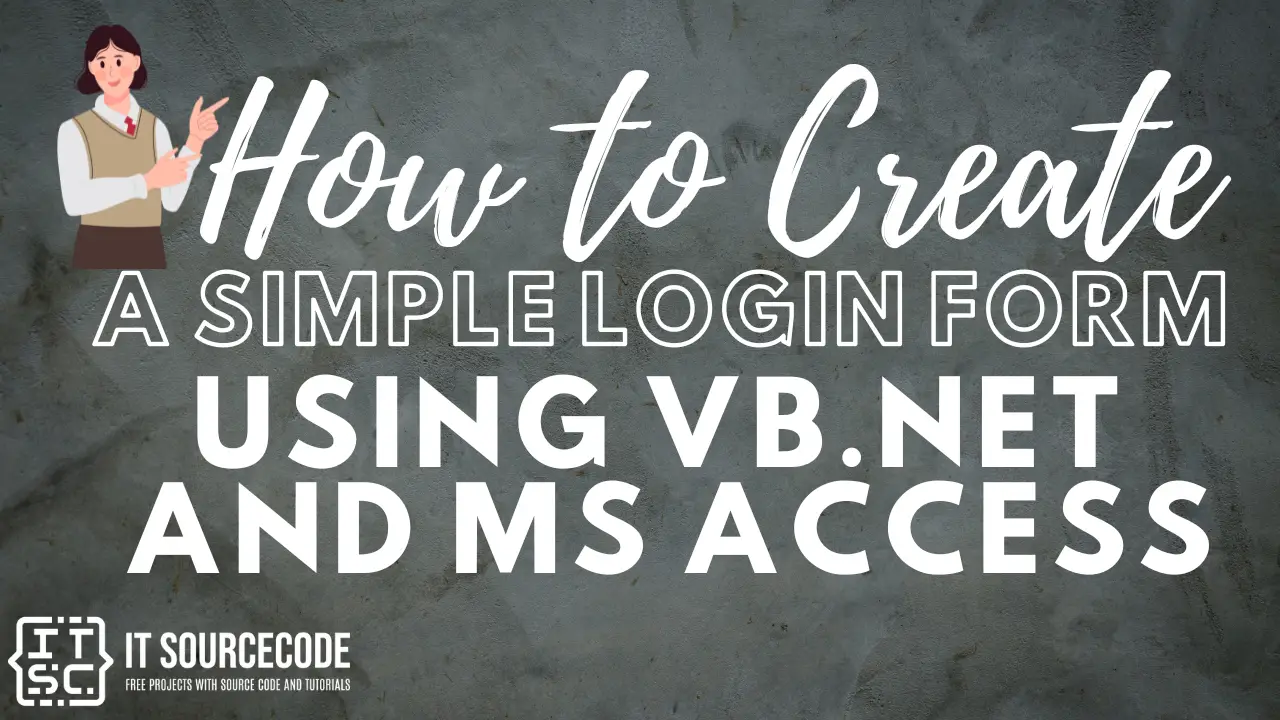
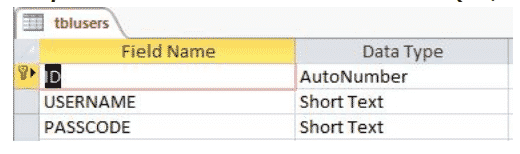
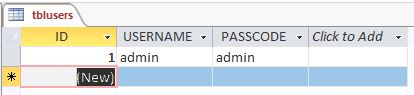
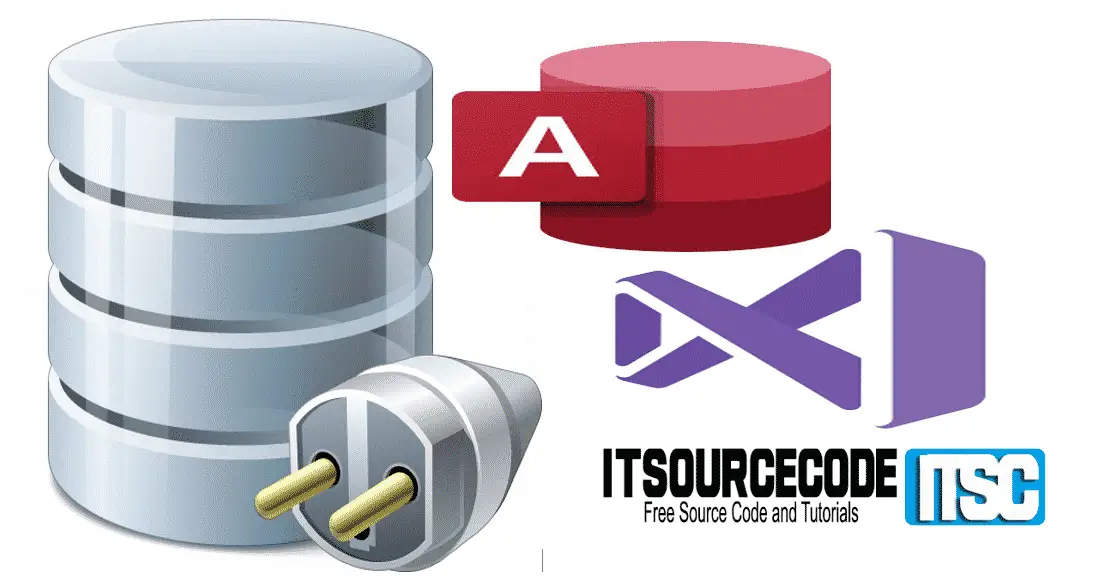
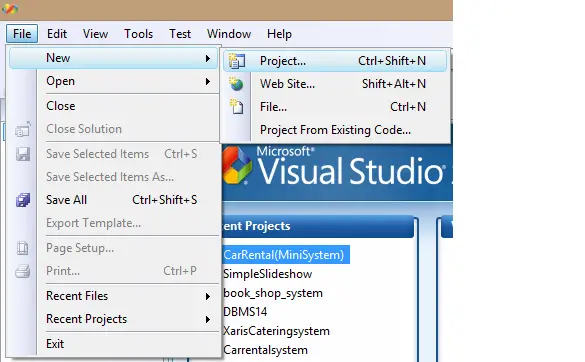
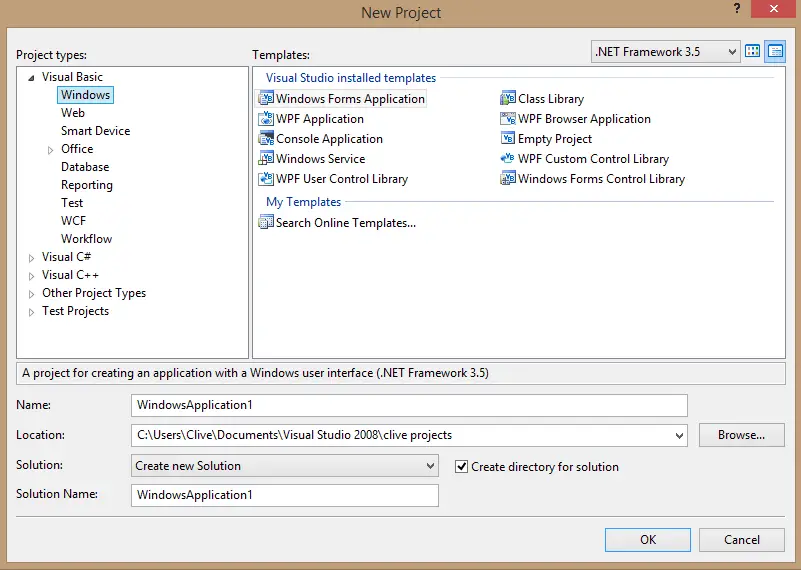
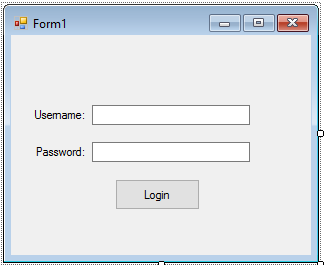
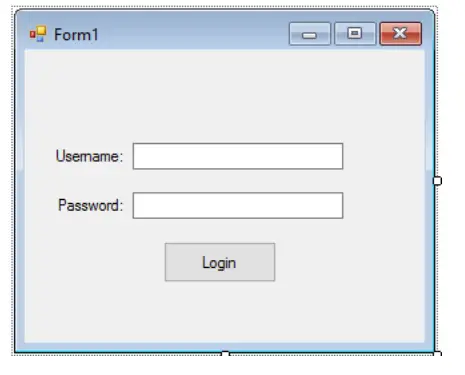
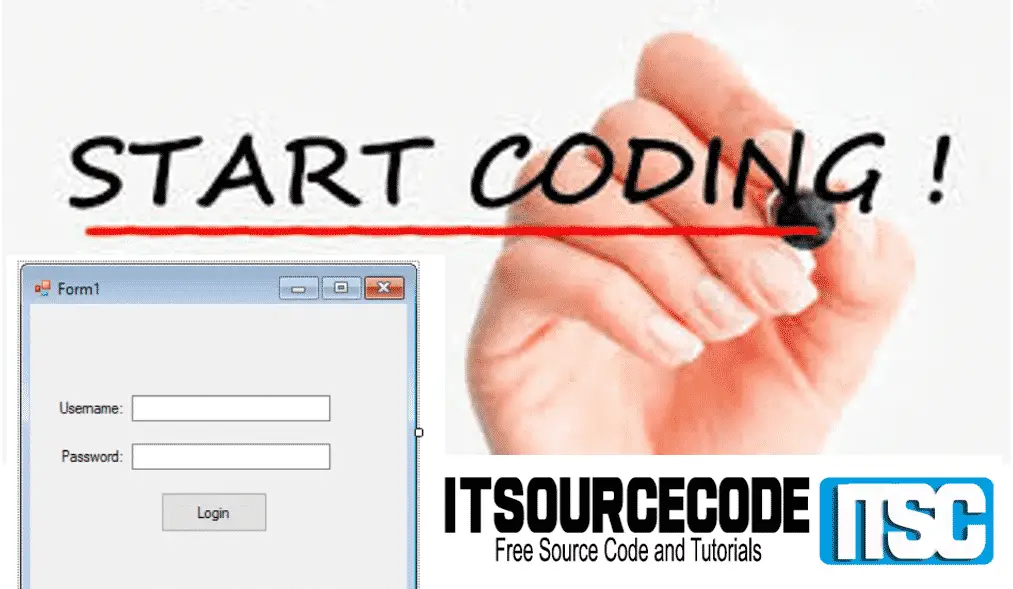
Good afternoon, i have a question about your source code. The part of the EXECUTEREADER, its send me this error and i can’t continue the compile: “System.InvalidOperationException: ‘ExecuteReader:
The Connection property has not been initialized.'” I need help, please.
I write you my source code from the login buttom:
Private Sub bttEntrar_Click(sender As Object, e As EventArgs) Handles bttEntrar.Click
Dim mensaje As String = “Por favor, Elija su Nombre, el Ayudante y Escriba su Contraseña”
Dim mens As String = “Contraseña Incorrecta Sr. ” & cbSuperv.Text
Dim tit As String = “Datos No Válidos”
Dim cmd As OleDbCommand = New OleDbCommand(“SELECT * FROM SupervisoresProduccion WHERE NombSup='” & cbSuperv.Text & “‘ AND ContraSup='” & txtcontra.Text & “‘”)
Dim usuSup, contra As String
‘conn1.Open()
conexion()
Dim sdr As OleDbDataReader = cmd.ExecuteReader()
If (sdr.Read() = True) Then
usuSup = sdr(“NombSup”)
contra = sdr(“ContraSup”)
MsgBox(“Bienvenido Sr. ” & cbSuperv.Text)
bitacoraProd.Show()
cbSuperv.Text = “”
txtcontra.Text = “”
Me.Hide()
Else
Dim result = MessageBox.Show(mens, tit, MessageBoxButtons.OK, MessageBoxIcon.Warning)
End If
End Sub
I am also having the same EXECUTEREADER syntax error problem for more than a week. Anyone with a solution please
still having the same error
Thank you very much, just worked perfectly!
hiiiiiiiiiiii,
thank you so much, it’s work perfectly
Worked perfectly!
Easy tutorial and really descriptive.
Thank you so much !!!
Welcome