Retrieve Image from Database using DataGridView Click Event in VB.Net
Retrieve Image from Database using DataGridView Click Event in VB.Net.
In this tutorial, you will learn how to retrieve images from your database by just pointing your mouse at a data grid view row.
Let’s assume that you have your own database with an image and its value in it. If you want to review about storing and retrieving images please take a look at this tutorial, Add and Retrieve Images in VB.Net.
Create a new project and name your project as you like.
Next, drag a datagridview and a pictureBox. Make sure to set your pictureBox size mode property to StretchImage. Here’s mine:

Sample Database Columns
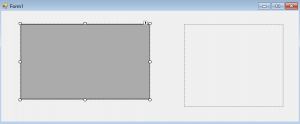
Sample DataGridView and PictureBox.
Let’s first add a line of code where we will show only the ID values in the datagridview. Add this line of code to your Form1_Load or by just simply double-clicking your Form1 designer.
Importante Note: You should import Mysql.Data.dll to your project for you to access the mySQL keywords and methods.
Imports MySql.Data.MySqlClient Public Class Form1 Dim conn As MySqlConnection Dim cmd As MySqlCommand Dim da As MySqlDataAdapter Dim dt As DataTable Dim sql As String Dim rowIndex As Integer Dim row As DataGridViewRow Dim id As String Private Sub Form1_Load(sender As Object, e As EventArgs) Handles MyBase.Load Try conn = New MySqlConnection conn.ConnectionString = "server=localhost; userid=root; password=; database=retrieveimage;" conn.Open() sql = "SELECT ID FROM image;" cmd = New MySqlCommand(sql, conn) da = New MySqlDataAdapter dt = New DataTable da.SelectCommand = cmd da.Fill(dt) conn.Close() DataGridView1.DataSource = dt Catch ex As MySqlException MsgBox(ex.Message) Finally conn.Close() da.Dispose() End Try End Sub End Class
Next, we are going to add a line of code to our datagridview cellclick event:
Private Sub DataGridView1_CellClick(sender As Object, e As DataGridViewCellEventArgs) Handles DataGridView1.CellClick
If e.RowIndex >= 0 Then
rowIndex = e.RowIndex
row = DataGridView1.Rows(rowIndex)
Try
id = row.Cells(0).Value.ToString()
conn = New MySqlConnection
conn.ConnectionString = "server=localhost; userid=root; password=; database=retrieveimage;"
conn.Open()
sql = "SELECT * FROM image WHERE ID = @ID;"
cmd = New MySqlCommand
With cmd
.Connection = conn
.CommandText = sql
.Parameters.Clear()
.Parameters.AddWithValue("@ID", id.ToString)
.ExecuteNonQuery()
End With
dt = New DataTable
da = New MySqlDataAdapter
da.SelectCommand = cmd
da.Fill(dt)
If dt.Rows.Count > 0 Then
arrImage = dt.Rows(0).Item(1)
Dim mstream As New System.IO.MemoryStream(arrImage)
PictureBox1.Image = Image.FromStream(mstream)
End If
Catch ex As MySqlException
MsgBox(ex.Message)
Finally
conn.Close()
da.Dispose()
End Try
End If
End Sub
After adding this line of code to your cellclick event. Run your system and try to select a value on your datagridview row. Here’s the result:
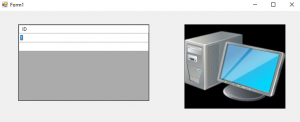
Congratulations! You have recently learned how to Retrieve Image from Database using DataGridView Click Event.
For questions or any other concerns or thesis/capstone creation with documentation, you can contact me through the following:
E-Mail: [email protected]
Facebook: facebook.com/kirk.lavapiez
Contact No.: +639771069640
To download the sample project, click here.
Ian Hero L. Lavapiez
BSIT Graduate
System Analyst and Developer
Related topic(s) that you may like:

