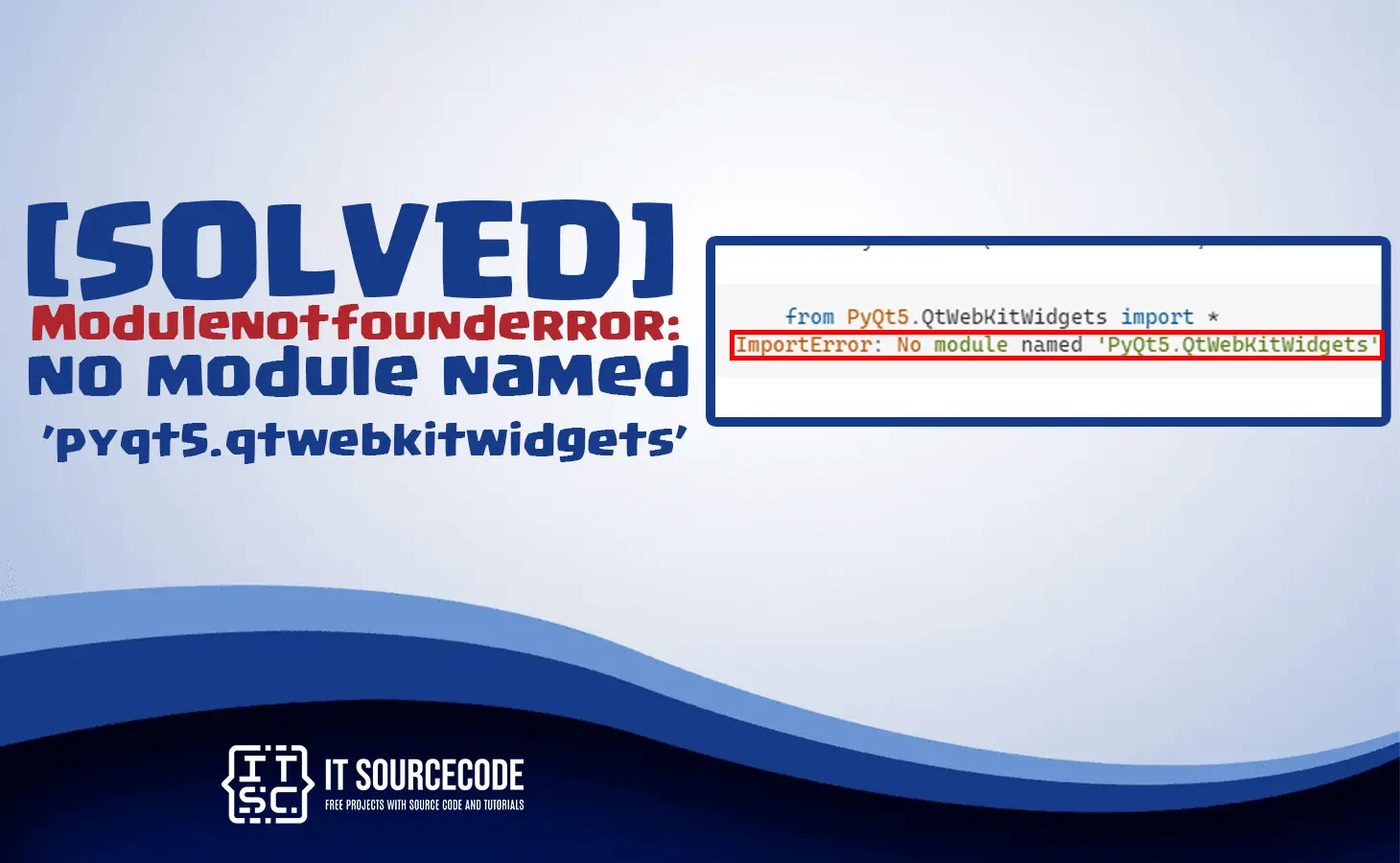The modulenotfounderror: no module named ‘pyqt5.qtwebkitwidgets’ is a common error when you are working with PyQt5.
In this article, we will discuss the solutions and how you are going to troubleshoot this no module named ‘pyqt5.qtwebkitwidgets’.
In addition to that, you will know what this error means and the reasons behind it.
Continue to read and find out how you are going to fix this error and get your code to run smoothly.
What is modulenotfounderror: no module named ‘pyqt5.qtwebkitwidgets’?
Traceback (most recent call last):
File "<string>", line 1, in <module>
ModuleNotFoundError: No module named 'PyQt5.QtWebKitWidgets'The module not found error: no module named ‘pyqt5.qtwebkitwidgets’ is an error in Python.
That frequently occurs when you are trying to import the “pyqt5.qtwebkitwidgets“ module.
Yet the Python interpreter is unable to find it to your system.
Apart from that, the module is not installed, or in some cases, it is installed but not included in your environment.
What are the causes of modulenotfounderror: no module named ‘pyqt5.qtwebkitwidgets’
The error ModuleNotFoundError: No module named ‘PyQt5.QtWebkitWidgets’ occurs when Python cannot find the specific module pyqt5.qtwebkitwidgets.
The solution for this error is to make sure that you install the PyQt5 package, which contains the qtwebkitwidgets module.
You can easily install PyQt5 using a package manager like pip or conda.
These are the possible root causes of this no module named ‘pyqt5.qtwebkitwidgets’ that you need to address to solve the error:
1. Qtwebkitwidgets is not installed.
If the module qtwebkitwidgets is not installed, you’ll literally face this error because Python cannot find the module, and your code won’t run until it is fixed.
2.Qtwebkitwidgets is installed, but in a different environment.
You should ensure that you are using Python where the qtwebkitwidgets module is installed.
3. Incorrect module name.
When the module is installed under a different name, this error no module named ‘pyqt5.qtwebkitwidgets’ occurs. Check the document for the correct module name and import the module using the correct name.
4. Incompatible Python version.
When the module has a different version from the Python version you are currently using, a conflict arises.
In some cases, you removed the latest version of the module. Seek out an alternative module version.
5. Code typo
There are some instances where you’ve made a typo or error in your code.
Proofread your code and make sure that you have encoded the correct module name and all imports are correct.
How to fix modulenotfounderror: no module named ‘pyqt5.qtwebkitwidgets’
So, those are the common possible causes of the error “no module named ‘pyqt5.qtwebkitwidgets’ that you discovered above.
Now we are going to provide the solution to resolve that issue. Just stick around until you finally fix the error.
Time needed: 2 minutes
Here’s the simple solution to this error: You have to open your command prompt or terminal and execute the following command:
- Install PyQt5
You can easily install PyQt5 package using pip or by downloading the package from its official website.

It should contain the qtwebkitwidgets module. - Versions compatibility
If you already installed PyQt5, you have to ensure that the installed version is correct.
Simply check the version of PyQt5 using the following command:
- If you already installed PyQt5 and still getting this error, it is possible that you install an older version of PyQt5 that QtWebkitWidgets module is not included.
In this case, you have to upgrade your PyQt5 or else you have to install a different version that includes the module.
- Import the correct module
You should import the correct module name instead of importing ‘pyqt5.qtwebkitwidgets.’
You must try importing the ‘PyQt5.QtWebKitWidgets’ module.
✔ from PyQt5.QtWebKitWidgets import QWebView - Upgrading PyQt5
If the error still exist you should try to upgrade the PyQt5.

Alternatively, if this error still does not resolve, try the following command:
Reinstall PyQt5:
When the above solutions do not work, you have to reinstall PyQt5. First, you have to uninstall the existing PyQt5 package. Use the following command:

After that, it will display like this, and you just type (y), which means yes.

Then, you have to reinstall with this command:
![]()
Note: If this error occurs and you do not need to use the qtwebkitwidgets module, you can just remove the import statement from your code to avoid it.
Conclusion
The article provided some effective solutions for modulenotfounderror: no module named ‘pyqt5.qtwebkitwidgets’ error that can resolve it smoothly.
You just have to follow the solutions above to fix the error no module named ‘pyqt5.qtwebkitwidgets’ in order to run your program efficiently.
We also have solutions if you encounter an error like modulenotfounderror: no module named ‘mpl_toolkits.basemap.’
Thank you very much for reading until the end of this article.