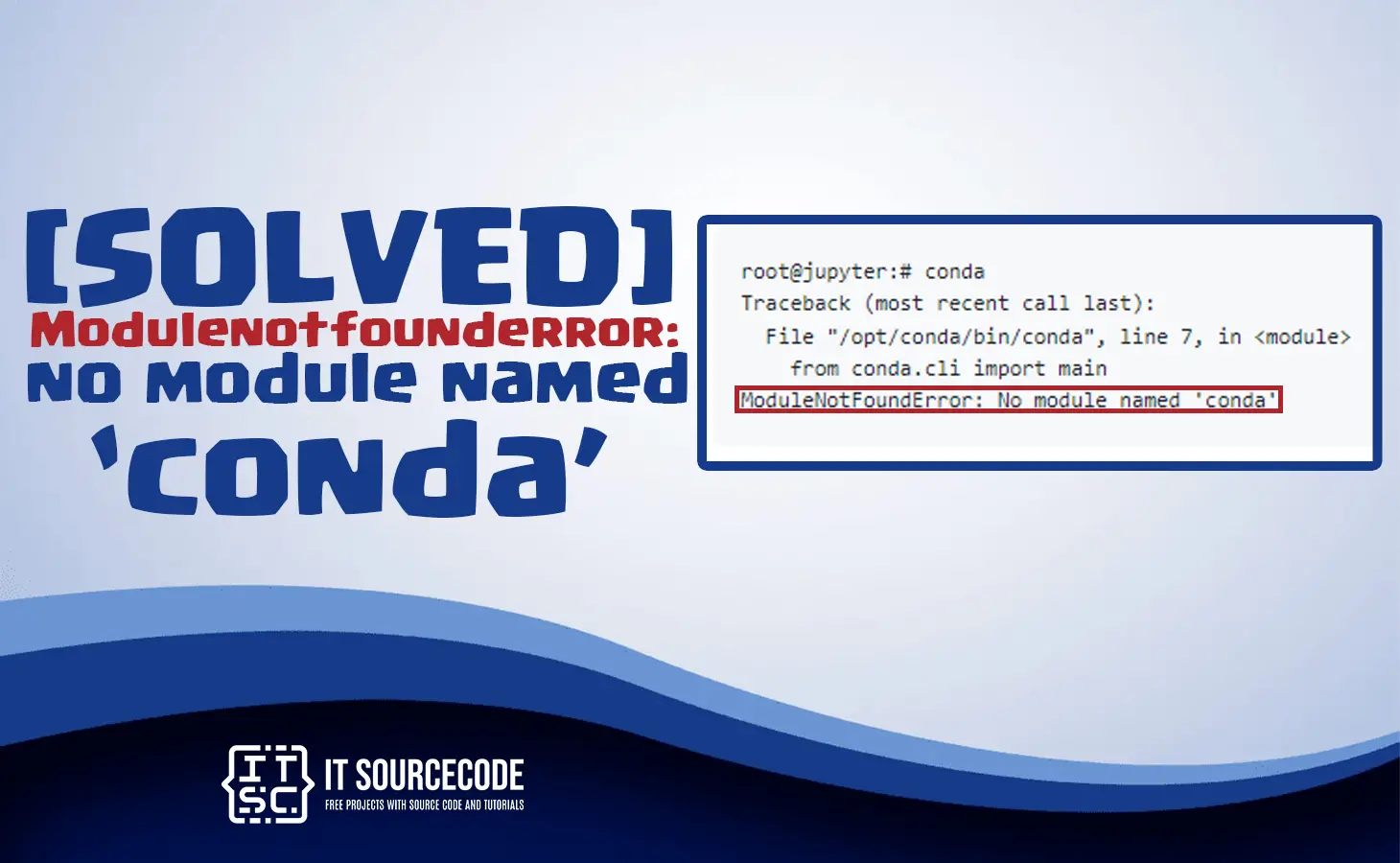In this tutorial, I will teach you how to solve the Modulenotfounderror: no module named conda.
The modulenotfounderror: no module named conda error occurs when the Anaconda Environment is whether not accurately installed or the python version is incompatible.
The best way for this error to fix is to delete or uninstall the current Anaconda module and reinstall it again.
After this, we can update all the module packages. It should solve the error because of the updated python version internally with CONDA.
Also read Modulenotfounderror: no module named webdriver_manager.
How to solve the Modulenotfounderror: no module named conda?
We will solve this error through this solution. In every step, we will address the platform issues associated with it. The first step will be to remove the current Anaconda version.
Read also: Modulenotfounderror: no module named corsheaders [SOLVED]
Time needed: 3 minutes
Here are the steps to solve the error Modulenotfounderror: no module named conda.
- Solution 1: Remove the Current Anaconda Version
For Windows:
If you are now on the windows platform and you have to uninstall the current Anaconda module. Then, you should go to Control Panel, then Programs and Next click Uninstall a Program. Then after that, you can select Anaconda and uninstall it.
For Linux:
This is the following command to uninstall the Anaconda package:
rm -rf ~/anaconda3
rm -rf ~/.condarc ~/.conda ~/.continuum - Solution 2: Reinstalling Anaconda
If you need to install the Anaconda module, you need to download the anaconda package from its official website. Here we will get various packaging for peculiar platforms.
- Solution 3: Update the Anaconda Package
After you installed successfully the Anaconda module you need to upgrade the underline module. This is the following command:
conda update –all - Solution 4: Setting up the path Environment Variable
The path may frequently either be incorrectly setup or set. On the basis of the current platform and this optional step, you can choose a path.
For windows:
You need to go in Environment Variable and then add the following:
anaconda\bin
miniconda\bin
For Linux:
Run the following command:
export PATH=”/anaconda/bin:$PATH”
export PATH=”/miniconda/bin:$PATH”
Note: If CONDA is being used as a third-party package:
If the CONDA you are using is a third-party package then you need to ignore the above solutions and run the following command below:
“pip install conda-env”
It will install CONDA packages into the latest version.
Conclusion
To conclude in this article, I already gave the best solutions to solve the “Modulenotfounderror: no module named conda” for windows and Linux.