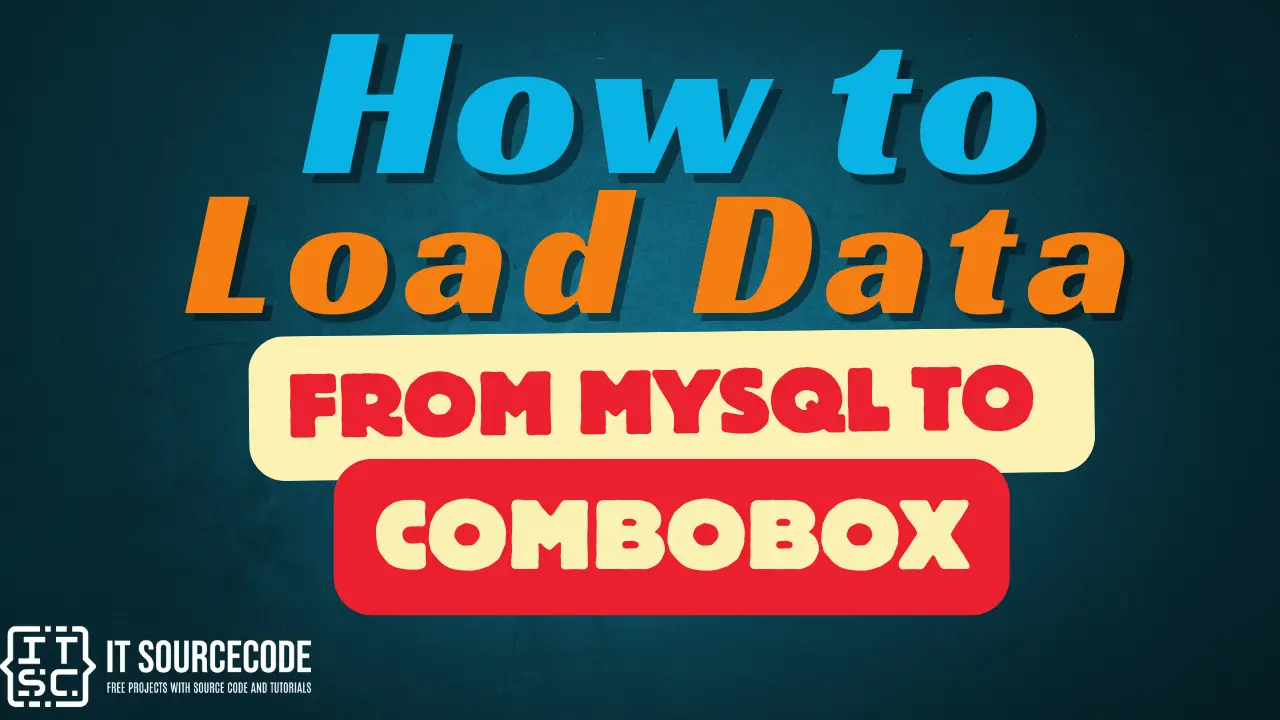How to Load Data from MySQL to ComboBox
This tutorial will teach you how to Load MySQL Data Combobox Using VB.Net object in your form. Loading data to Textfield is different in loading data to ComboBox.
The process is the same but the code is different. Please follow all the steps to complete this tutorial.
What is Visual Basic’s purpose?
The third-generation programming language was created to aid developers in the creation of Windows applications. It has a programming environment that allows programmers to write code in.exe or executable files.
They can also utilize it to create in-house front-end solutions for interacting with huge databases. Because the language allows for continuing changes, you can keep coding and revising your work as needed.
However, there are some limits to the Microsoft Visual Basic download. If you want to make applications that take a long time to process, this software isn’t for you.
That implies you won’t be able to use VB to create games or large apps because the system’s graphic interface requires a lot of memory and space. Furthermore, the language is limited to Microsoft and does not support other operating systems.
Loading data from MySQL to ComboBox Steps
- Add a “ComboBox” item from your toolbox. It should look like the image below.
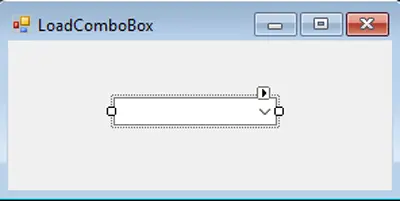
2. DoubleClick your form to generate a “form load event”. If already generated, you can access directly the load event code statement. It should look like the codes below.
Private Sub LoadComboBox_Load(ByVal sender As System.Object, ByVal e As System.EventArgs) Handles MyBase.Load End Sub
3. Insert the following codes below for loading data from MySQL to your ComboBox.
Try
Str = "select * from TableName"
conn.Open()
Dim da As New MySqlDataAdapter(Str, conn)
Dim dt As New DataTable("TableName")
da.Fill(dt)
If dt.Rows.Count > 0 Then
ComboBox1.DataSource = dt
ComboBox1.DisplayMember = "Address"
ComboBox1.ValueMember = ""
End If
conn.Close()
Catch ex As Exception
MsgBox(ex.Message)
conn.Close()
End TryTableName – The table you want to load from MySQL
ComboBox1 – The name of your ComboBox
Address – Column name you want to load in ComboBox
Readers might read also:
- Saving and Filling Data in the combobox using Mysql database
- How to Create an AutoComplete in the ComboBox in VB.Net and MySQL Database
IF you have any questions or suggestions about Load MySQL Data Combobox Using VB.Net. feel free to leave your comment below, use the contact page of this website or use my contact information.
Email: [email protected] | Cell. No.: 09468362375