How to Create an Image Slideshow Using VB.Net with Picturebox
Image Slideshow Using VB.Net is a presentation supplemented by or based on a series of projected images or photographic slides.
On this tutorial I will show you how to create a simple slideshow of images in Vb.net using button and Picturebox.
Steps How to Create an Image Slideshow Using VB.Net with Picturebox
- Step 1: First is Open the visual basic, Select File on the menu, then click New and create a new project.
- Step 2: Then a New Project Dialog will appear. You can rename your project, depending on what you like to name it. After that click OK
- Step 3: After clicking OK, Design your form just like what I’ve shown you below.
Select a Picturebox in the toolbox and then a two Button. Rename the Button “Next” and “Previous” to the other button.
- Step 4: Then after designing your form. Select ImageList in the Toolbox
After Selecting ImageList in the toolbox, Click now the Imagelist Task (The Logo in the Upper Right)
Set the Image Size to “256,256” and the Image Bit Depth to “Depth32Bit”
Then Click Choose images to add and remove images that you like put in the Picture Box. After that Click OK if you’re finish.
- Step 5: After you finish putting pictures, click the Next Button then write this code.
Private Sub Btnnext_Click(ByVal sender As System.Object, ByVal e As System.EventArgs) Handles Btnnext.Click Btnprevious.Enabled = True Static i As Integer Dim incp As String incp = +1 i += 1 PictureBox1.Image = ImageList1.Images(i) If i = ImageList1.Images.Count - 1 Then i = -1 End If End Sub
- Step 6: Then Click the Previous Button and add this code.
Private Sub Btnprevious_Click(ByVal sender As System.Object, ByVal e As System.EventArgs) Handles Btnprevious.Click Static i As Integer Dim incp As String incp = +1 i += 1 PictureBox1.Image = ImageList1.Images(i) If i = ImageList1.Images.Count - 1 Then i = -incp End If End Sub
- Step 7: After writing the codes, Go to Design Form and Click F5 to run the Program.
Output:
If you have any questions or suggestions about Image Slideshow Using VB.Net, please contact me through our contact page. Or simply leave a comment below.
Download the Image Slideshow Using VB.Net full source below.
The reader might read also:




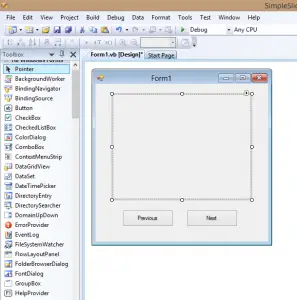
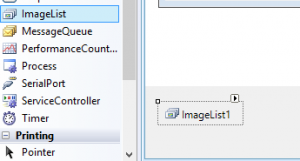
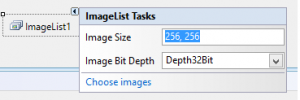
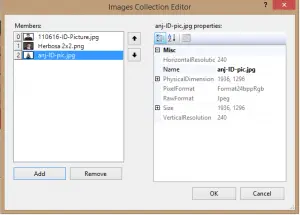
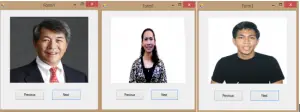
You really make it seem so easy together with your presentation but I find this topic to be really something that I feel I’d by no means understand. It sort of feels too complex and extremely extensive for me. I’m having a look ahead in your next put up, I’ll attempt to get the grasp of it!
Wonderful goods from you, man. I’ve remember your stuff previous to and you’re simply extremely wonderful. I actually like what you have bought here, really like what you are stating and the best way during which you assert it. You’re making it entertaining and you still take care of to keep it sensible. I can’t wait to learn much more from you. That is actually a wonderful website.
I must thank you for the efforts you’ve put in penning this website. I am hoping to see the same high-grade blog posts by you later on as well. In truth, your creative writing abilities has motivated me to get my very own site now 😉
Thank you for tutorial. I’ve been searching for a way to create a slide show of 100’s of photos. Problem is they get cached in memory. I would like to just have two photos cached at a time. During the time one photo is being displayed, the previous photo is removed from cache, and a new photo is loaded.
How could that be done?
Thanks again!
It’s very nice tutorial. But, can you make auto slide picture?
I’m more than happy to discover this web site. I want to to thank you for your time due to this wonderful read!! I definitely loved every little bit of it and i also have you book marked to see new information on your web site.
Grrr, A blog is had by me personally on my website and
it sucks. I actually
removed it, but may have to bring it back. You gave me inspiration!
Continue writing!
Blogging is not my day job. Im trying to promote my
business by wanting to write about it. But crap could it be ever
difficult. I really do admire your articles, and I needed to comment to just
give you kuddos on wonderful information and content.