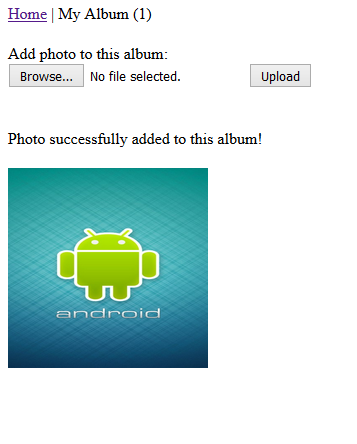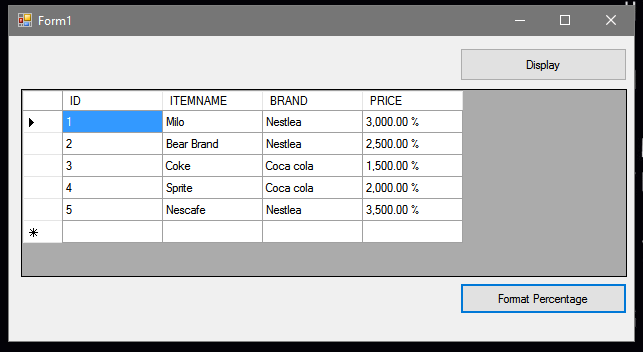How to Format the DataGridview Column to Percentage in VB.Net
This tutorial is all about How to Format the DataGridview Column to Percentage in VB.Net. In this post, I will teach you How to Format the DataGridview Column to Percentage using VB.Net.
So let’s get started:
As a continuation of this tutorial. We will use the Displaying Data Table Records in Datagridview using VB.Net
Steps How to Format the DataGridview Column to Percentage in VB.Net
- Step 1: First, Design your Form like this one below.
Add a Button and change the Text property of each button similar to the image below.
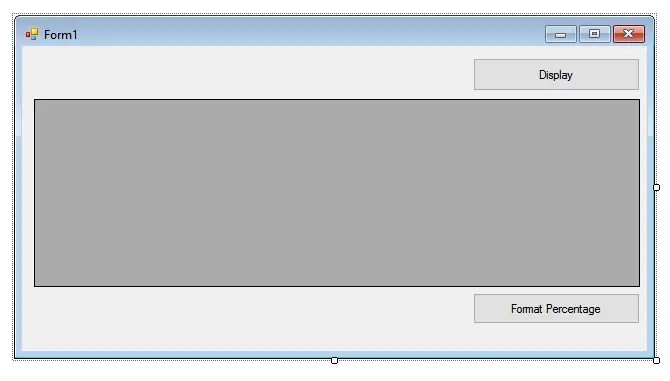
- Step 2: After designing the form. Click the Button and add this following codes.
Private Sub Button2_Click(ByVal sender As System.Object, ByVal e As System.EventArgs) Handles Button2.Click DataGridView1.Columns(3).DefaultCellStyle.Format = "p2" DataGridView1.Refresh() End Sub
- Step 3: Then Click F5 to Run the Program.
Output:
Inquiries
If you have any comments or suggestions about on How to Format the DataGridview Column to Percentage using VB.Net please feel free to contact our webpage.
Download Code Here
Conclusion
This tutorial is only a little portion of manipulation datagridview in visual basic. Out of this tutorial, you will be able to apply the ideas presented to your personalized vb.net projects.
For more VB.Net Projects with source code free to download you can follow this link.
If you want to learn how to master VB.NET with MySQL Database in 30 minutes, watch and follow the video here.
Or If you want a VB.Net with MS Access database version, watch it here.
Readers might read also:
- How to Get Total Value in DataGridview Using VB.Net
- Displaying Data Table Records in Datagridview using VB.Net
- How to Change DataGridview Column Header text in VB.Net
- How to Load Data From MySQL Database to Table Element Using Java
- How to Used a Module in AutoSuggest and AutoAppend in VB.Net and MySQL Database