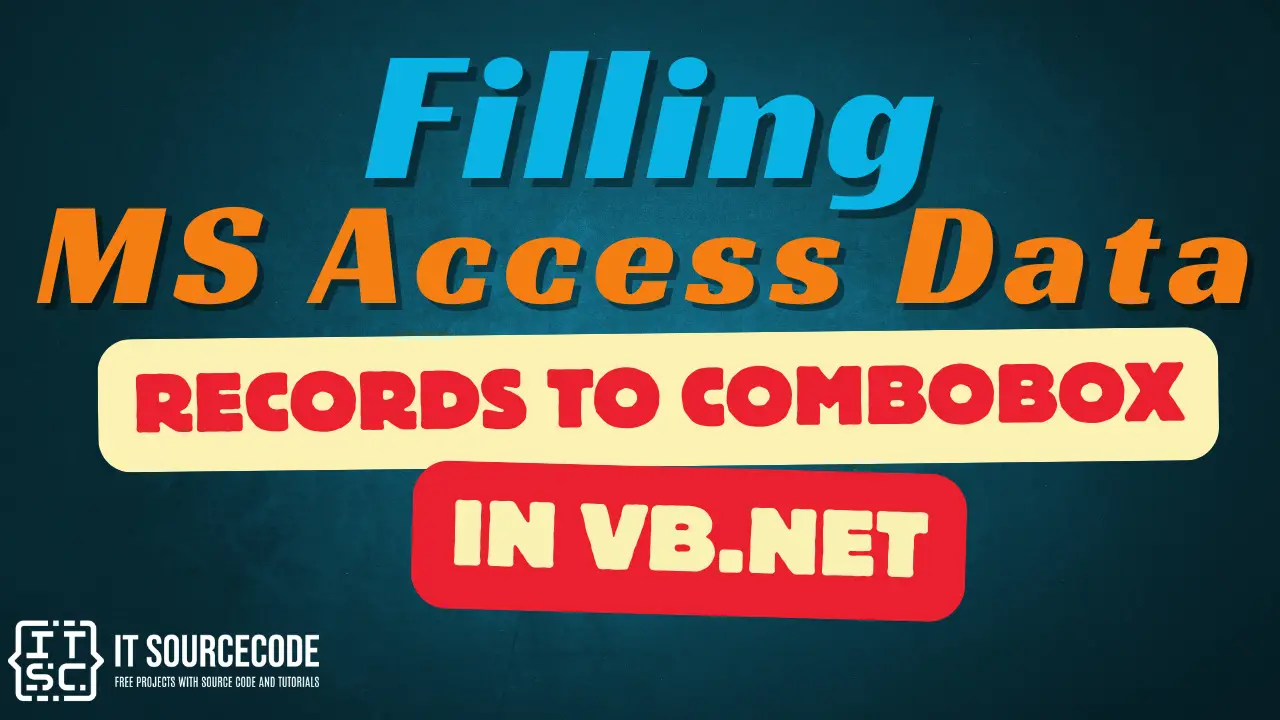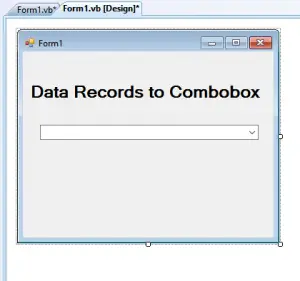This tutorial is all about Filling MS Access Data Records to ComboBox in VB.Net. In this Tutorial you will learn Filling MS Access Data Records to ComboBox in VB.Net. So let’s get Started:
MS Access Data Records to ComboBox in VB.Net
- First is that you have created a MS Access Database file and it should have been put in to the Bin Folder of your Visual Basic Project.
- Open the Visual Basic, Select File on the menu, then click New and create a new project.
- Then a New Project Dialog will appear. You can rename your project, depending on what you like to name it. After that click OK
- After that, design your form like this just like what I’ve shown you below.
Add a ComboBox from the toolbox.
- Add this following Codes before the Public Class Form1 Line.
Imports System.Data.OleDb
- Then, Add this following Declarations below the Public Class Form1 Line.
Public myConnToAccess As OleDbConnection
Dim mySQLCommand As OleDbCommand
Dim mySQLStrg As String
Dim ds As DataSet
Dim da As OleDbDataAdapter
Dim tables As DataTableCollection - Finally, add this code to the Form load event.
Private Sub Form1_Load(ByVal sender As System.Object, ByVal e As System.EventArgs) Handles MyBase.Load
myConnToAccess = New OleDbConnection("Provider=Microsoft.ACE.OLEDB.12.0;Data Source=C:\Users\Clive\Documents\Visual Studio 2008\clive projects\TableRecordsinCombobox\TableRecordsinCombobox\bin\Debug\Datalist.accdb")
myConnToAccess.Open()
ds = New DataSet
tables = ds.Tables
da = New OleDbDataAdapter("SELECT FULLNAME from tblname", myConnToAccess)
da.Fill(ds, "tblname")
Dim view1 As New DataView(tables(0))
With ComboBox1
.DataSource = ds.Tables("tblname")
.DisplayMember = "FULLNAME"
.ValueMember = "FULLNAME"
.SelectedIndex = 0
.AutoCompleteMode = AutoCompleteMode.SuggestAppend
.AutoCompleteSource = AutoCompleteSource.ListItems
End WithEnd Sub - Click F5 to Run the program.
If you have any comments or suggestions about on Filling MS Access Data Records to ComboBox in VB.Net, please feel free to contact our webpage.