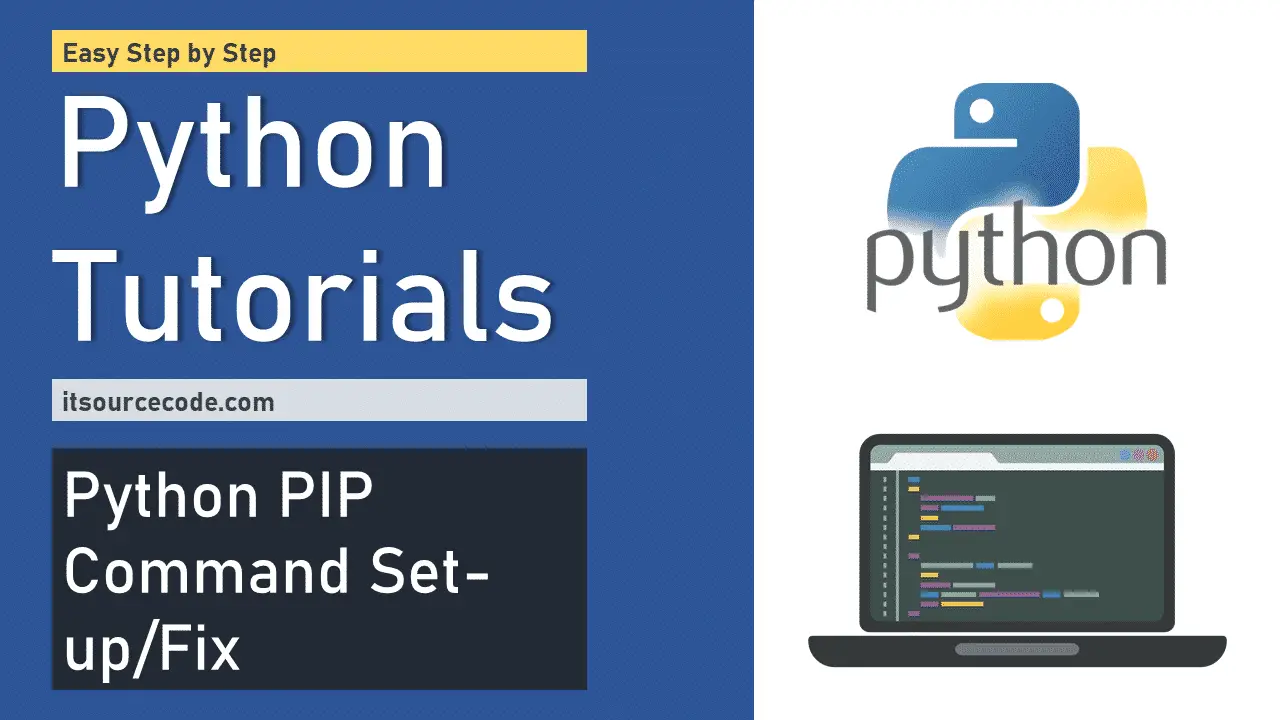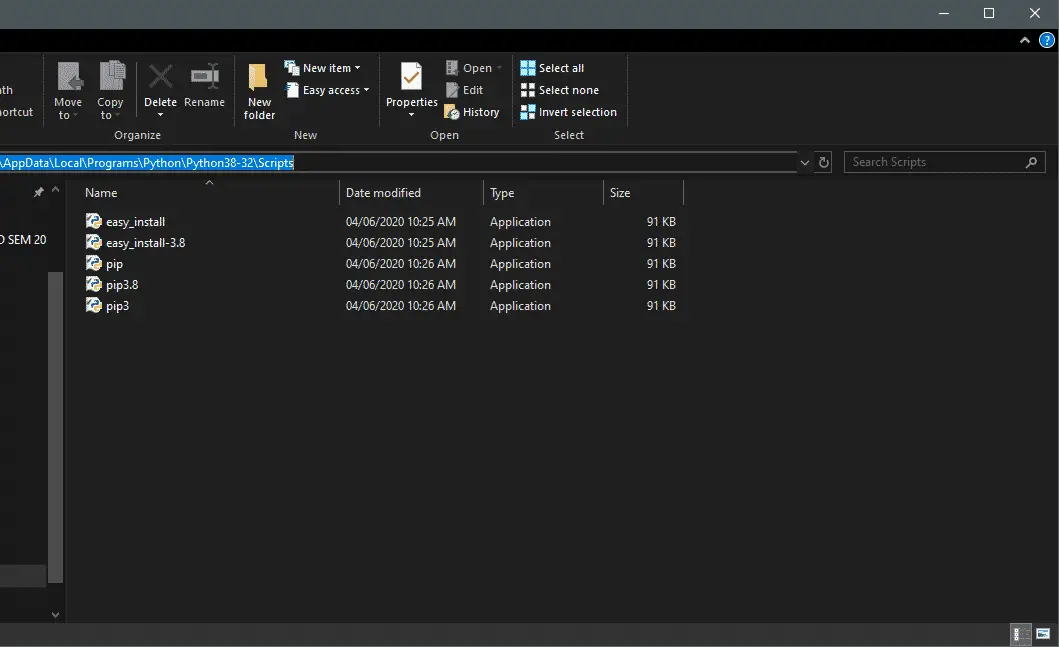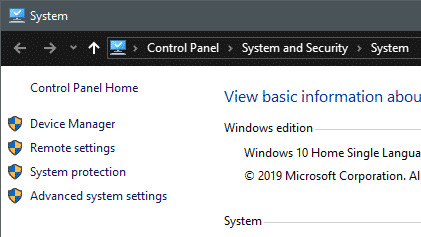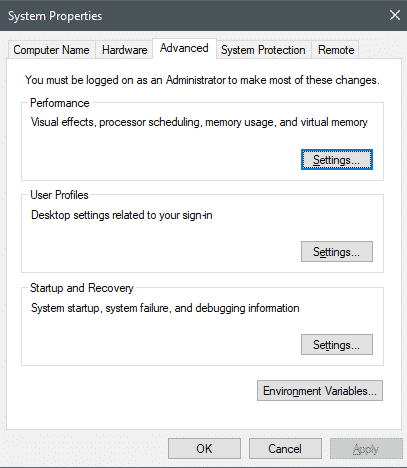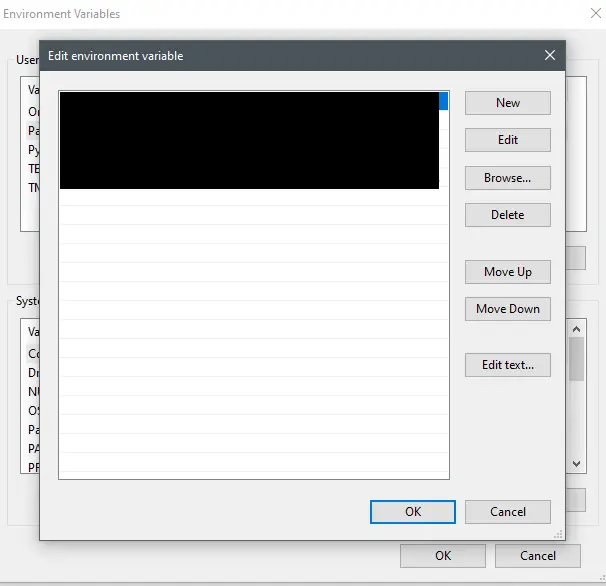Python PIP Command Set-up / Fix: Step by Step Guide in Python Packages
PIP is the package manager of Python. This will install everything you need in Python using the command line or CMD. In this article, we will set-up the Python PIP command line so you can use it directly in Windows CMD.
How to Set-up Python PIP Command Line
- Install Python
The first thing to do for setting this is to install Python. I recommend going to their official website. Download the current version and install it.
- Find its location in your PC
Now that you finished installing Python, let’s locate its address. To do this, you can simply search for it in the search bar and click “Open file location”. You’ll see a Python shortcut here. Right-click and open its file location.
- Copy the location of the Scripts folder
Open the Scripts folder where you can see the Python PIP applications. This is the location we want to copy. Click the address bar and copy.

- Go to your System properties and click Advanced System Settings
Go to your PC properties. Just right-click “This PC” and click Properties or you can navigate to your Control Panel\System and Security\System. On the left side, you will see a number of administrator options. Click Advanced System Settings.

- Click Environment Variables
After you clicked the Advanced System Settings, a window will appear. Here, click Environment Variables where it will open another window.

- Edit Path and Add New
Select the Path variable and it will open a window. This where we will add the copied Python Script location. Now, click Add New and paste the location of the Script location.

- Click OK and refresh
Click OK and apply. Refresh your system and open your command prompt. Your command line is now Python PIP command ready!
Conclusion
So there you have it! Now you can use Python PIP Command line directly in your CMD terminal. I hope this guide saved you from headaches and confusions while setting up Python. Click the link below for other tutorials.