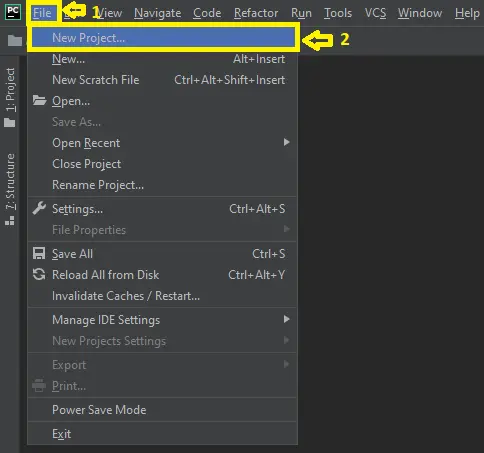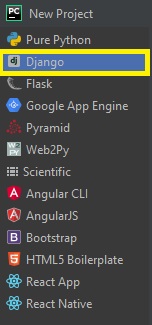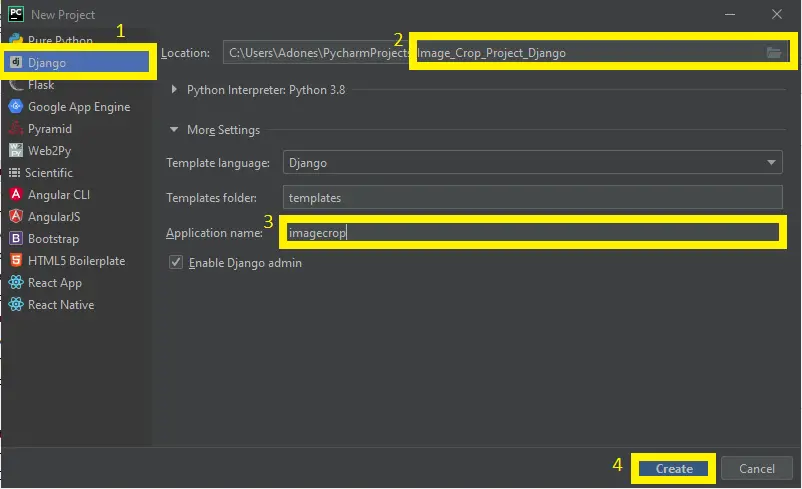The Image Crop in Django created based on python, Django, and SQLITE3 Database.
The project Image Crop is used to edit the picture that the user wants to edit. Users must first upload the jpg image that they want to crop before continuing to crop the image, display a preview in a modal, crop the image and finally upload it and save in the server.
This Image Crop in Django Framework, Also includes a Download Source Code for free, just find the downloadable source code below and click download now.
Checkout the linked below for other related artciles.
| About Project | Project Details |
|---|---|
| Project Name | Image Crop in Django with Source Code |
| Python version (Recommended) | 3.8 Version |
| Programming Language Used | Python Django Language |
| Developer Name | itsourcecode.com |
| IDE Tool (Recommended) | Sublime, Visual Studio, PyCharm |
| Project Type | Web Application |
| Database | SQLite |
Image Crop in Django Steps on How to Create a Project
Time needed: 5 minutes
Here are the steps on how to create a Image Crop in Django with Source Code.
- Step 1: Open file.
First , open “pycharm professional” after that click “file” and click “new project”.

- Step 2: Choose Django.
Next, after click “new project“, choose “Django” and click.

- Step 3: Select file location.
Then, select a file location wherever you want.

- Step 4: Create application name.
After that, name your application.

- Step 5: Click create.
Lastly, finish creating project by clicking “create” button.

- Step 6: Start Coding.
Finally, we will now start adding functionality to our Django Framework by adding some functional codes.
Functionality and Codes
- Create template for the photo form
In this section, we will learn on how create a templates for the photo form. To start with, add the following code in your photo_form.html under the folder of /templates/photos.
{% extends "base.html" %}
{% load static %}
{% block styles %}
<link href="{% static 'css/cropper.min.css' %}" rel="stylesheet">
<style type="text/css" media="screen">
/* Limit image width to avoid overflow the container */
img {
max-width: 100%; /* This rule is very important, please do not ignore this! */
}
</style>
{% endblock %}
{% block title %}
Upload Photo
{% endblock %}
{% block content %}
<div class="container mt-5">
<form method="post" enctype="multipart/form-data" id="formUpload">
{% csrf_token %}
{{ form.as_p }}
<button type="submit" id="formUploadButton" style="display: none;">Save</button>
</form>
<!-- MODAL TO CROP THE IMAGE -->
<div class="modal fade" id="modalCrop">
<div class="modal-dialog">
<div class="modal-content">
<div class="modal-header">
<button type="button" class="close" data-dismiss="modal" aria-label="Close">
<span aria-hidden="true">×</span>
</button>
<h4 class="modal-title">Crop the photo</h4>
</div>
<div class="modal-body">
<img src="" id="image" style="max-width: 100%;">
</div>
<div class="modal-footer">
<div class="btn-group pull-left" role="group">
<button type="button" class="btn btn-default js-zoom-in">
<span class="glyphicon glyphicon-zoom-in"></span>
</button>
<button type="button" class="btn btn-default js-zoom-out">
<span class="glyphicon glyphicon-zoom-out"></span>
</button>
</div>
<button type="button" class="btn btn-default" data-dismiss="modal">Nevermind</button>
<button type="button" class="btn btn-primary js-crop-and-upload">Crop and upload</button>
</div>
</div>
</div>
</div>
<!-- CONTAINER TO DISPLAY THE CROPPED IMAGES -->
<div class="row mt-4">
{% for photo in photos %}
<div class="col-sm-4 col-md-3">
<a href="{{ photo.image.url }}" title="{{ photo.image }}">
<img src="{{ photo.image.url }}" width="250" height="250" class="thumbnail">
</a>
</div>
{% endfor %}
</div>
<!-- container ends here -->
</div>
{% endblock content %}
{% block scripts %}
<script src="{% static 'js/cropper.min.js' %}"></script><!-- Cropper.js is required -->
<script src="{% static 'js/jquery-cropper.min.js' %}"></script>
<script type="text/javascript">
$(function(){
/* SCRIPT TO OPEN THE MODAL WITH THE PREVIEW */
$("#id_image").change(function (e) {
if (this.files && this.files[0]) {
var reader = new FileReader();
reader.onload = function (e) {
$("#image").attr("src", e.target.result);
$("#modalCrop").modal("show");
}
reader.readAsDataURL(this.files[0]);
}
});
/* SCRIPTS TO HANDLE THE CROPPER BOX */
var $image = $("#image");
var cropBoxData;
var canvasData;
$("#modalCrop").on("shown.bs.modal", function () {
$image.cropper({
viewMode: 1,
aspectRatio: 1/1,
minCropBoxWidth: 200,
minCropBoxHeight: 200,
ready: function () {
$image.cropper("setCanvasData", canvasData);
$image.cropper("setCropBoxData", cropBoxData);
}
});
}).on("hidden.bs.modal", function () {
cropBoxData = $image.cropper("getCropBoxData");
canvasData = $image.cropper("getCanvasData");
$image.cropper("destroy");
});
// Enable zoom in button
$(".js-zoom-in").click(function () {
$image.cropper("zoom", 0.1);
});
// Enable zoom out button
$(".js-zoom-out").click(function () {
$image.cropper("zoom", -0.1);
});
/* SCRIPT TO COLLECT THE DATA AND POST TO THE SERVER */
$(".js-crop-and-upload").click(function () {
var cropData = $image.cropper("getData");
$("#id_x").val(cropData["x"]);
$("#id_y").val(cropData["y"]);
$("#id_image_height").val(cropData["height"]);
$("#id_image_width").val(cropData["width"]);
$("#formUploadButton").click();
});
})
</script>
{% endblock %}
- Create template for the base
In this section, we will learn on how create a templates for the base. To start with, add the following code in your base.html under the folder of /templates/.
{% load static %}
<!doctype html>
<html lang="en">
<head>
<!-- Required meta tags -->
<meta charset="utf-8">
<meta name="viewport" content="width=device-width, initial-scale=1, shrink-to-fit=no">
<!-- Bootstrap CSS -->
<link rel="stylesheet" href="https://stackpath.bootstrapcdn.com/bootstrap/4.2.1/css/bootstrap.min.css" integrity="sha384-GJzZqFGwb1QTTN6wy59ffF1BuGJpLSa9DkKMp0DgiMDm4iYMj70gZWKYbI706tWS" crossorigin="anonymous">
<title>{% block title %}Image Crop{% endblock %}</title>
{% block styles %}{% endblock %}
</head>
<body>
{% block content %}
<h1>Hello, world!</h1>
{% endblock %}
<!-- Optional JavaScript -->
<!-- jQuery first, then Popper.js, then Bootstrap JS -->
<script src="https://code.jquery.com/jquery-3.3.1.slim.min.js" integrity="sha384-q8i/X+965DzO0rT7abK41JStQIAqVgRVzpbzo5smXKp4YfRvH+8abtTE1Pi6jizo" crossorigin="anonymous"></script>
<script src="https://cdnjs.cloudflare.com/ajax/libs/popper.js/1.14.6/umd/popper.min.js" integrity="sha384-wHAiFfRlMFy6i5SRaxvfOCifBUQy1xHdJ/yoi7FRNXMRBu5WHdZYu1hA6ZOblgut" crossorigin="anonymous"></script>
<script src="https://stackpath.bootstrapcdn.com/bootstrap/4.2.1/js/bootstrap.min.js" integrity="sha384-B0UglyR+jN6CkvvICOB2joaf5I4l3gm9GU6Hc1og6Ls7i6U/mkkaduKaBhlAXv9k" crossorigin="anonymous"></script>
{% block scripts %}
{% endblock scripts %}
</body>
</html>Downloadable Source Code Below.
Anyway, if you want to level up your programming knowledge, especially python, try this new article I’ve made for you Best Python Projects with source code for Beginners.
But If you’re going to focus on web development using Django, you can download here from our list of Best Django Projects with source code based on real-world projects.
How To Run The Image Crop in Django?
- Step 1: Extract/unzip the file
- Step 2: Go inside the project folder, open cmd and type the following commands to install Django Framework and run the webserver:
- python manage.py migrate
- python manage.py runserver
- Step 3: Finally, open the browser and go to http://127.0.0.1:8000/
Summary
In summary, the Image Crop in Django with Source Code can be useful to students or professional who wants to learn python programming language.
This project can also be modified to fit your personal requirements. Hope this project will help you to improve your skills. Happy Coding!
Inquiries
If you have any questions or suggestions about Image Crop in Django with Source Code, please feel free to leave a comment below.