An e-commerce website using Django is based on a basic shopping cart where the client can purchase all the items and perform a checkout for their order.
This e-commerce Website utilizes an information base to store all the items in the database. This system has a Django admin and the admin can manage users, manage product models, manage categories, and manage customers’ orders.
To start creating an E-Commerce Website using the Django web framework, make sure that you have PyCharm Professional IDE Installed on your computer.
This E-Commerce Website using Django also includes a Download the open Source Code for free, just find the downloadable source code below and click download now.
Django E-commerce: Project Information
| About Project | Project Details |
|---|---|
| Project Name | E-commerce website using Django |
| Python version (Recommended) | 3.8 Version |
| Programming Language Used | Python Django Language |
| Developer Name | itsourcecode.com |
| IDE Tool (Recommended) | Sublime, Visual Studio, PyCharm |
| Project Type | Web Application |
| Database | SQLite |
Admin Features
E-Commerce Website using Django with Source Code Features for Admin Side
- Dashboard – For the admin dashboard, you will be able to all the basic access in the whole system. Such as products, orders, users, and categories.
- Manage Products – The admin has access to the product management information system. He can add, update, and delete the product.
- Manage Orders – As the main function of the admin, the admin can see if the order is already paid or not from the customers on a case-to-case basis.
- Manage Categories – For the categories, the admin has the features of managing the category. The example category used in this system is Snacks, Fruits, and Vegetables.
- Manage Users – The admin can manage the user’s account. Admin can add, update, and delete users in the system.
- Login and Logout – By default one of the security features of this system is the secure login and logout system.
Frontend Features
Basically, the frontend side of the system refers to the main website of the whole system.
The frontend of this E-Commerce Website using Django has these basic features of the website.
- Home Page – On the home page, you can see directly the list of products for sale and you can filter the results based on category.
- Viewing Products – by default on the frontend, the customer can automatically view all the products.
- Checkout Order – The customer can checkout orders in the frontend which can confirmed by the admin in the backend.
- Customers Profile – In the frontend, the customer can register their profile. In short, this system has a customer management system feature.
- Add to Cart– One of the features of this system is that, wherein the customer can temporarily add their order in the add to cart.
How to create an Ecommerce website in Django?
Time needed: 5 minutes
Here are the steps on how to create an e-commerce website Django
- Step 1: Open file.
First, open “pycharm professional” after that click “file” and click “new project”.

- Step 2: Choose Django.
Second, after clicking “new project“, choose “Django” and click.

- Step 3: Select the file location.
Third, select a file location wherever you want.

- Step 4: Create application name.
Fourth, name your application.

- Step 5: Click Create.
Fifth, finish creating the project by clicking the “create” button.

- Step 6: Start Coding.
In this final step, we will start adding functionality to our Django Framework by adding some functional codes.
Downloadable Source Code Below
Anyway, if you want to level up your programming knowledge, especially Python, try this new article I’ve made for you Best Python Projects with source code for Beginners.
But If you’re going to focus on web development using Django, you can download here from our list of Best Django Projects with source code based on real-world projects.
How to run the eCommerce in Django?
Step 1: Extract/unzip the file
Step 2: Go inside the project folder, open cmd, and type the following commands to install Django Framework and run the web server:
• pip install Django Pillow
• python manage.py runserver
Step 3: Finally, open the browser and go to http://127.0.0.1:8000/
For admin panel:
- Username and Password: admin
Summary
In summary, the e-commerce Website in Django can be useful to students or professional who wants to learn Python programming language.
This project can also be modified to fit your personal requirements. Hope this project will help you to improve your skills. Happy Coding!
Inquiries
If you have any questions or suggestions about Django e-commerce, please feel free to leave a comment below.

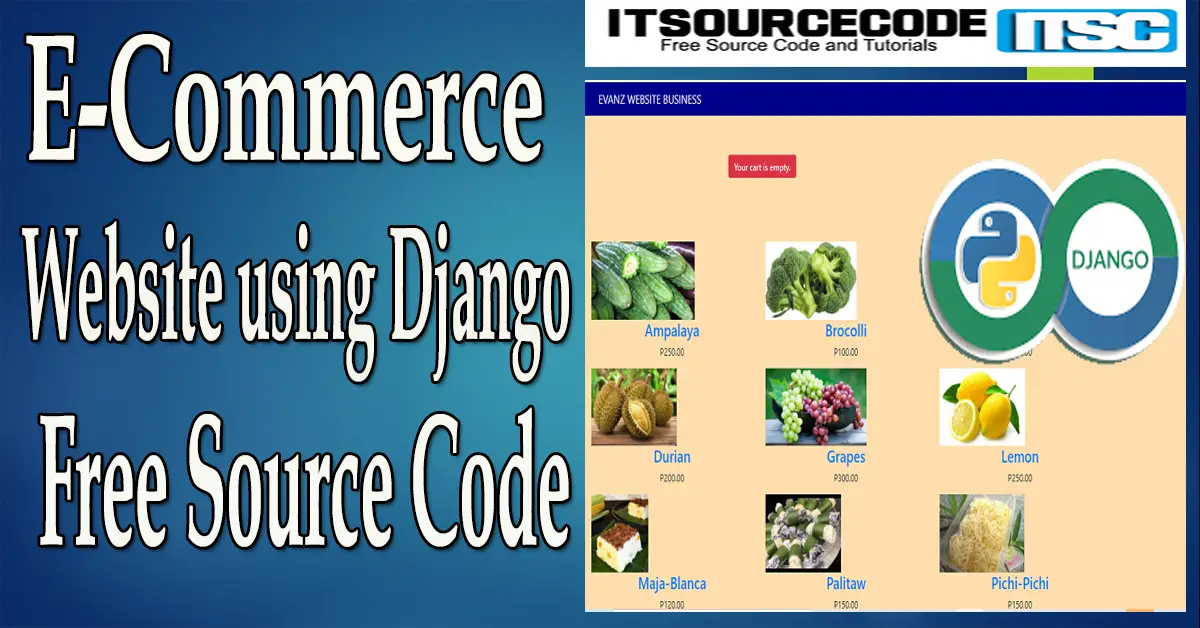
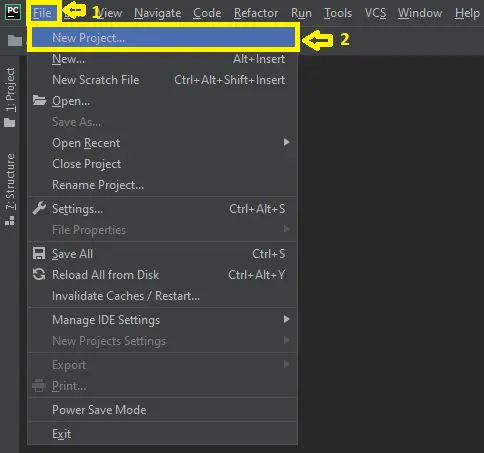
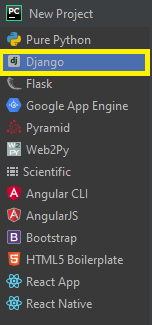
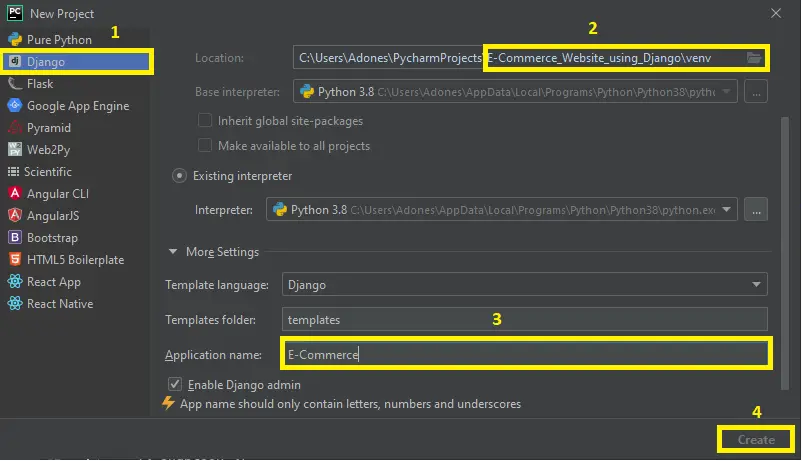
The blog is absolutely fantastic! Lot of great information which can be helpful about benefits of developing website. Keep updating the blogs.
multi vendor ecommerce website price
Hi,
I can’t download the source code file.kindly support.
can you try to download using different browser?
I tried with different browser, i can’t download. I am getting .PNG file only. Can you send it to my mail id([email protected]).
I m not able to download source code kindly give me guide line
Great, great, thank you
Hi Good day! Welcome
How to create admin account?
type this command to create an admin: python manage.py createsuperuser
what is the password and user name for admin (django admin page)
Follow this steps and it is include for creating the admin in ecommerce.
Step 1: pip install virtualenv
Step 2: virtualenv env
Step 3: cd env/Scripts
Step 4: activate
Step 5: cd ../..
Step 6: pip install django
Step 7: python manage.py makemigrations
Step 8: python manage.py migrate –run-syncdb
Step 9: python manage.py createsuperuser
Step 10: python manage.py runserver
Step 11: Type this in your browser or chrome: http://127.0.0.1:8000/
Hello,
Thank you for your help…
Please, how can I run my admin account I have created it but when i run http://127.0.0.1:8000/admin and enter the details, it’s still invalid…
Follow this steps and it is include for creating the admin in ecommerce.
Step 1: pip install virtualenv
Step 2: virtualenv env
Step 3: cd env/Scripts
Step 4: activate
Step 5: cd ../..
Step 6: pip install django
Step 7: python manage.py makemigrations
Step 8: python manage.py migrate –run-syncdb
Step 9: python manage.py createsuperuser
Step 10: python manage.py runserver
Step 11: Type this in your browser or chrome: http://127.0.0.1:8000/
Thank you
And if I may ask how can i change the currency please?
And if I may ask how can i change the currency please?
search for cutsom_filter.py, below the def function, the return of “php” change it to your currency, automatically it will affect all the currency in the system.