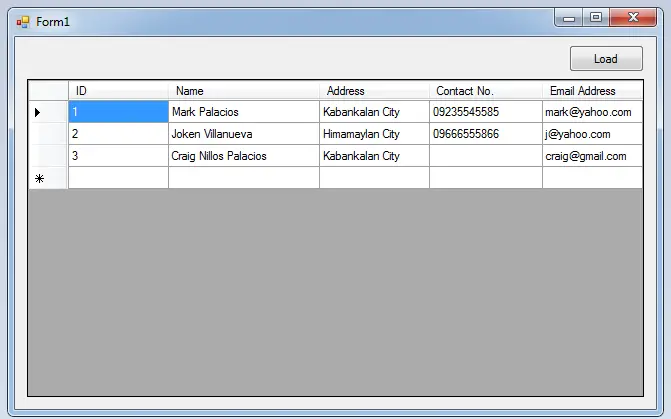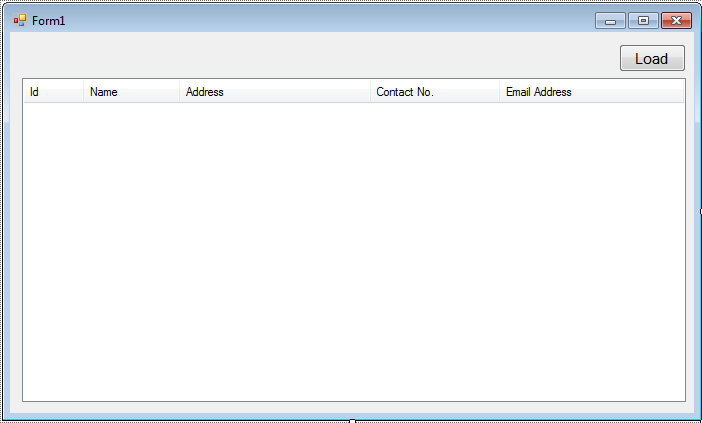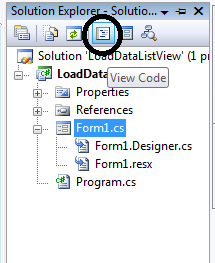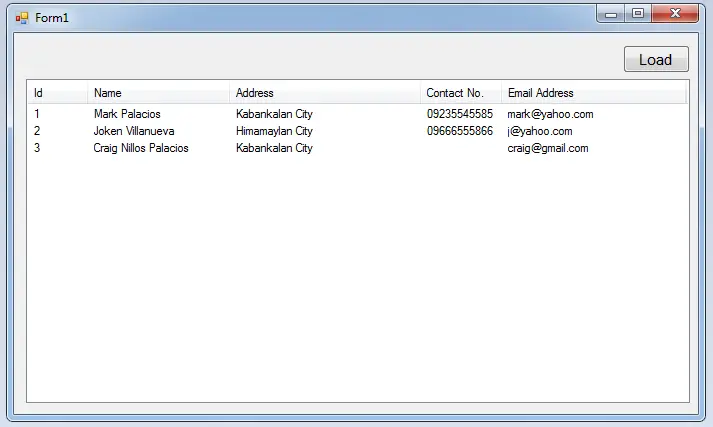How to Load Data in the DataGridView in C# and SQL Server
How to Load Data in the ListView Using C#
In this tutorial, I will teach you how to Load data in Datagridview using C# and SQL server 2005. This method will help you retrieve data in the database to load those data in the DataGridview. You can also control whatever data you want to display to the DataGridView.
Let’s Begin How to Load Datagridview using C# and SQL server:
Create a database and name it “persondb”.
After that, do the following query for creating a table in the database that you have created.
SET ANSI_NULLS ON GO SET QUOTED_IDENTIFIER ON GO CREATE TABLE [dbo].[tblperson]( [ID] [int] IDENTITY(1,1) NOT NULL, [Name] [nvarchar](50) NULL, [Address] [nvarchar](50) NULL, [Contact] [nvarchar](50) NULL, [Emailadd] [nvarchar](50) NULL, CONSTRAINT [PK_tblemployee] PRIMARY KEY CLUSTERED ( [ID] ASC )WITH (PAD_INDEX = OFF, STATISTICS_NORECOMPUTE = OFF, IGNORE_DUP_KEY = OFF, ALLOW_ROW_LOCKS = ON, ALLOW_PAGE_LOCKS = ON) ON [PRIMARY] ) ON [PRIMARY]
Open Microsoft Visual Studio 2008 and create new Windows Form Application for C#. Then do the following design of a Form as shown below.
Go to the Solution Explorer, double click the “View Code” to display the code editor.
In the code editor, declare all the classes that are needed.
Note: Put using System.Data.SqlClient; above the namespace to access sql server library.
//initialize all classes //initializes new instance SqlConnection con = new SqlConnection(); SqlDataAdapter da = new SqlDataAdapter(); SqlCommand cmd = new SqlCommand(); DataTable dt = new DataTable();
After declaring the classes, go back to the design view double click the form and establish a connection between SQL server and C#.net.
private void Form1_Load(object sender, EventArgs e)
{
//set a connection between SQL server and Visual C#
con.ConnectionString = "Data Source=.\\SQLEXPRESS;Database=testdb;trusted_connection=true;";
}After establishing the connection, go back to the design view double click the button and do the following codes for retrieving data in the database that will display in the ListView.
private void button1_Click(object sender, EventArgs e)
{
//opening connection
con.Open();
try
{
//initialize a new instance of sqlcommand
cmd = new SqlCommand();
//set a connection used by this instance of sqlcommand
cmd.Connection = con;
//set the sql statement to execute at the data source
cmd.CommandText = "Select * FROM tblperson";
//initialize a new instance of sqlDataAdapter
da = new SqlDataAdapter();
//set the sql statement or stored procedure to execute at the data source
da.SelectCommand = cmd;
//initialize a new instance of DataTable
dt = new DataTable();
//add or resfresh rows in the certain range in the datatable to match those in the data source.
da.Fill(dt);
//set the data source to display the data in the listview
listView1.Items.Clear();
foreach (DataRow r in dt.Rows)
{
var list = listView1.Items.Add(r.Field <int>(0).ToString());
list.SubItems.Add(r.Field<string >(1));
list.SubItems.Add(r.Field<string >(2));
list.SubItems.Add(r.Field<string >(3));
list.SubItems.Add(r.Field<string >(4));
}
}
catch (Exception ex)
{
//catching error
MessageBox.Show(ex.Message);
}
//release all resources used by the component
da.Dispose();
//dr.Close();
//clossing connection
con.Close();
}Output:
For all students who need programmer for your thesis system or anyone who needs a sourcecode in any programming languages. You can contact me @ :
Email – [email protected]
Mobile No. – 09305235027 – tnt
How to Load Data in the ListView In C#
| ABOUT PROJECT | PROJECT DETAILS |
|---|---|
| Project Name : | How to Load Data in the DataGridView in C# and SQL Server |
| Project Platform : | C# |
| Programming Language Used: | C# Programming Language |
| Developer Name : | itsourcecode.com |
| IDE Tool (Recommended): | Visual Studio 2019 |
| Project Type : | Desktop Application |
| Database: | MySQL Database |
| Upload Date and Time: | June 18, 2016- 5:59 am |