This time, I will teach you how to connect SQL Server 2005 to C# using Microsoft Visual Studio 2008. With this, you can create a connection between C#.net and SQL Server 2005 database.
Let’s begin:
First, open Visual Studio and create a new project.
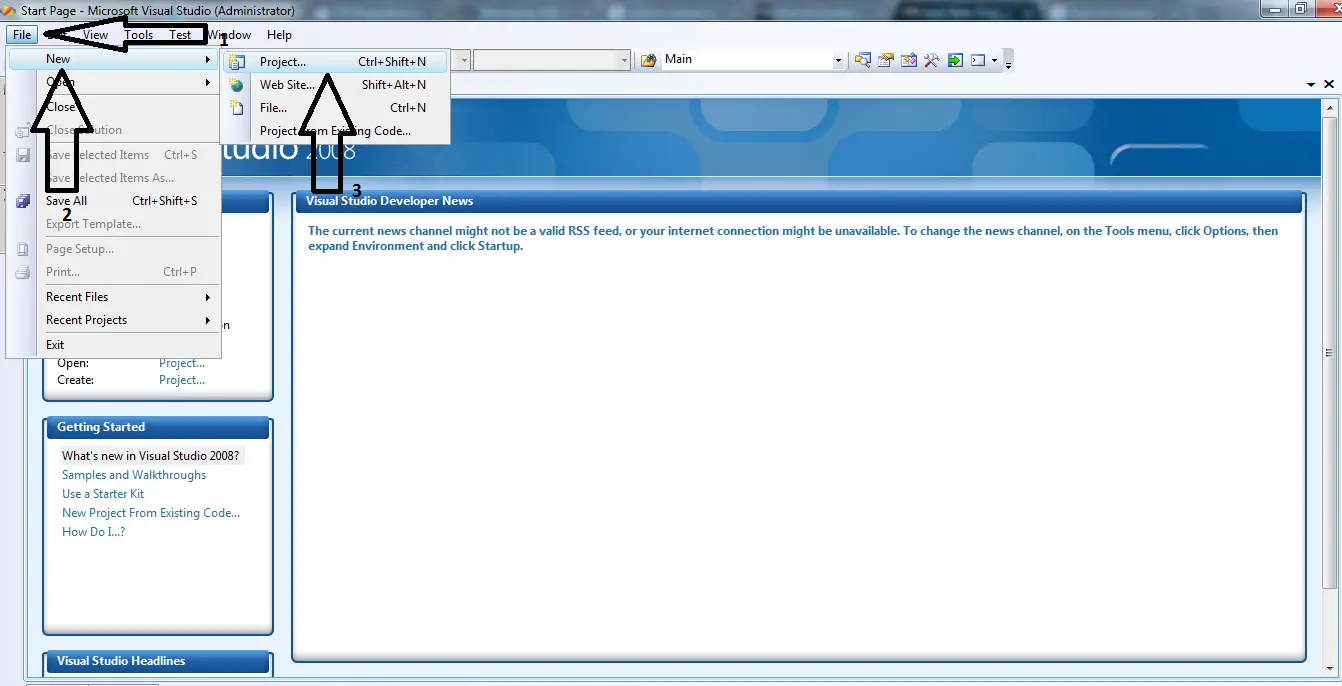
The window of “New Project” will appear. In the New Project window, select “Visual C#” and create a new Windows Form Application.
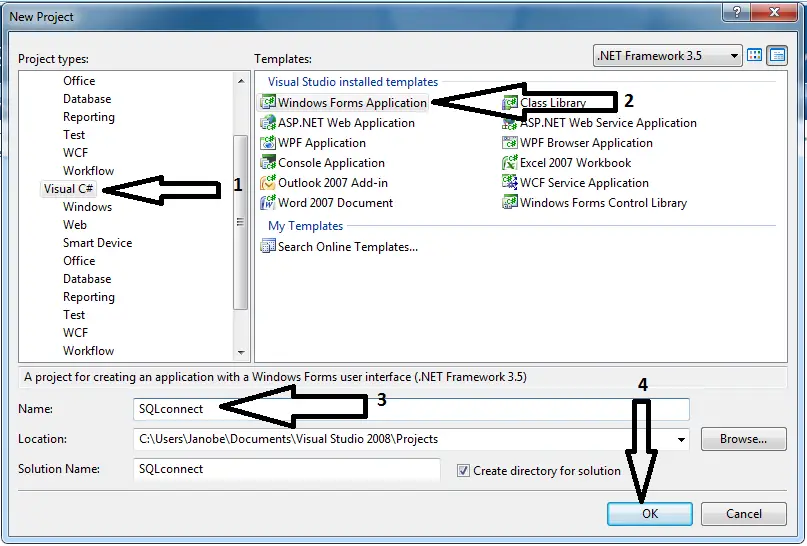
Do the form just like this.
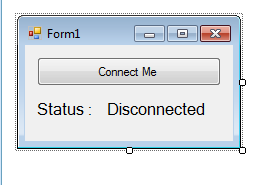
Now, double click a button and do the following codes for the connection between SQL Server and Visual C#.
Note: Put using System.Data.SqlClient; above the namespace to access sql server library.
private void button1_Click(object sender, EventArgs e)
{
//initialize sql connection
SqlConnection con = new SqlConnection();
//set a connection string
con.ConnectionString = "Data Source=.\\SQLEXPRESS;Database=testdb;trusted_connection=true;";
//opening connection
con.Open();
//validating connection
if (con.State == ConnectionState.Open)
{
button1.Text = "Disconnect Me";
label2.Text = "Connected";
con.Close();
}
else
{
button1.Text = "Connect Me";
label2.Text = "Disconnected";
}
}
Output:
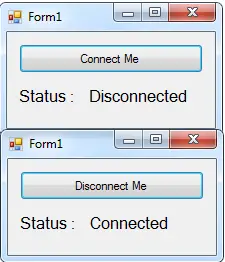
You can do this following example:
private void button1_Click(object sender, EventArgs e)
{
//initialize sql connection
SqlConnection con = new SqlConnection();
//set a connection string
con.ConnectionString = "Server=.\\SQLEXPRESS;" +
"User Instance=true;" +
"Integrated Security=true;" +
"AttachDbFilename=" + Application.StartupPath + "\\testdb.mdf;";
//original Path:
//C:\Users\Janobe\Documents\Visual Studio 2008\Projects\SQLconnect\SQLconnect\bin\Debug
//opening connection
con.Open();
//validating connection
if (con.State == ConnectionState.Open)
{
button1.Text = "Disconnect Me";
label2.Text = "Connected";
con.Close();
}
else
{
button1.Text = "Connect Me";
label2.Text = "Disconnected";
}
}Reminder: You must put your database file(testdb.mdf) inside the bin folder of your project to make this second example work.
Output:
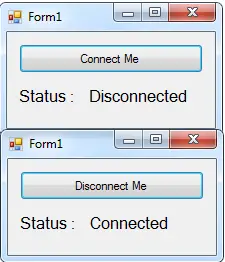
For all students who need programmer for your thesis system or anyone who needs a sourcecode in any programming languages. You can contact me @ :
Email – [email protected]
Mobile No. – 09305235027 – tnt
| ABOUT PROJECT | PROJECT DETAILS |
|---|---|
| Project Name : | How to Connect SQL Server to C# |
| Project Platform : | C# |
| Programming Language Used: | C# Programming Language |
| Developer Name : | itsourcecode.com |
| IDE Tool (Recommended): | Visual Studio 2019 |
| Project Type : | Desktop Application |
| Database: | MySQL Database |
| Upload Date and Time: | June 11, 2016- 10:09 am |
