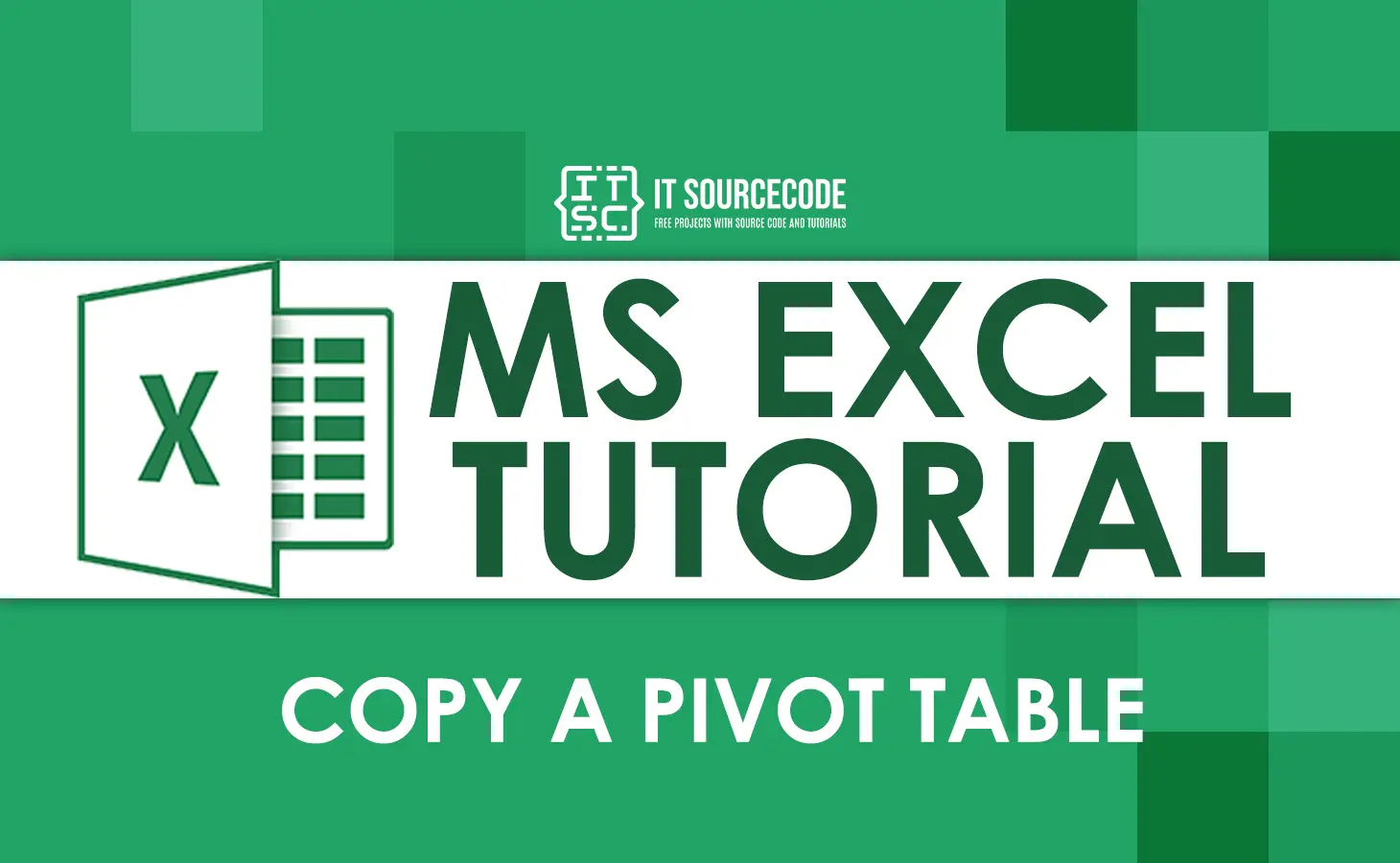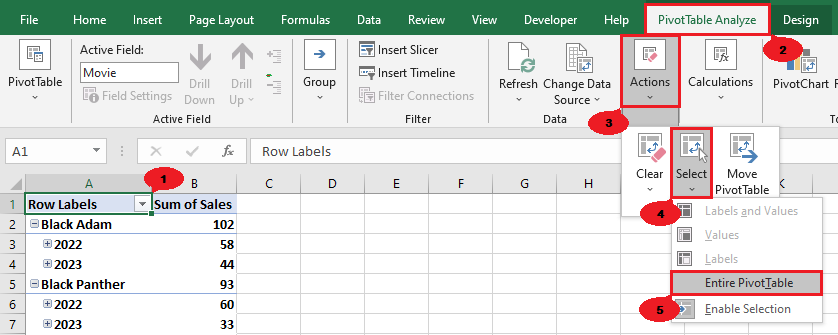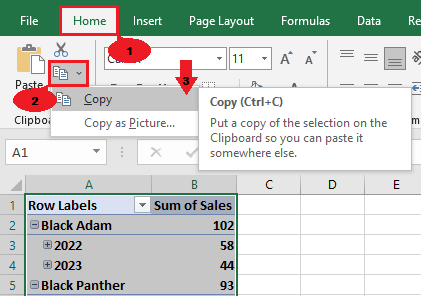What is a Pivot Table?
A pivot table is an essential Excel feature that helps users quickly organize and summarize complex data.
This feature allows users to group their data by columns, sort it by values, and calculate statistics.
In addition, pivot tables are handy when you have a large quantity of data.
How to Create a Pivot Table?
If you want to create a pivot table, you should have your data set. Once you have your data, you can start creating pivot tables.
Here’s a tutorial on how to make one:
→ Click anywhere on your data, then the Insert tab. In the Tables group, click PivotTable, then select “from table/range.”
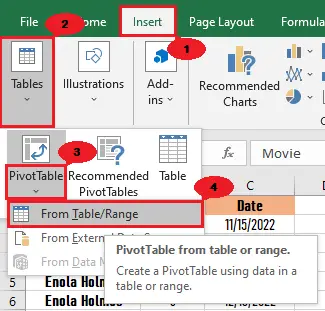
→ After clicking “from table or range,” a PivotTable from table or range dialog box will appear.
Select “new worksheet” if you want to place your pivot table on a new worksheet.
However, select “existing worksheet” if you want to place your pivot table on the same worksheet as your data, then select a cell where you want to place it and click OK.
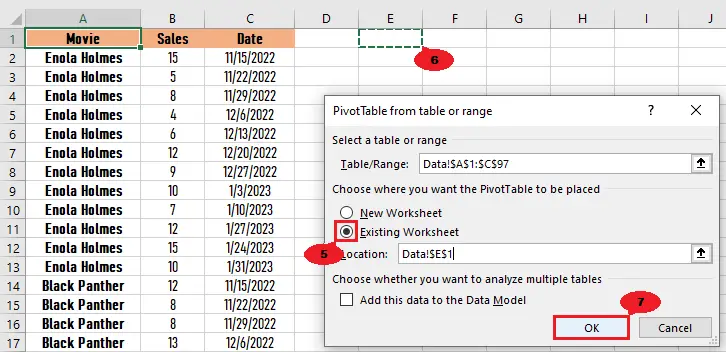
Copy a Pivot Table in Excel
The following are the simple steps on how to copy a pivot table in Excel manually.
- Click anywhere in the pivot table.
- Click the PivotTable Analyze tab under the PivotTable Tools.
- Click the Actions group > select button, then select the Entire PivotTable.

- Click the Home tab, then the copy button.
Note: You can also choose the Copy as Picture option if you want to copy your pivot table as a picture.
Copy a Pivot Table in Excel using Keyboard Shortcuts
In this example, we will learn how to copy a pivot table in Excel using keyboard shortcuts.
These shortcuts will make our work copying a pivot table easier and quicker.
Here is it:
- Select anywhere in the pivot table.
- Click Ctrl + A to select all.
- Click Ctrl + C to copy the table.
Conclusion
In conclusion, copying a pivot table in Excel is easy and quick. Learning how to do it is also an easy thing to do.
Just follow the simple steps in the tutorial above.
I believe that we have accomplished this tutorial. I hope you’ve learned something from this.
Do not forget to share this with your friends. If you have any questions or suggestions, please leave a comment below.