We are now going to calculate the CountA function in Excel with the help of examples. As a preview, since this is premade on the excel count function, the role is to return the count values of numbers.
Particularly, numbers include percentages, dates, frames, negative numbers and formulas. Otherwise, it will ignore empty cells or values.
What does the COUNT Function do in Excel
The COUNTA function does categorize under Excel statistical function. Financial analysts find it useful to keep count of cells in a given range. Besides numbers, it often needs to count cells to have value.
The COUNTA function can count cells containing several types of data values. This includes text, numbers, Boolean values, date/time values, error values, and empty text strings (“”). In fact, such a scenario becomes valuable.
Further, as a statistical function, it counts a number of nonblank cells in a cell of range or the cell reference.
The COUNTA function is a built-in function in Excel that is categorized as a Statistical Function. It can be used as a worksheet function (WS) in Excel. As a worksheet function, the COUNTA function can be entered as part of a formula in a cell of a worksheet.
The COUNTA function is also commonly referred to as the Excel COUNTIF Not Blank formula.
The Syntax of the COUNTA Function
The syntax for the COUNTA function in Microsoft Excel is as follows:
COUNTA( value1, [value2, ... value_n] )
Parameters or Arguments
The function accepts the following arguments:
- Value1: This represents the values that are to be counted.
- Value2: This also represents the values that are to be counted.
- The first argument is mandatory, while the second is optional.
Returns Value
The COUNTA function returns a numeric value.
Note: A maximum of 255 arguments can be entered in MS Excel 2007 and the subsequent versions. The earlier versions of Excel can handle 30 arguments only.
Examples COUNTA Function in Excel
Example 1: Single Range
Here we want to see the number of absolutely empty cells considering the range of B2:B44. Hence, the data is given in the figure at the right.
- We will use the formula =COUNTA(B2:B44).
- The COUNTA function counts the number of data cells from B2 to B44.
- It returns 40 because cell B6 and B7 is blank. Hence, all the values are calculated except the blank value of cells.
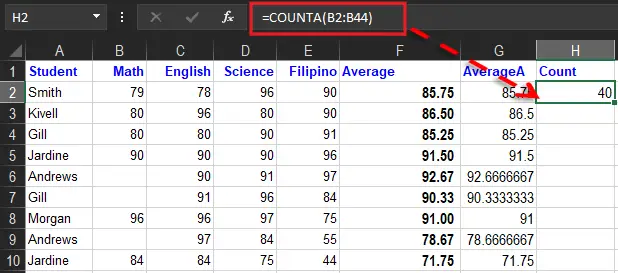
Example 2: Multiple Ranges
Consider the data on the right image as we determine the non-blank cells in two ranges of cells B2:B44 and C2:C44.
- Use this formula “=COUNTA(B2:B44,C2:C44)”.
- The COUNTA function counts the number of data cells from B2 to B44and C2 to C44.
- It returns 83 because for instance cells B6 and B7 are blank.
Hence, all values are counted except the blank cell values.
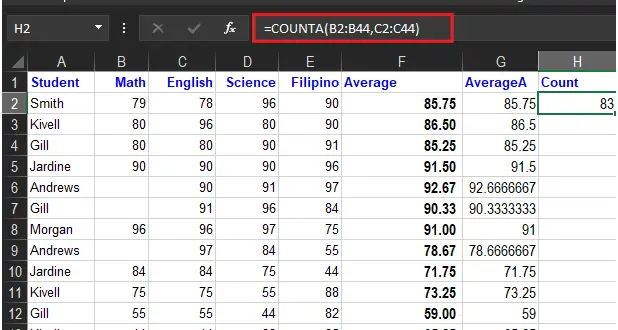
Example 3: Multiple Columns Range
In this scenario, the grades of the students are computed as seen in the worksheet, thus we want here to count the number of students who got their grades.
We use the following formulae.
- “=COUNTA(B2:B6)”
- “=COUNTA(C2:C6)”
- “=COUNTA(D2:D6)”
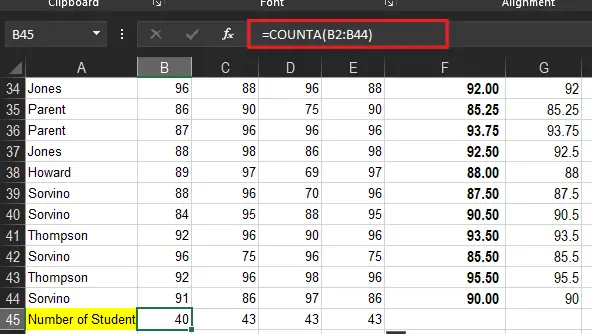
Note: The COUNTA function counts the number of grades in Maths from B2 to B44, in Math from C2 to C6, and in Filipino from E2 to E44. It returns the values 40, 43, and 43 respectively.
Example 4: Value Arguments With Range
Let us supply direct values and a range to the COUNTA function.
Let’s work out the previous worksheet, assuming we have students Jones, thus we see how his grades appeared.
Basically, we use the following formula:
- “=COUNTA(B2:B44,“Jones”)”
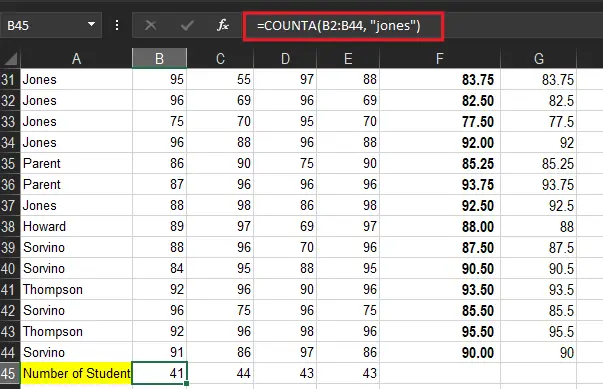
Example 5: Multiple Value Arguments
This time let’s do the direct values using CountA Function. Along with, finding the number of nonblank cells with their direct values.
We use the following formula.
- “=COUNTA(1,2,“”,text,TRUE)”
The COUNTA function returns the number of non-blank values from the total direct values. Hence, it returns 43.
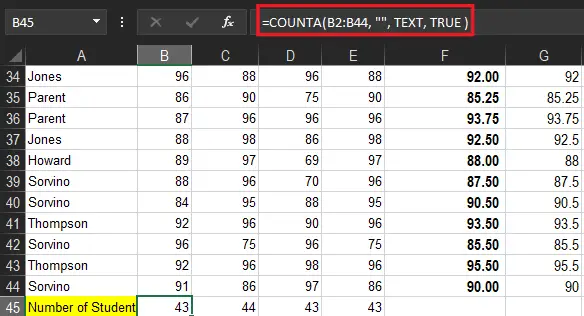
How To Count Non-Blank Cells using COUNTA?
The COUNTA excel function is particularly designed by Microsoft Excel to count single and multiples cells non-blank range of cells. Additionally, it could be a non-adjacent range of cells also.
Take a look at this example:
- The formula for counting cells in the range B2:B44 is “=COUNTA (B2:B44).”
Similarly, the function also counts the number of arguments provided. The value argument is a parameter that is neither a cell nor a range of cells.
The COUNTA function is used to count the following categories of data:
- The number of students collected their grades.
- The number of students having high grades.
- The number of failed grades.
How to use COUNTA Function in Excel
COUNTA function, step by step:
- Select A45
- Type
=COUNTA - Double-click COUNTA in the menu
- Select range A22:A44
- Hit enter
What is the difference between the COUNTA and the COUNT functions of Excel
The difference between the COUNTA and COUNT is described in the table below.
| COUNTA | COUNT |
| The COUNTA function counts the non-empty cells within a specified range | The COUNT function counts the number of cells containing numeric values. |
| The COUNTA function is more inclusive than the COUNT function because the former counts all kinds of data values. | In contrast, the Count ignores the non-numeric values when provided as a cell reference. |
Note: While deciding which of the two functions to use, the data to be counted must be analyzed.
Summary
In summary, the COUNTA FUNCTION in Excel is a premade function of COUNT. It may sound complex, but it is simple when you learn how it works.
The Excel function may seem to perform simple calculations. But when you combine them with other Excel functions, you will be amazed by how powerful Excel is in getting meaning out of enormous datasets.
Do you have any questions related to this article? If so, please mention it in the comments section.

