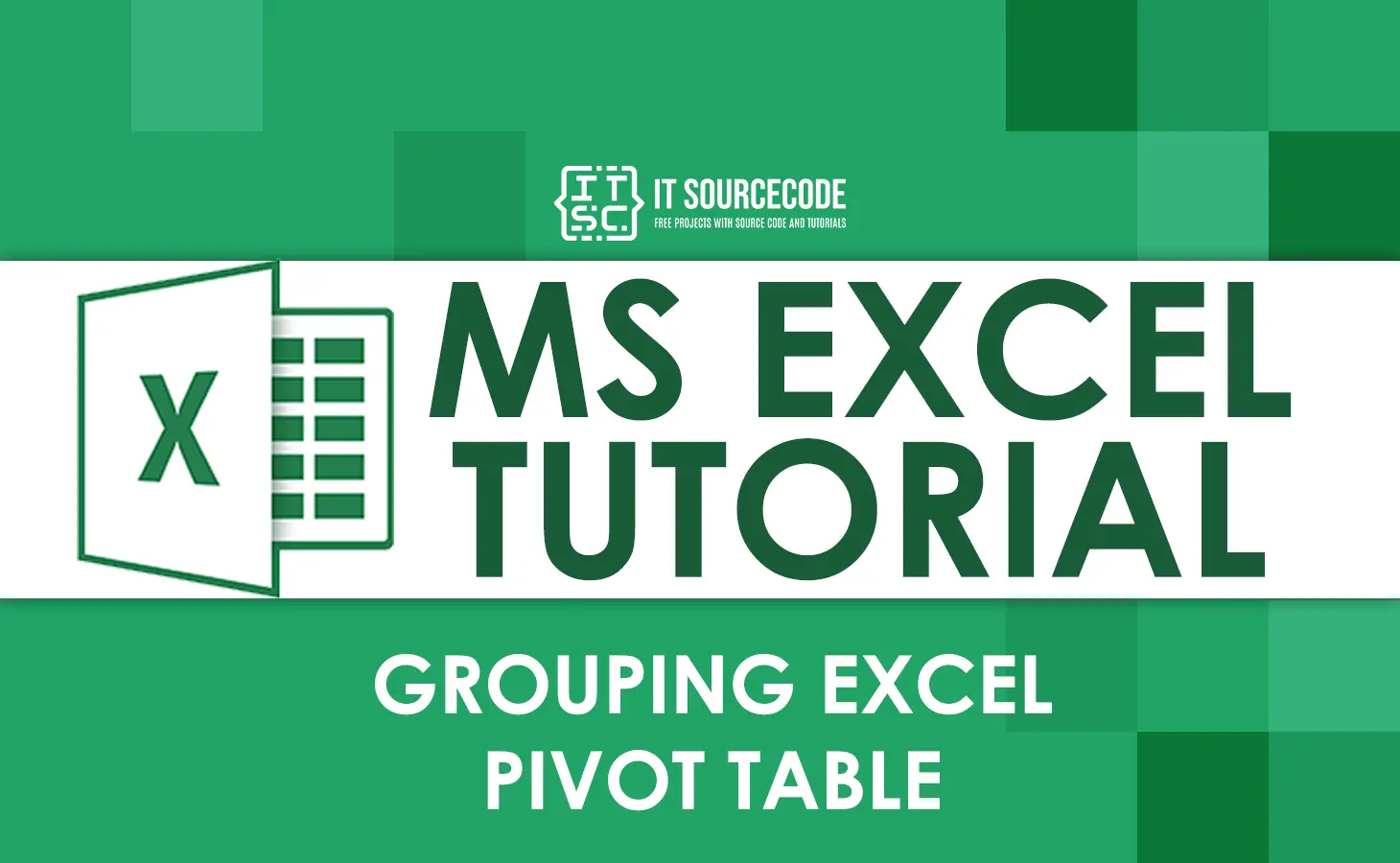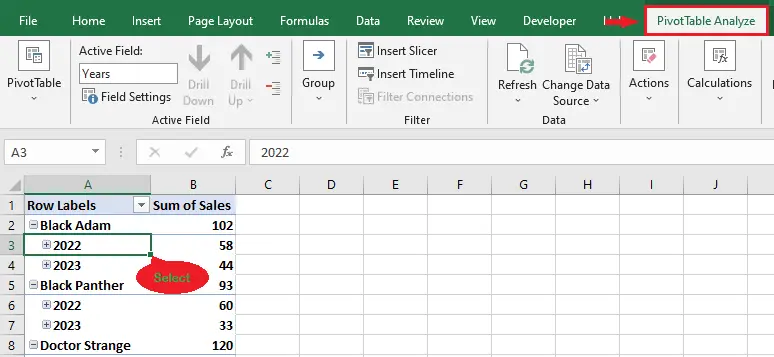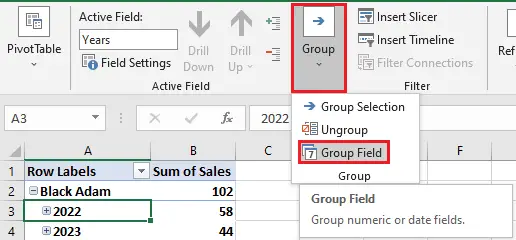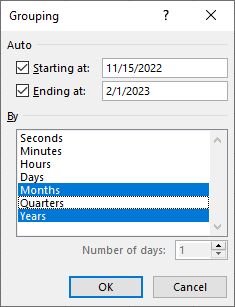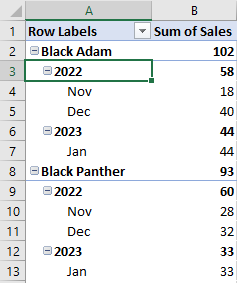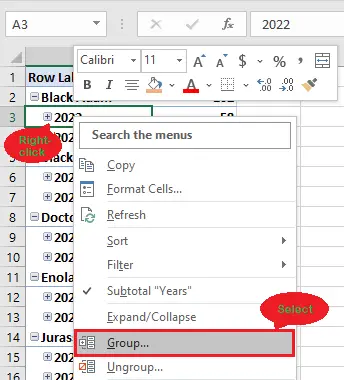What is a Pivot Table?
A pivot table is an essential Excel feature that enables users to organize and summarize complex data easily.
This feature allows users to group their data by columns, sort it by values, and calculate statistics.
In addition, pivot tables are handy when you have a large quantity of data.
Now that we already understand the pivot table, let’s finally move on to the tutorial.
How to group data in Excel Pivot Table
In this example, we are going to group order dates by year and month. See the simple guide below.
- Click data, then the PivotTable Analyze tab.
First, click on any of the data you want to group, then click the pivot table analyze tab.
- Click the group button, then the group field.
Once the “PivotTable Analyze” tab is selected, click the group button, then select the group field.
- Edit the grouping dialog box as you wish.
After clicking the group field, a grouping dialog box will appear. Edit the grouping dialog box as you wish or as you want your data to be grouped, then click OK.
- Result.

Tip: The keyboard shortcut keys for grouping selected pivot tables are ALT + Shift + (→) Right Arrow Key.An alternative way of grouping data in an Excel pivot table.
The following is an alternative way of grouping data in the Excel pivot table:
- Right-click the data, then select the group.
- After clicking the group button, a grouping dialog box will appear. Edit the grouping dialog box as you wish or as you want your data to be grouped, then click OK.
Ungroup data in an Excel pivot table
The following are the steps on how to ungroup data in an Excel pivot table:
Step 1: Click the data that’s been grouped.
Step 2: Click the PivotTable Analyze tab, then the group button.
Step 3: Select Ungroup.
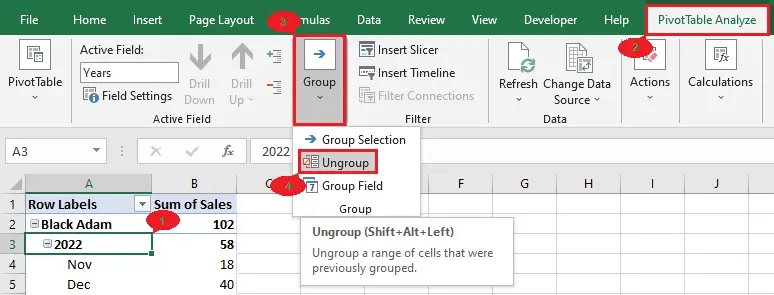
Tip: The shortcut keyboard keys for ungrouping the grouped pivot table are Alt + Shift + (←) Left Arrow Key.
Also, you can ungroup data in an Excel pivot table by right-clicking the data and selecting ungroup.Conclusion
In conclusion, grouping a pivot table in Excel makes us quickly summarize and analyze our data.
Learning how to do it is an easy thing to do. Just follow the simple steps in the tutorial above.
I believe that we have accomplished this tutorial. I hope you’ve learned something from this. Do not forget to share this with your friends.
If you have any questions or suggestions, please leave a comment below. Thank you for reading!