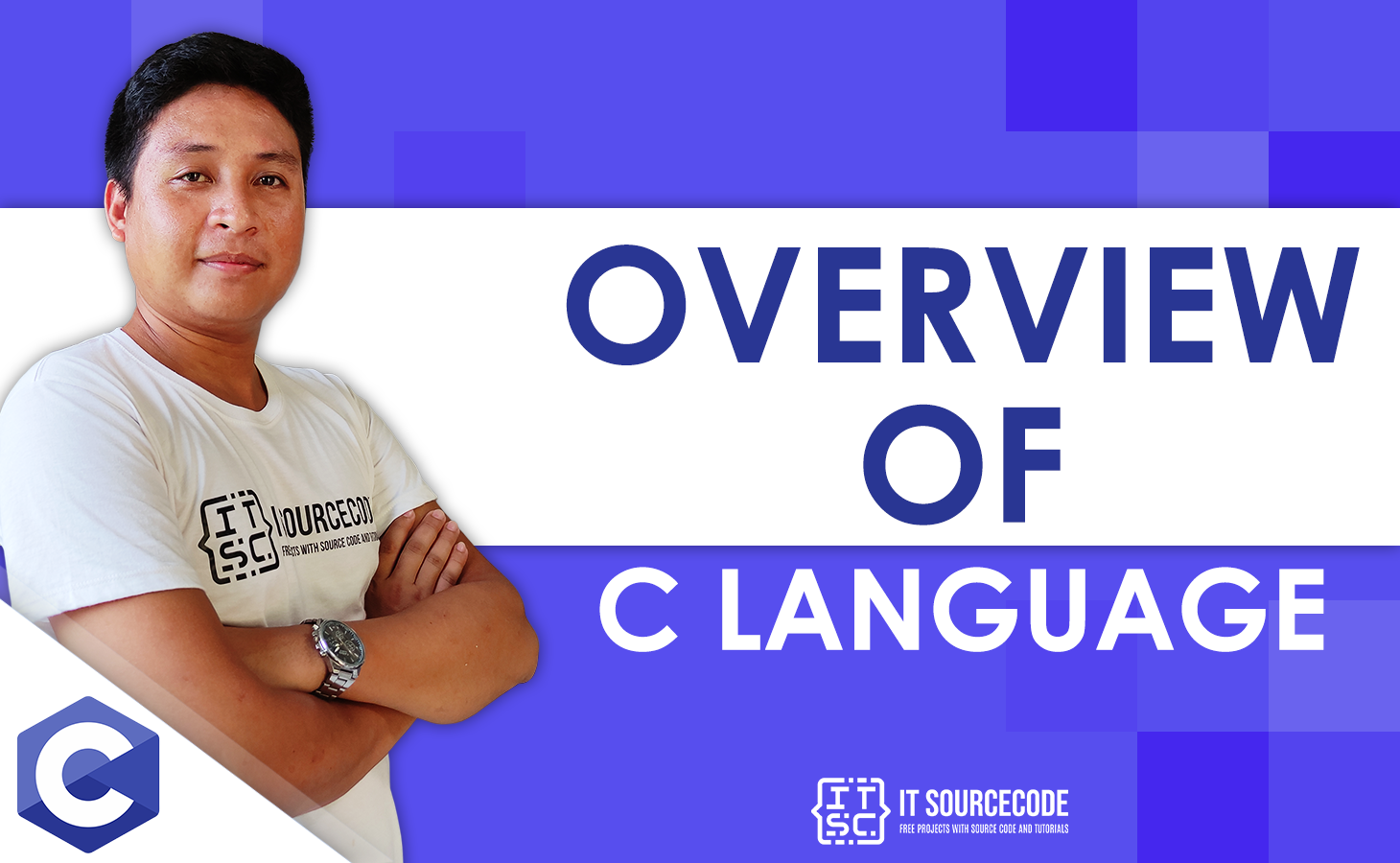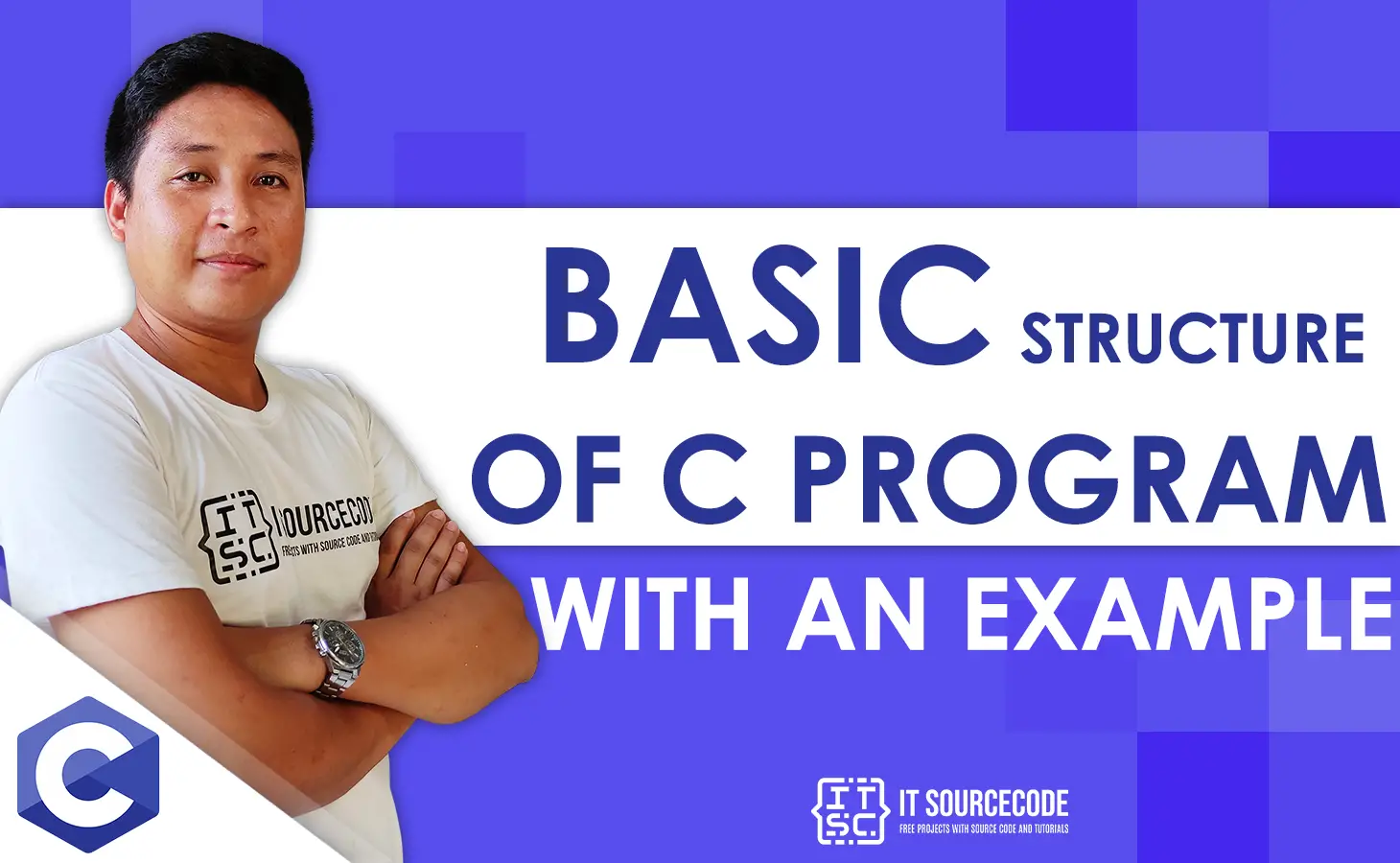In this C Environment Setup for Windows lesson, you will learn how to install and configure a C programming environment in a variety of operating systems on your own.
You will need the following two software programs on your computer to build up your environment for the C programming language: (a) Text Editor and (b) The C Compiler.
Compiling C online for short tasks has become popular among programmers in recent years. It has numerous advantages, which are as follows:
- C compilers used to be updated often, therefore the most recent offline compiler today becomes obsolete tomorrow. Here, online compilers are useful, and you never have to worry about the software’s version.
- Downloading and installing software demands a considerable amount of storage space and processing speed, which becomes an issue in the case of less powerful computers. Online compilers help eliminate these issues.
You must test the C Language code provided in this lesson in your code editor to validate it.
However, if you prefer to execute this code online, we also provide a free C Online Compiler for testing your C Language code.
Local Environment Setup in C Programming
Local Environment Setup in C Programming is the process of installing and configuring the necessary software for C programming.
To begin programming in C, we require two things:
- Text Editor – This is where you will type your program. Windows Notepad, the OS Edit command, Brief, Epsilon, EMACS, and vim or vi are examples of a few editors. Text editor names and versions might vary between operating systems.
- The C compiler – The source code written in source files is the program’s source code that is readable by humans. It must be “compiled” into machine language so that the CPU may run the program according to its instructions.
What is a Compiler in C?
The compiler is a computer application that translates the source code into another computer language (binary code).
In other terms, we can say that the compiler converts the source code into binary code that the computer can easily interpret.
List of C compilers for Windows OS
The following are examples of C & C++ compilers for Microsoft Windows:
- Intel C++
- IBM C++
- Visual C++ : Express Edition
- Oracle C++
- Portable C Compiler
- Clang C++
- Digital Mars C++ Compiler
- CCS C Compiler
- Turbo C
- Minimalist GNU for Windows (MinGW)
These C compilers are all open source (free), although there are other C compilers that cost money. It is available as a trial version:
- HP C++ for Unix
- Intel C++ for Windows, Linux, and some embedded systems.
- Microsoft C++
- Paradigm C++
- Embarcadero C++
- Edison Design Group C++
- Green Hills C++
We utilized GCC Compiler and a text editor such as Notepad or Notepad++ in this lesson.
We can also utilize alternative IDEs and editors. Initial C Program Before beginning a C program, it is necessary to adhere to the following C programming rules:
| Basic Command | Description |
| #include <stdio.h> | We must include input-output standard library functions. |
| void main() | It is a keyword that yields no results. |
| printf() | This function displays the data on the console. |
| system(“cls”) | This function is used to clear the screen’s output. |
| /* some comments */ | This symbol can be used to comment any line; the comment will not be seen at the time of output. |
| return 0; | This instruction terminates the program (main function) and returns 0. |
Internet-based available of free IDE tools for C programming
Throughout the C Programming Tutorial, we will use our own IDE, JCppEdit. Which supports multiple programming languages, including C, C++, Java, HTML, CSS, JavaScript, and XML, among others.
It includes an integrated MinGW, Borland Compiler, and JDK.
This IDE was designed for novices and is much simpler to use than other IDEs available on the internet. It currently supports Microsoft Windows.
Yet you can install any cross-platform IDE such as Code Blocks, Eclipse, NetBeans, or Visual Studio Code if you are using a Mac or Linux.
Why IDE?
An Integrated Development Environment enables you to create, compile, and execute your program from a single platform.
Code::Block is the newest and most popular cross-platform IDE. Mac, Windows, and Linux operating systems are supported.
This page contains instructions for downloading and installing Code::Block on Windows 10, Linux, and Mac.
Installation on UNIX/Linux
If you are using Linux or UNIX, you can determine if GCC is installed by running the following command at the command prompt:
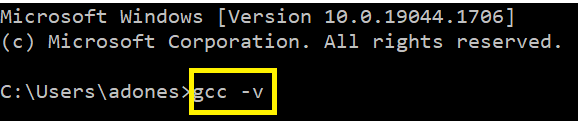
If you have GNU compiler installed on your machine, then it should print a message as follows −
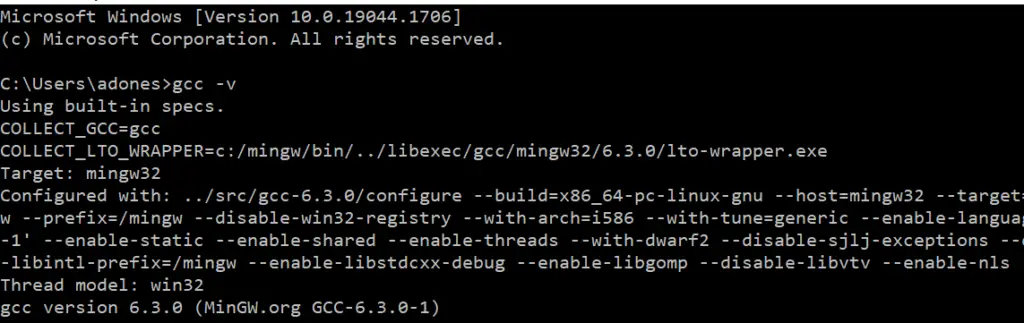
If GCC is not already installed, you must install it by following the full instructions at https://gnu.org/install/.
This article was created using the Linux operating system, and all examples were compiled using the Cent OS distribution.
Mac OS Installation
If you are using Mac OS X, the simplest approach to obtain GCC is to download the Xcode development environment from Apple’s website and do a straightforward installation.
Once Xcode is installed, you will be able to use the GNU C/C++ compiler.
Xcode is available at developer.apple.com/technologies/tools/ at this time.
Windows Installation
To install GCC on Windows, MinGW must be installed. To install MinGW, visit www.mingw.org and click the link leading to the MinGW download page.
Download the most recent version of the MinGW installation application, which must have the filename MinGW-version>.exe.
You must install a minimum of gcc-core, gcc-g++, binutils, and the MinGW runtime when installing Min GW, but you may choose to install more.
Add the bin directory of your MinGW installation to the PATH environment variable so that you may specify these tools using their simple names on the command line.
After the installation is complete, you will be able to execute gcc, g++, ar, ranlib, and dlltool from the Windows command prompt.
Conclusion
The greatest alternative for those learning C++ who want to practice the language and get experience with it is to use online IDES.
We hope that this guide gave you a thorough understanding of how to set up a C++ environment.
In the forthcoming session, we’ll start studying C++ programming with all the fundamental ideas.
PREVIOUS