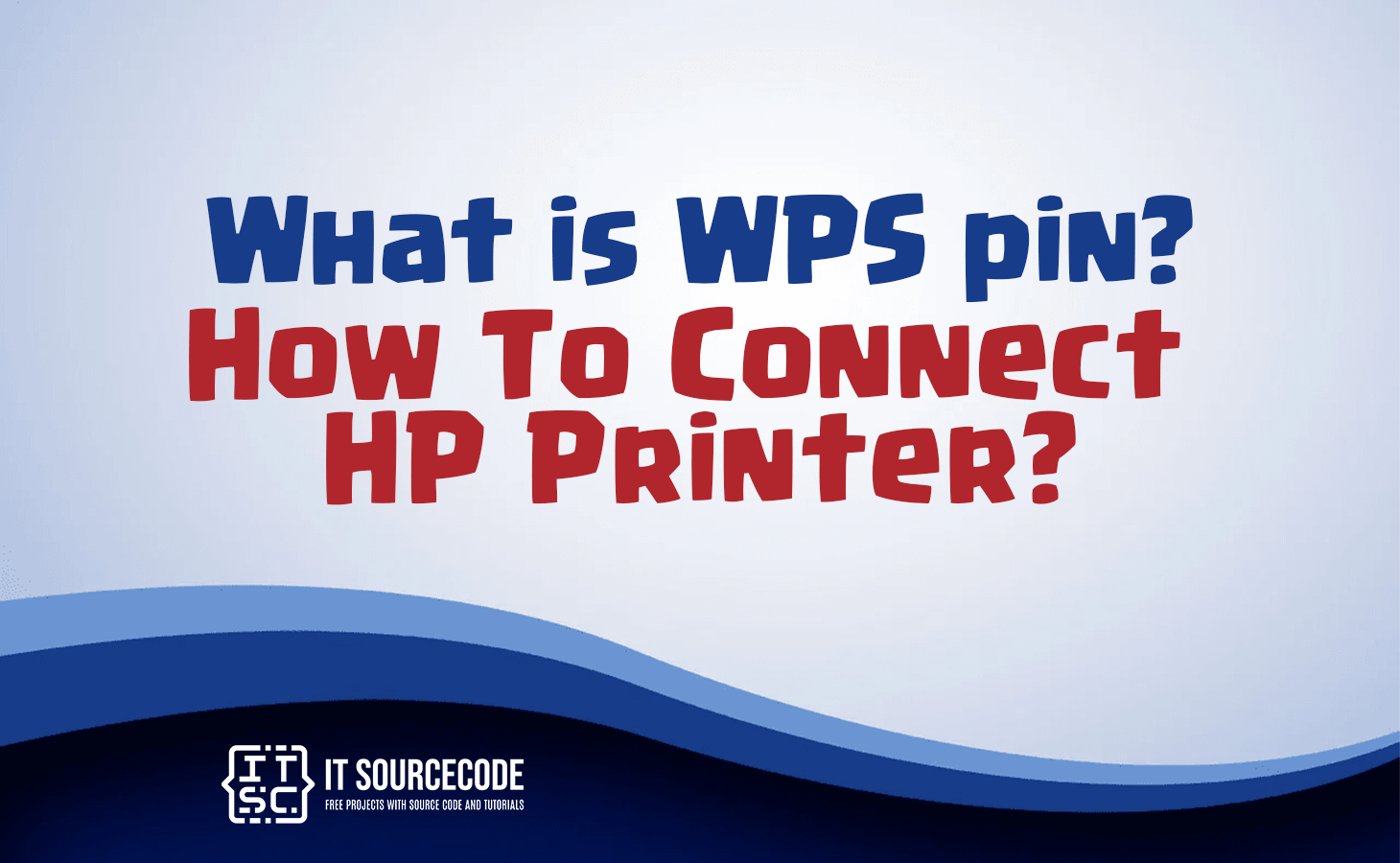WHAT IS WPS PIN? HOW TO CONNECT HP PRINTER? – In this article, we explore the role of the WPS pin, short for Wi-Fi Protected Setup Pin. We delve into the two primary WPS connection types – the WPS Pin and WPS Push Button – used for connecting computers or laptops to printers.
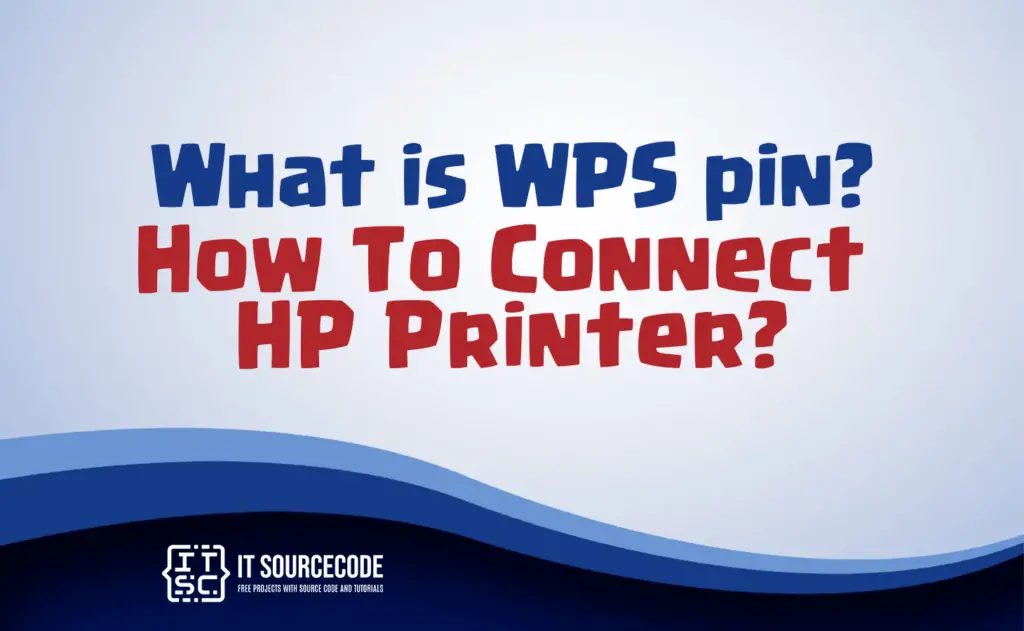
What is WPS pin?
A WPS pin, which stands for Wi-Fi Protected Setup Pin, is an 8-digit alphanumeric combination used by wireless routers to encrypt and secure home networks. This pin functions like a password and is typically located on the back or bottom of all routers.
Kinds of WPS Connection of HP Printer?
Two main WPS connection types are available for linking computers or laptops to printers:
- WPS Pin
- WPS Push Button.
How to find WPS Pin on my Printer?
The WPS pin used to establish a wireless connection with your device can be found on the top of most modern HP printers, such as HP LaserJet, HP Envy 4520, and HP Officejet 4650.
Each time you need to connect your printer to a device, a new WPS pin is generated. However, for printers without a screen like HP DeskJet 2652 and HP DeskJet 2600, this post will offer easy methods to obtain the WPS pin code.
How to establish a connection between an HP printer using a WPS Pin?
For HP printers equipped with a display, connecting them to a computer or other device is a simple process. To obtain the WPS pin code for the printer, follow these steps:
- Power on the printer.
- Press the “Wireless button” on the “Control Panel.”
- A blinking blue light will appear.
- Access the “Wi-Fi protected setup” option.
- Select the “WPS Pin” option.
- The printer screen will display an 8-digit WPS pin code.
- Put the WPS pin code that was generated on your computer screen to successfully pair both devices.
How to link an HP printer using the WPS Push button method
To establish a connection between your computer and an HP printer without a screen or control panel, follow these steps:
- Turn on the printer.
- Ensure the printer and router are in close proximity for a reliable connection.
- Press the “Wireless button” on the printer.
- A flashing light will indicate successful activation.
- The router’s WPS light will start blinking.
- Once both the printer and router lights stop blinking, the connection is successfully established.
Conclusion
In summary, the WPS pin, an 8-digit alphanumeric combination, serves as a password to secure wireless home networks. Two primary WPS connection types, WPS Pin and WPS Push Button, facilitate linking computers or laptops to printers effortlessly.
For modern HP printers with displays, obtaining the WPS pin code is a straightforward process, while printers without screens can still be connected using alternative methods outlined in this post. By following the provided steps, users can easily pair their HP printers with computers or other devices, ensuring a smooth and secure wireless connection.
Overall, comprehending the WPS pin and utilizing the suitable connection type empowers users to efficiently set up their printers, enhancing their printing experience and productivity.