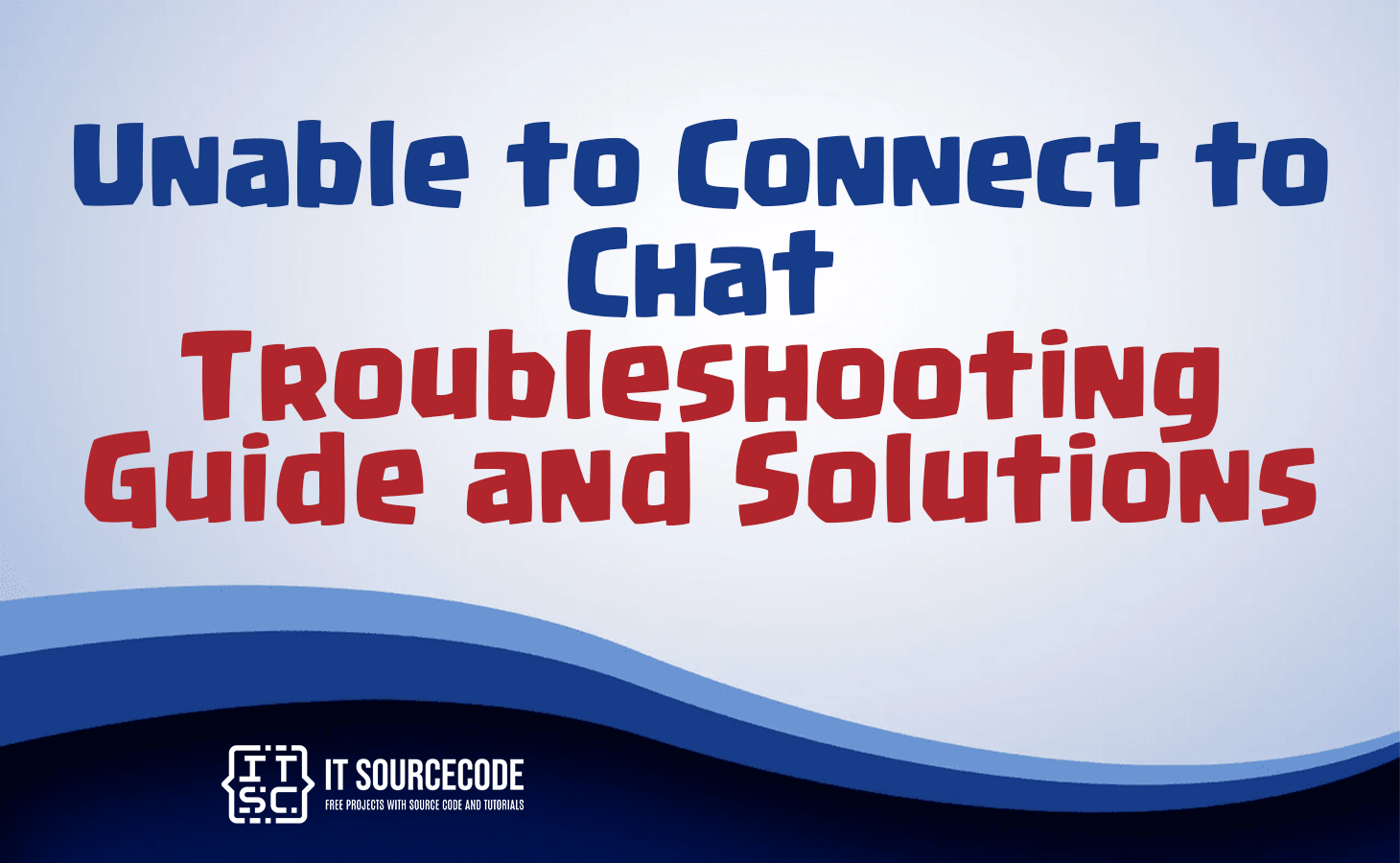UNABLE TO CONNECT TO CHAT TROUBLESHOOTING GUIDE AND SOLUTIONS – If you often utilize Google Chat to stay in touch with friends or colleagues, you may have encountered the bothersome “unable to connect to chat” error.
Let’s explore these fixes to optimize your Google Chat experience and ensure smooth connections.
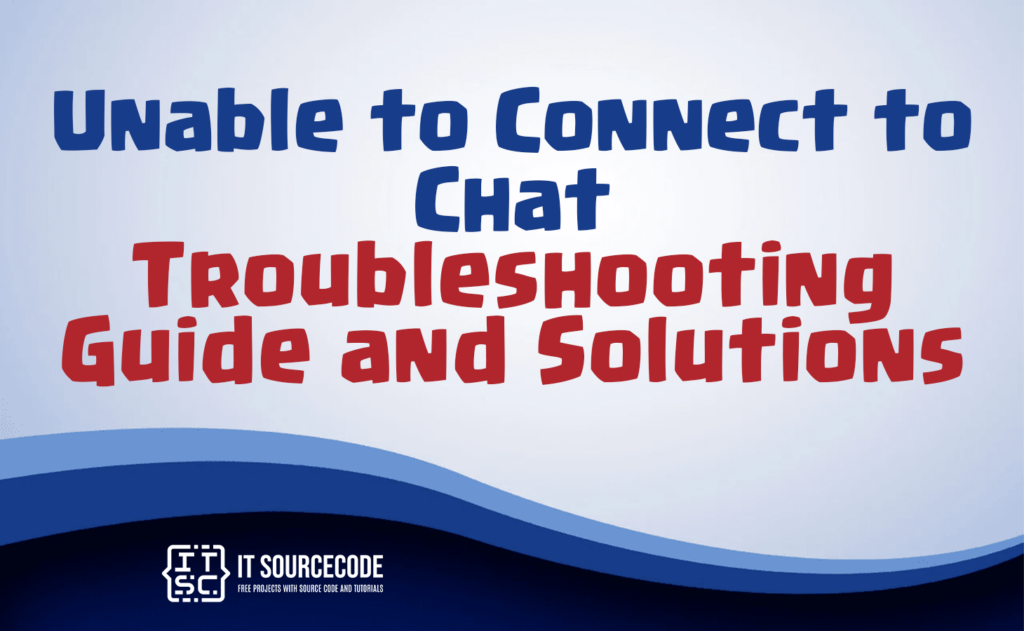
What is unable to connect to chat?
The phrase “unable to connect to chat” signifies that a user is encountering challenges in establishing a link with a chat service or platform. The issue could be attributed to problems with internet connectivity, server disruptions, or the chat service’s functionality.
To address the problem, users may need to examine their internet connection, confirm the server status, and seek support if necessary.
Causes of unable to connect to chat error
The “unable to connect to chat” error can occur due to various reasons. It may arise from unstable or weak internet connections that hinder the chat application’s connection with the server.
Server outages or technical problems can also lead to connectivity issues. Additionally, overly restrictive firewall settings or network configurations can block the necessary communication between the chat application and the server.
Misconfigured chat application settings, incompatible browsers or devices, and conflicting third-party extensions or plugins can also disrupt the chat application’s functionality.
Temporary service disruptions, account or authorization problems, high server load, and DNS resolution issues are other potential contributing factors to this error.
How to fix unable to connect to chat?
Methods to Resolve “Unable to Connect to Chat” Issue in Google Chat
- Verify Stable Internet Connection
If you frequently encounter the “Unable to Connect to Chat” error in Google Chat, start by ensuring a stable internet connection.
Check your internet speed using the Fast website and aim for a stable speed of at least 10-12 Mbps for smooth usage. - Clear Site Settings and Check Permissions
Improper site settings and excessive site usage data can also cause this error.
Manually clear existing site settings in Google Chat and verify the appropriate site permissions to rectify the issue. - Disable Extensions and Clear Browser Cookies & Caches
Certain third-party browser extensions and accumulated cookies and cache files might disrupt Google Chat’s functionality.
Disable browser extensions and clear cookies and cache to restore proper chat service functioning. - Bonus Tip: Use Incognito Mode
To further troubleshoot, try using Incognito Mode (or Private Browsing Mode) to access Google Chat.
If the error persists even in this mode, it may indicate an issue on Google’s side.
Conclusion
The “unable to connect to chat” error indicates difficulties in establishing a link with a chat service due to various reasons, such as internet connectivity problems, server disruptions, or chat service functionality issues. To resolve the problem, users should check their internet connection, confirm server status, and seek support if needed.
For Google Chat users, steps to fix the issue include ensuring a stable internet connection, clearing site settings, checking permissions, disabling extensions, and using Incognito Mode for troubleshooting.
By following these steps, users can effectively address the error and enjoy a seamless chat experience.