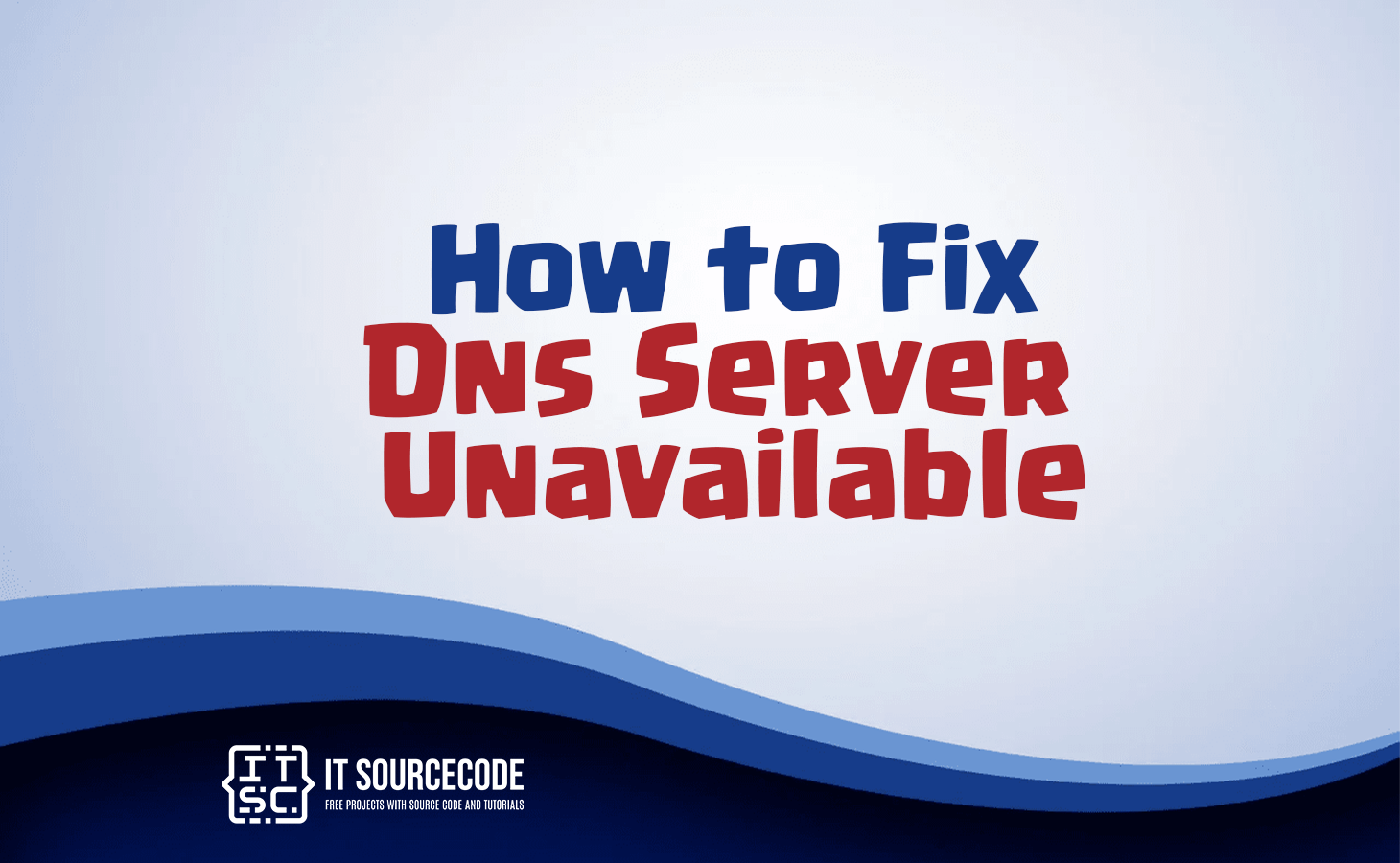HOW TO FIX DNS SERVER UNAVAILABLE – Familiar error messages like “DNS server not responding,” “DNS server unavailable” can trigger feelings of anxiety and helplessness.
But worry not! This article aims to offer valuable guidance on troubleshooting and resolving DNS issues, ensuring you stay connected and regain your peace of mind.
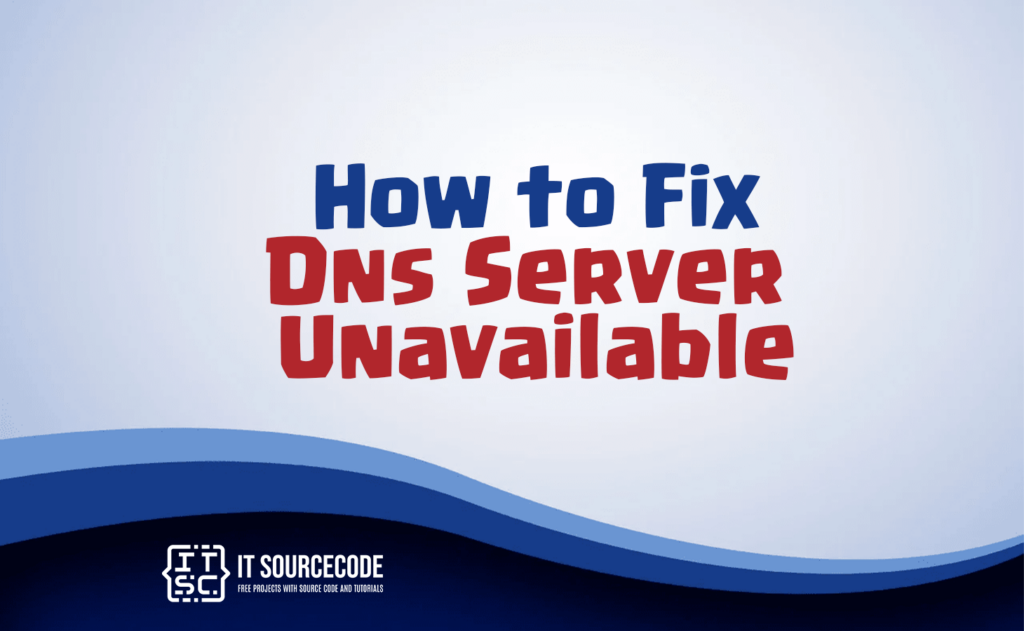
How Do DNS Servers Work?
Having a grasp of how DNS servers function is crucial for troubleshooting DNS issues. Websites are associated with domain names like “https://electric.ai,” and each domain name corresponds to a specific IP address, indicating the website’s location on the internet.
DNS servers play a significant role in linking domain names to their respective IP addresses. When a user inputs a website’s name into a browser, the browser communicates with the nearest DNS server to retrieve the IP address of the website.
The DNS server then provides the necessary IP address, allowing the browser to establish a connection with the webpage and display it to the user.
However, if the DNS server is not accessible, the browser will be unable to obtain the IP address, leading to an error message, and news of the server’s unavailability will quickly circulate.
How To Fix DNS Server Unavailable
DNS-related issues can arise from different sources like the browser, computer, router, or ISP. If the problem is connected to the browser or router, there’s a chance you can resolve it independently.
However, when the root cause is related to your ISP or DNS server, it may require more time and support to be resolved.
Browser
If you continue to experience DNS-related problems, it’s essential to consider the possibility that the issue may be related to your web browser.
To troubleshoot this, you can attempt the following solutions:
- Reset the Browser: Close or exit the browser and then reopen it, as this straightforward action might resolve the problem.
- Clear the Browser’s Cache: Sometimes, outdated cached website and IP addresses can cause errors. Clearing the browser’s cache should help resolve the issue.
- Use a Different Browser: Test the problem by switching to a different browser (e.g., Chrome or Safari if you’re currently using Firefox). If the issue is resolved in the alternative browser, you may need to update or reinstall your default browser to fix the problem.
If the DNS problem persists even after trying these steps, it’s then time to investigate the router and computer settings for potential solutions.
Computers
When faced with DNS problems, it is crucial to verify and, if necessary, adjust the DNS settings on both the computer and the router. Follow these steps:
- Verify DNS Settings: Confirm the accurate DNS settings with either the network administrator or the ISP. Then, double-check and modify the DNS settings on the computer, taking care to look for compatibility issues with services like OpenDNS.
- Disable Firewall or Antivirus Programs: Sometimes, firewalls and antivirus software might block specific websites or IP addresses. Temporarily deactivate these programs and attempt to connect to the internet to check if the issue is resolved. Reassess the DNS configurations in the firewall and antivirus programs if you achieve success.
- Turn Off Secondary Connections: Prevent any conflicts by disabling other open connections, like Bluetooth, on the computer. On Windows systems, disable the peer-to-peer feature if it is enabled.
- Update Network Adapter Drivers: Ensure that the network adapters have the latest drivers installed. If not, update the drivers and try connecting again.
If all the DNS settings on the devices are correct, but the DNS server remains unavailable, the next step is to examine the router for potential issues.
Routers
Routers can occasionally cause problems when connecting to DNS servers, possibly due to incorrect settings or the need for replacement. Here are troubleshooting suggestions for routers:
- Connect via Ethernet: To investigate if the router is causing the issue, switch to a wired connection by connecting a computer directly to the router using an ethernet cable. If this resolves the problem, it indicates that the router might be at fault. Make sure to verify the router’s configuration.
- Restart the Router: Resolving DNS issues can sometimes be achieved by resetting the router, which refreshes its cache. Unplug both the router and modem, wait for at least 15 seconds, and then plug the power cables back in. Wait for the devices to come back online.
- Update Router Firmware: Check for any available updates for the router’s firmware and consider applying them if they are accessible.
- Reset Router to Default Settings: In some cases, custom DNS settings might be applied to home routers, bypassing the ISP’s DNS server. If uncertain about the configurations, resetting the router to its default settings can eliminate any custom changes.
ISP
ISPs are responsible for maintaining DNS servers, and sometimes changes on their end can cause connectivity problems. To troubleshoot DNS-related issues, you can take the following steps:
- Check ISP’s DNS Server: If you experience internet connection failure, it could be due to the ISP’s DNS server being down. To verify, ping the IP addresses of the DNS servers and remove any unresponsive addresses. If you are unsure about the DNS server addresses, opt for the “Obtain DNS server address automatically” option or seek assistance from your ISP.
- Verify DNS Server Status: DNS servers may encounter overload or malfunction, leading to unavailability. Try switching to a different DNS server from the list of addresses to see if it resolves the problem.
- Consider Company’s Server: If you are connected to a VPN or a local work network, your DNS addresses might be obtained from your company’s server. If DNS errors occur, it may be necessary to investigate and resolve issues with the company’s server.
By following these steps, you can identify whether the issue originates from the ISP, DNS server, or your company’s server, and take the necessary measures to resolve DNS-related connectivity problems.
How to Avoid DNS Issues
While it’s impossible to completely eliminate all DNS issues, there are ways to minimize the likelihood of problems. Resetting or clearing the DNS cache can be beneficial, particularly for users who frequently travel or connect to different networks.
At Electric, proactive measures are employed to detect and address potential concerns.
If a problem arises, Electric follows a three-step process once they are contacted:
- Step 1: IT experts investigate the issue using mobile device management (MDM) software to understand the user’s experience.
- Step 2: The team methodically examines potential problem areas, such as browser updates or router settings, to expedite the resolution process.
- Step 3: Electric collaborates with the ISP, DNS service, or hardware manufacturers to resolve the DNS server issue.
Conclusion
To sum up, significant improvements have made the internet more resilient in recent years, ensuring users enjoy uninterrupted access through enhanced redundancy and resource distribution. Nevertheless, panic can still arise when encountering an error. If you come across internet problems, stay composed, as there are several potential solutions at hand.