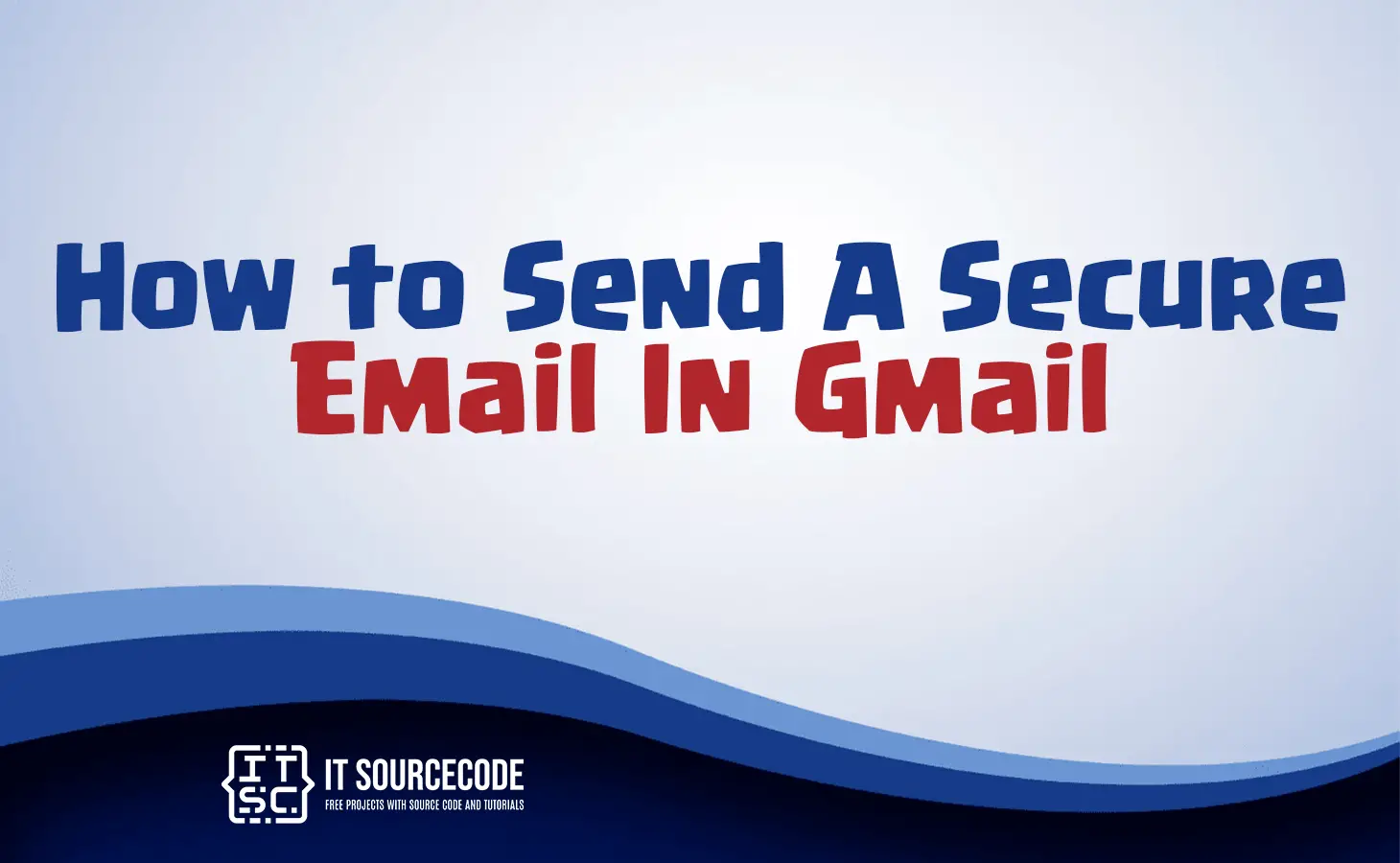HOW TO SEND A SECURE EMAIL IN GMAIL – In this article, we’ll delve into Gmail’s robust security features, including 2FA, phishing detection, encryption, and more.
We’ll also outline steps to boost your Gmail security and stress the importance of 2FA in safeguarding your data and identity.
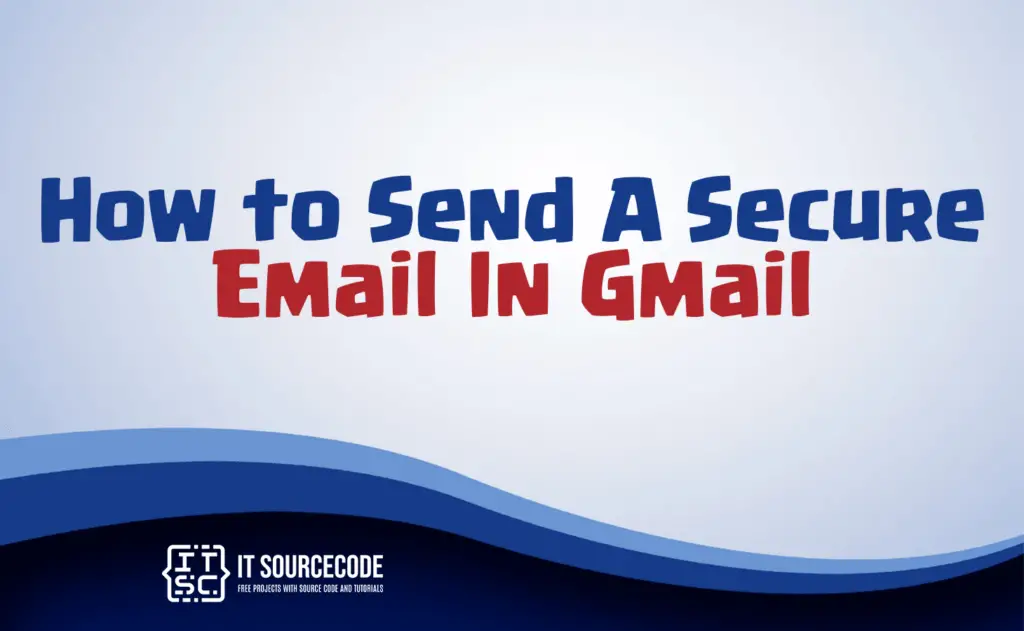
What are the Gmail’s Security Features?
Gmail offers robust security features, including Two-Factor Authentication (2FA), phishing and malware detection, spam filtering, encryption, sandboxing attachments, and more.
It also provides alerts for suspicious activities, password checkup, and Data Loss Prevention (DLP).
For high-risk users, there’s the Advanced Protection Program (APP). Gmail users should stay vigilant and follow best practices to ensure their email security.
How to send a secure email in Gmail?
Enable Two-Step Verification:
Go to your Google Account > Security > 2-Step Verification.
Compose a Secure Email:
Click “Compose,” write your message.
Use Gmail Confidential Mode (Optional):
Click the padlock icon for extra security.
Recipient Authentication:
Recipients get a passcode for email access.
Importance of Two-Step Verification (2FA):
2FA adds an essential layer of security to your Gmail account, making it much harder for unauthorized users to access it, even if they have your password. It’s crucial for safeguarding your sensitive information and online identity.
Recognizing and Reporting Suspicious Emails
Recognizing Phishing or Malicious Emails:
- Check the Sender’s Email Address: Look closely at the sender’s email address. Be cautious if it doesn’t match the organization it claims to be from or uses misspelled domain names.
- Verify the Salutation: Legitimate organizations usually use your real name, not generic greetings like “Dear User” or “Hello.”
- Examine the Content: Be wary of emails with urgent requests, poor grammar, spelling errors, or suspicious-looking links and attachments.
- Check URLs: Hover your cursor over links without clicking to see the actual URL.
- Beware of Requests for Personal Information: Legitimate organizations won’t ask for sensitive information via email. Be cautious of requests for passwords, social security numbers, or financial details.
- Look for Red Flags: Be cautious of emails promising huge rewards, prizes, or money for nothing.
Reporting Suspicious Emails in Gmail:
- Open the Suspicious Email: Click to open the suspicious email in your Gmail inbox.
- Click the Three Dots: In the email’s upper-right corner, click the three dots (more options) icon.
- Select “Report Phishing”: From the dropdown menu, choose “Report phishing.”
- Follow Prompts: Gmail will provide prompts to confirm that the email is indeed suspicious. Follow the instructions.
- Report Spam (Optional): If the email is spam but not necessarily phishing, you can select “Report spam” instead.
- Block the Sender (Optional): If you want to block the sender from sending you more emails, select “Block [Sender’s Name].”
- Delete the Email: After reporting, delete the email from your inbox to avoid accidental clicks or opening.
Conclusion
In summary gmail provides strong security features like 2FA, phishing detection, and encryption. To secure your Gmail, enable 2FA, use Confidential Mode for sensitive emails, and remember that 2FA is vital for protecting your account and sensitive data.