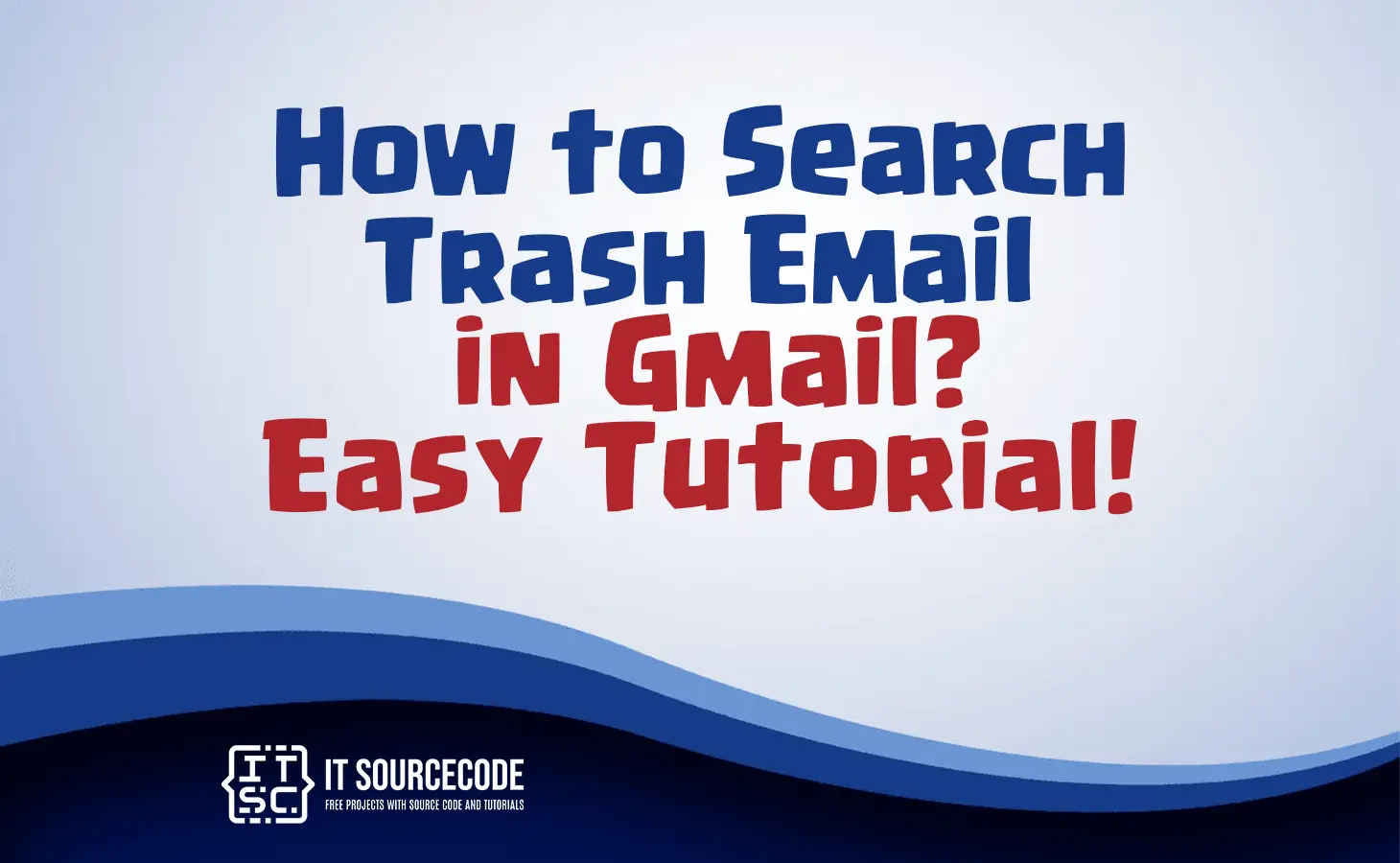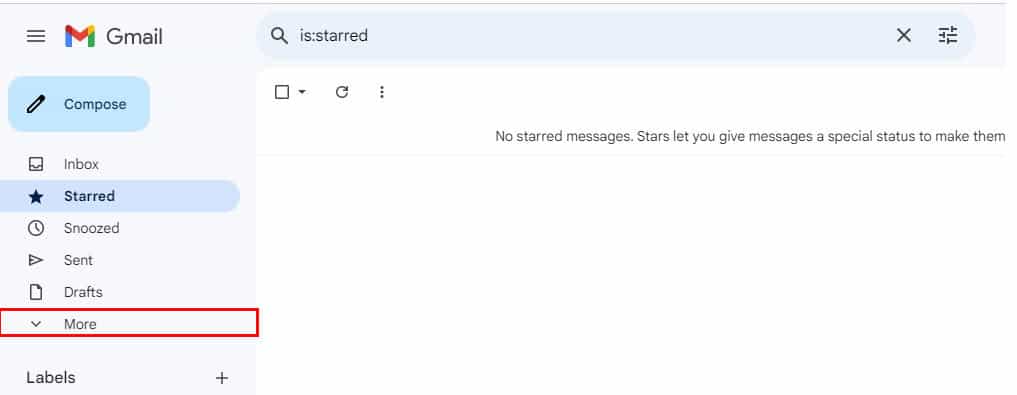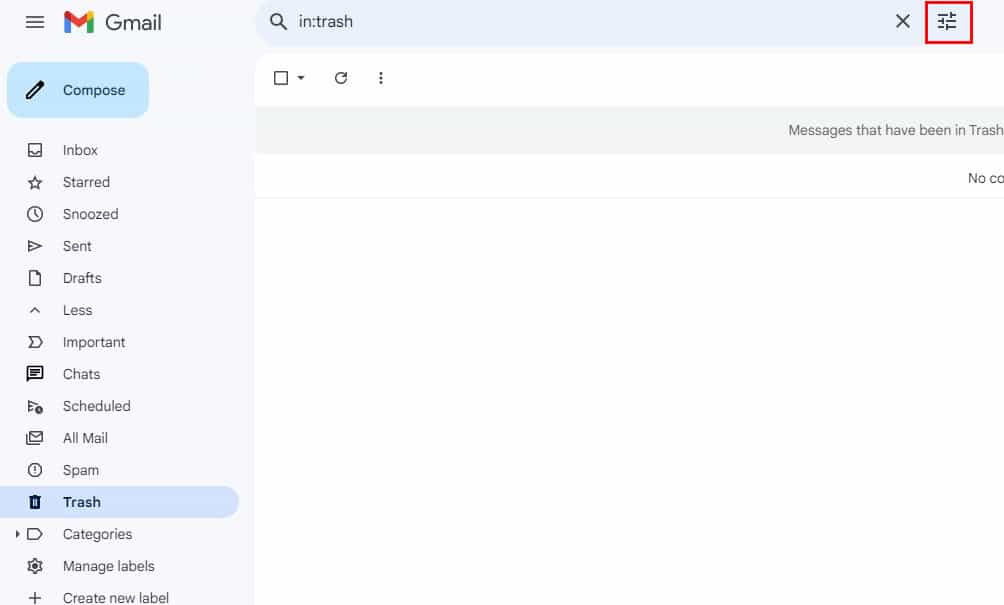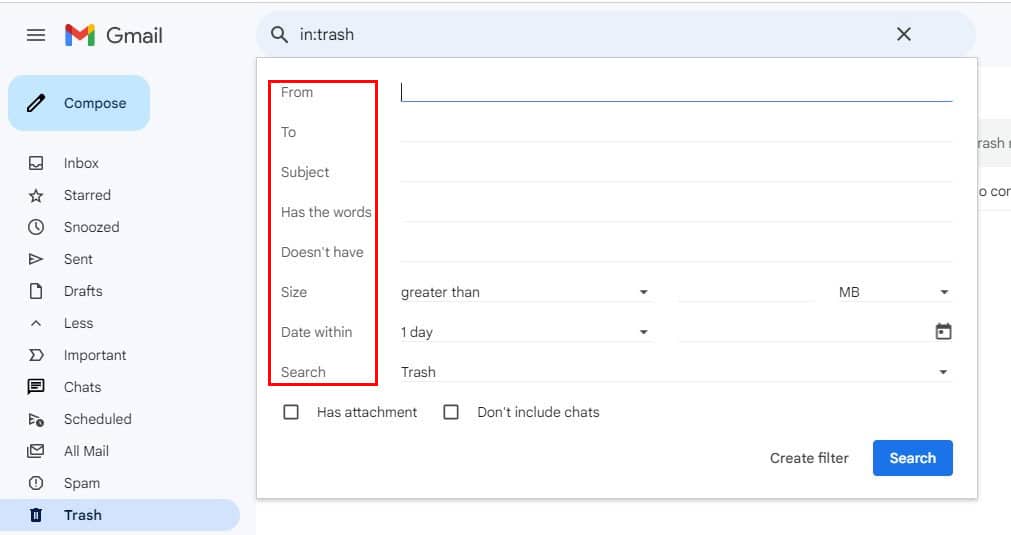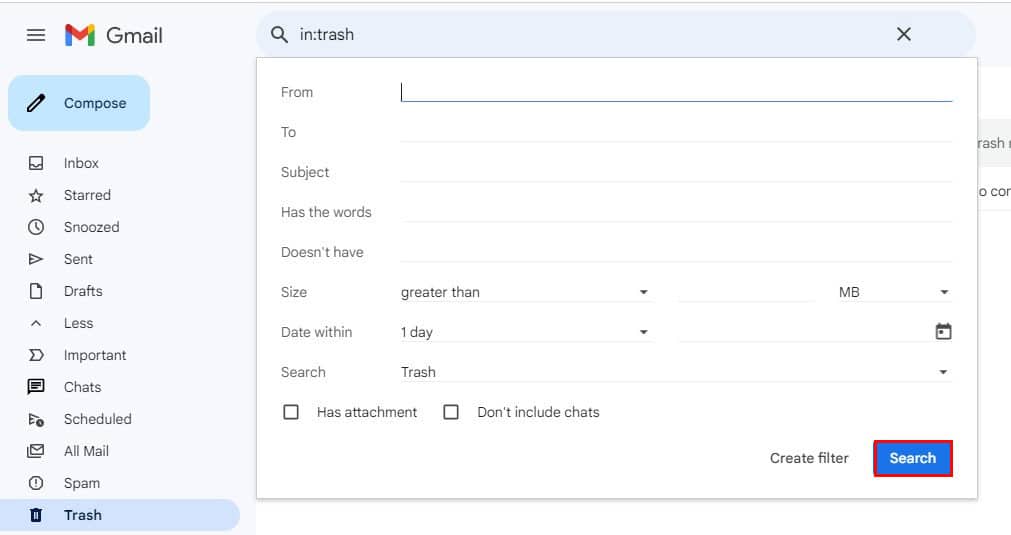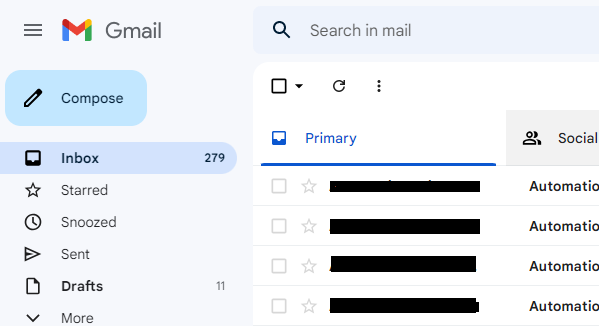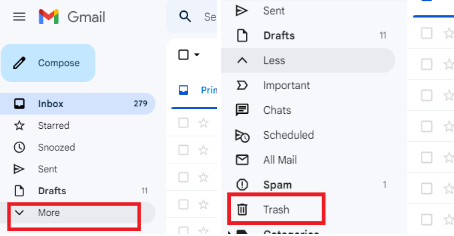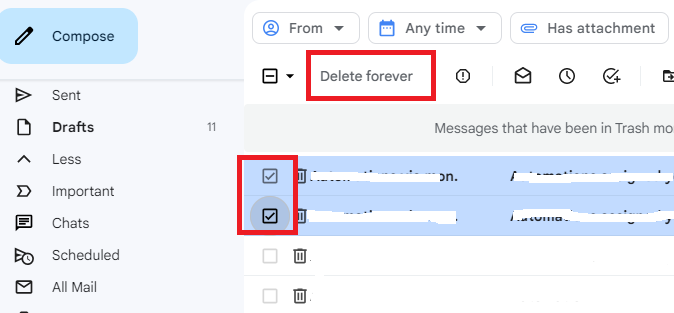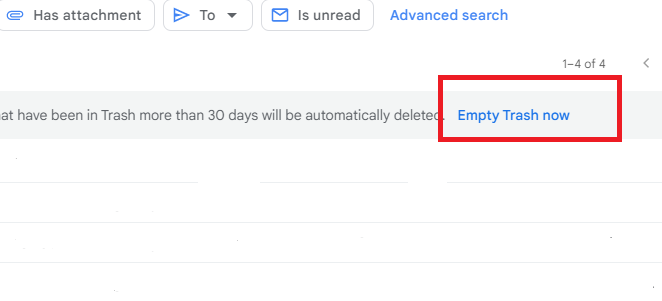HOW TO SEARCH TRASH EMAIL IN GMAIL – In this article, we will explore the nuances of accessing and managing your Gmail account, specifically focusing on the “Trash” section and its associated functionalities.
We’ll delve into the advanced search options available and the steps to enhance email organization and security within Gmail.
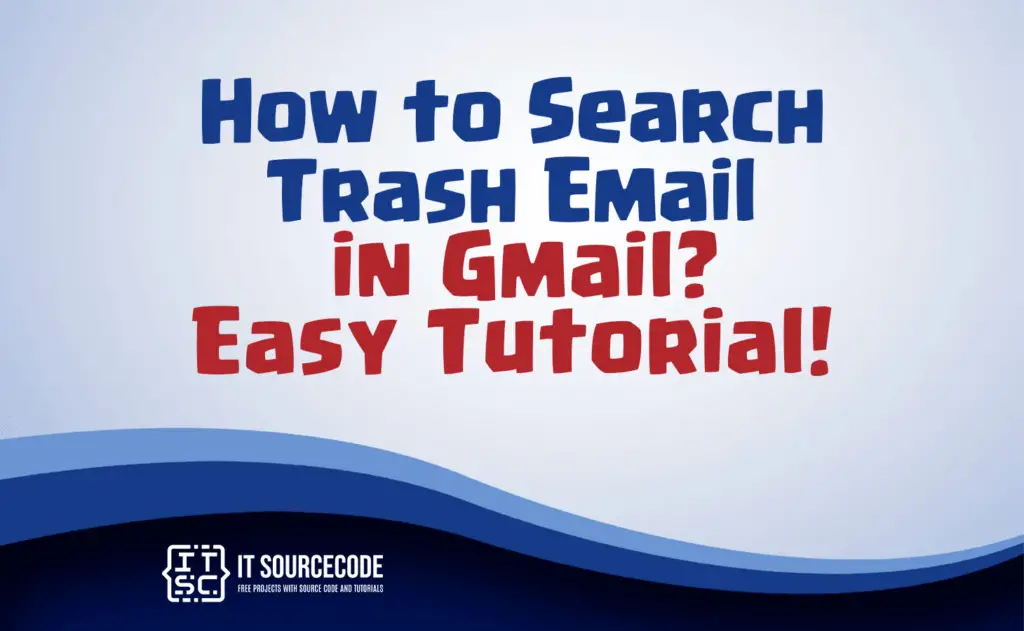
How to Search Trash Email in Gmail
Step 1
Log in to your Gmail account using a web browser.
Step 2
In the left sidebar, under the “Drafts” section, choose “More.”
Step 3
Access the “Trash” option.
Step 4
Choose the filter icon located beside the search bar.
Step 5
To simplify your search, use these advanced options:
- From/To: Enter the sender or receiver’s email address.
- Subject: Include the email’s subject.
- Has/Doesn’t have: Define keywords or missing words.
- Size: Specify the email’s size (approximate is fine).
- Date Within: Set a timeframe for sent/received emails.
- Don’t forget to select “Trash” in the search filter.
Step 6
Select the “Search” option.
How to empty the trash in Gmail
Step 1: Access Gmail
Begin by opening your Gmail account on your computer.
Step 2: Navigate to Trash
After logging in, click “More” on the left sidebar. From the dropdown menu, choose “Trash.”
Step 3: Permanently Delete Individual Messages
To remove a specific message permanently, select the message and click “Delete forever.” Once deleted from Trash, you won’t be able to retrieve it, ensuring security.
Step 4: Permanently Delete All Messages in Trash
If you wish to delete all messages in Trash, select “Empty Trash now.” Confirm the action, and all messages in Trash will be permanently removed, enhancing security by preventing access to sensitive data.
Conclusion
In summary, accessing and managing your Gmail account for effective organization and security involves a few key steps. Firstly, log in via a web browser and navigate to the “Trash” to handle deleted emails.
Make use of advanced search options to refine your search, specifying details like sender, subject, keywords, size, and date.
Additionally, remember to select the Trash option in the search filter and consider permanently deleting individual or all messages in Trash to safeguard sensitive information.