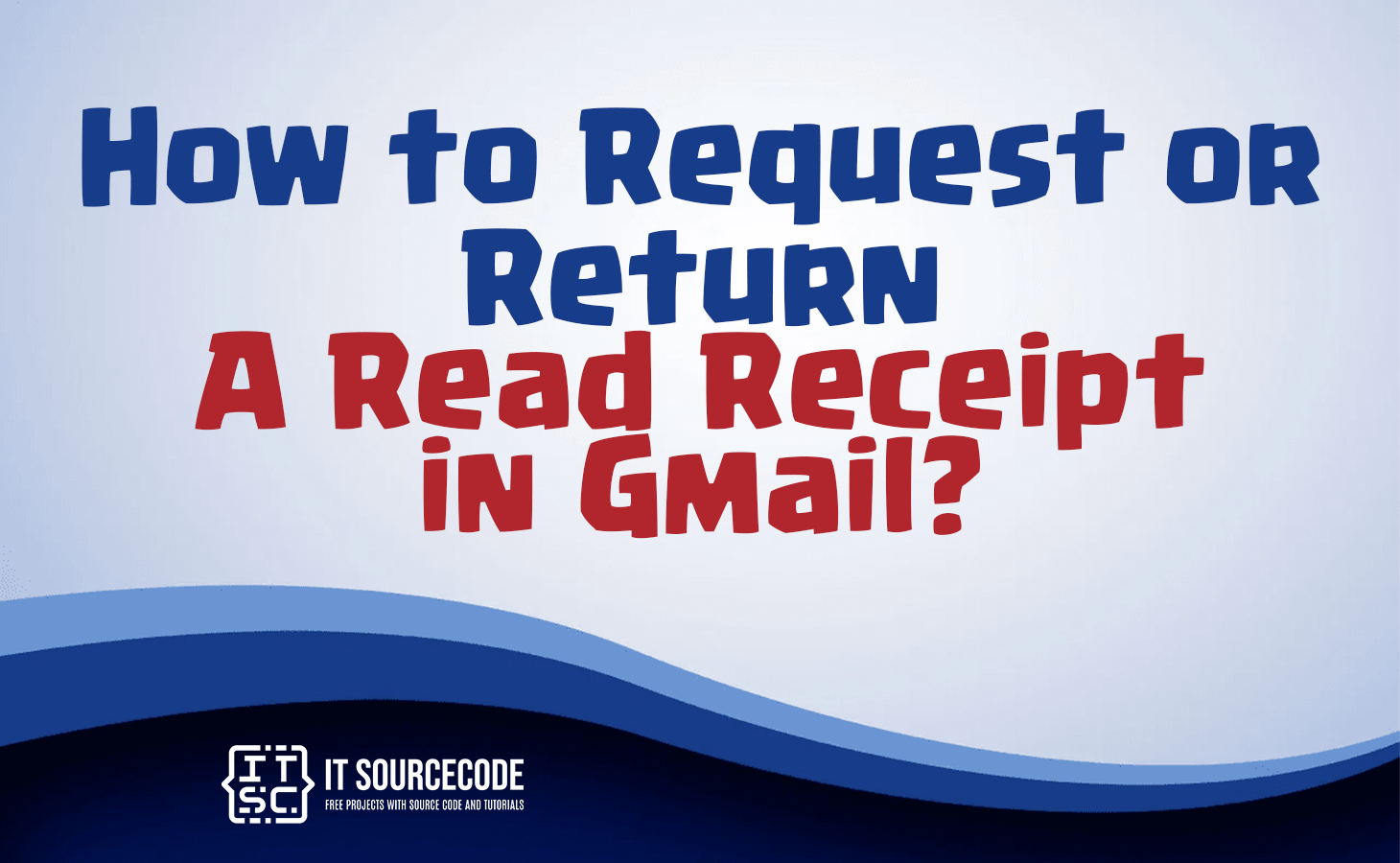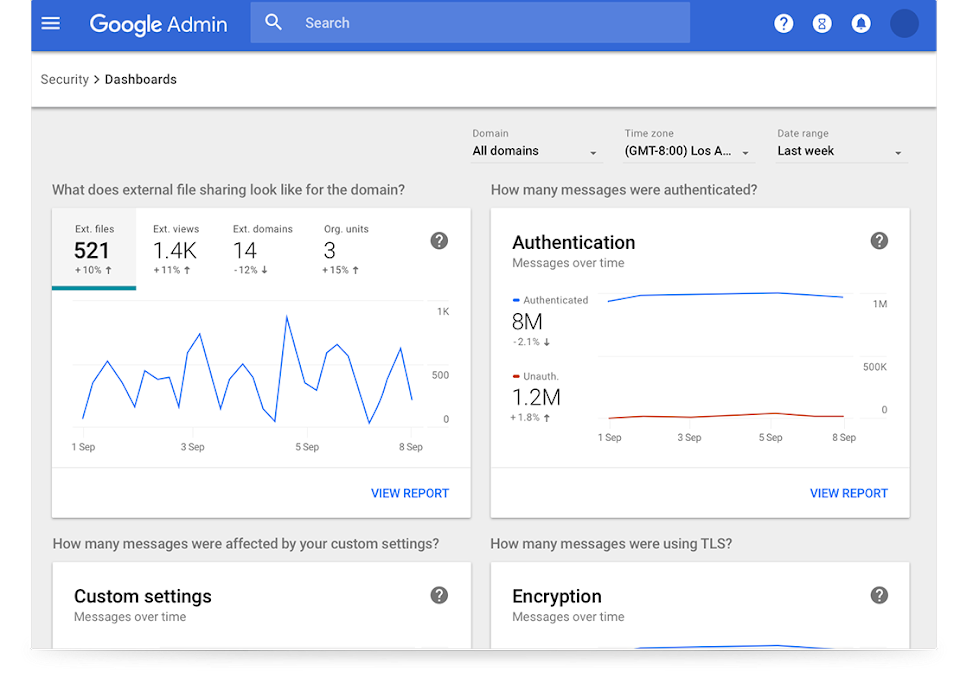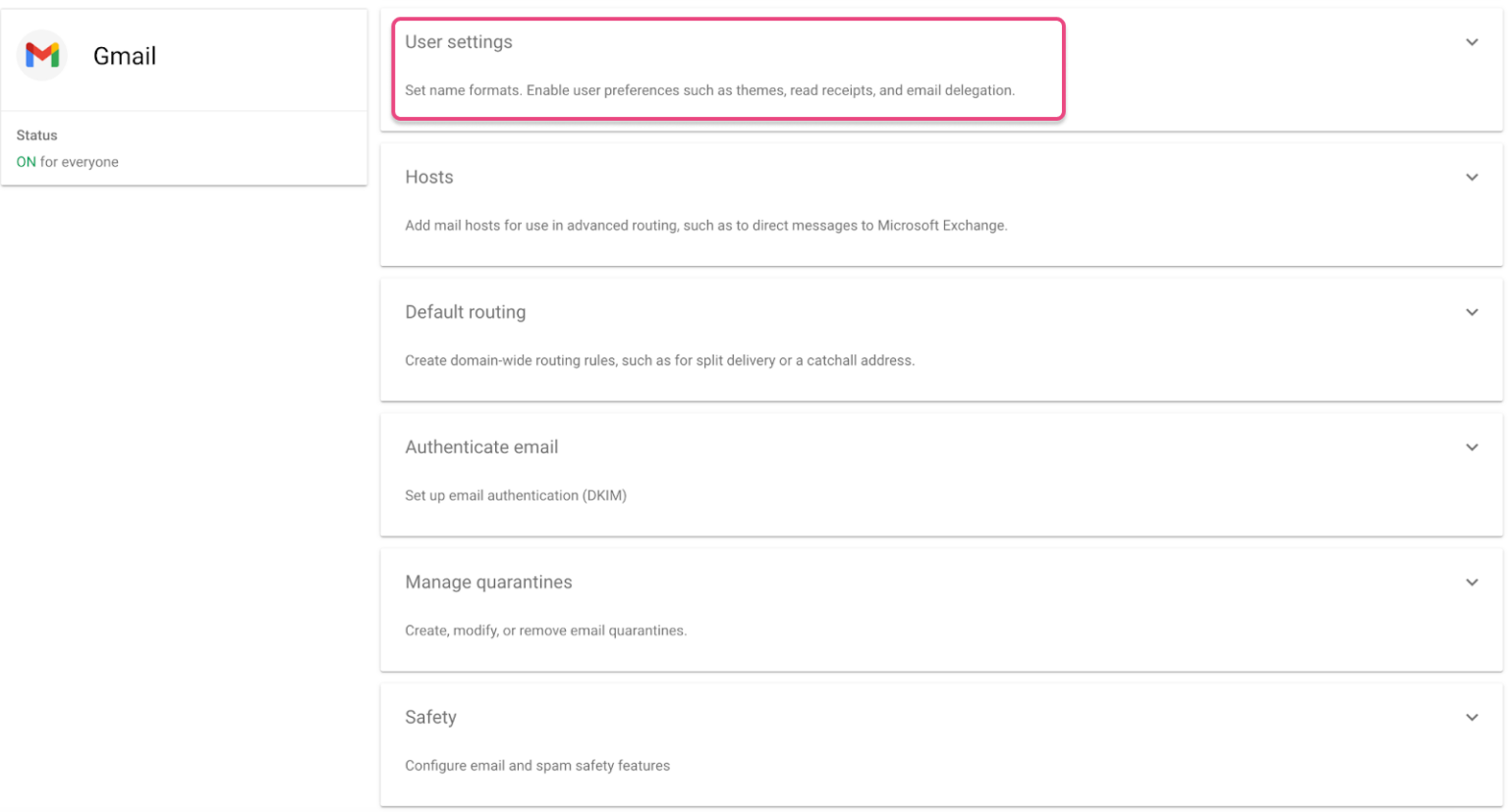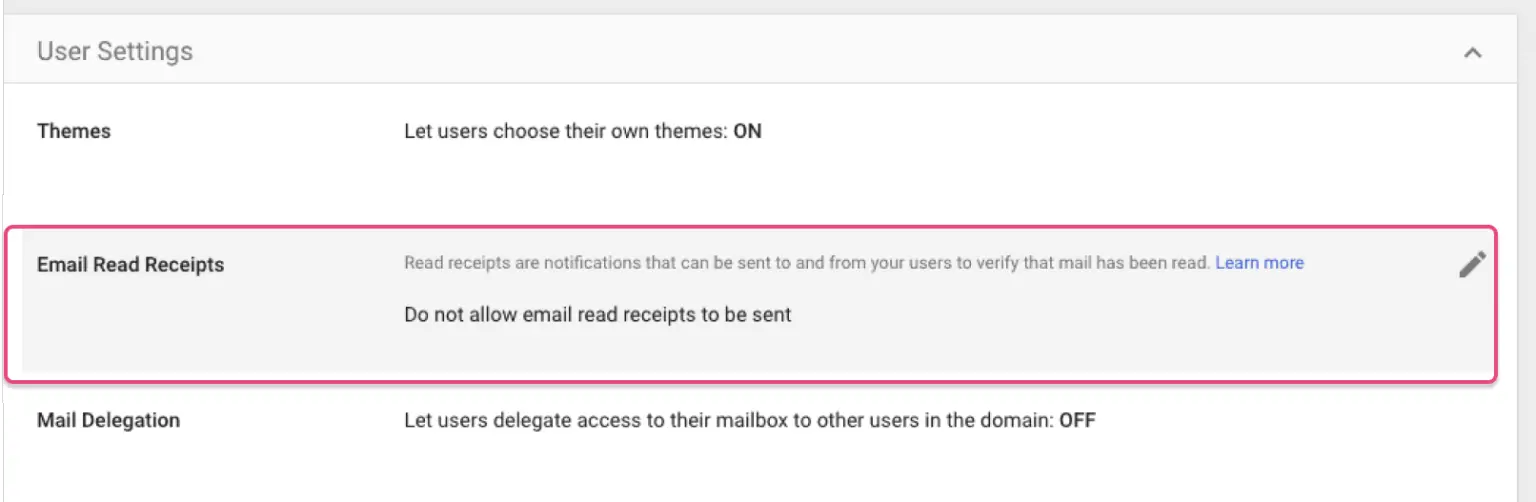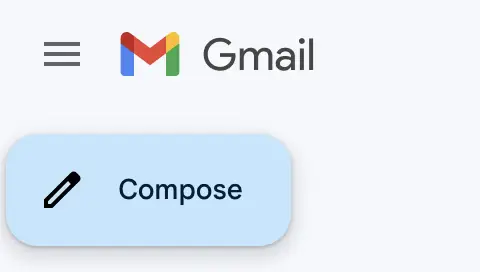HOW TO REQUEST OR RETURN A READ RECEIPT IN GMAIL – In this article, we delve into Gmail’s “Request Read Receipt” feature, offering users a valuable tool for tracking email interactions and ensuring timely communication.
From accessing preferences in the Admin dashboard to understanding recipient options, we explore the intricacies of this functionality and provide insights on optimizing its use in your Gmail experience.
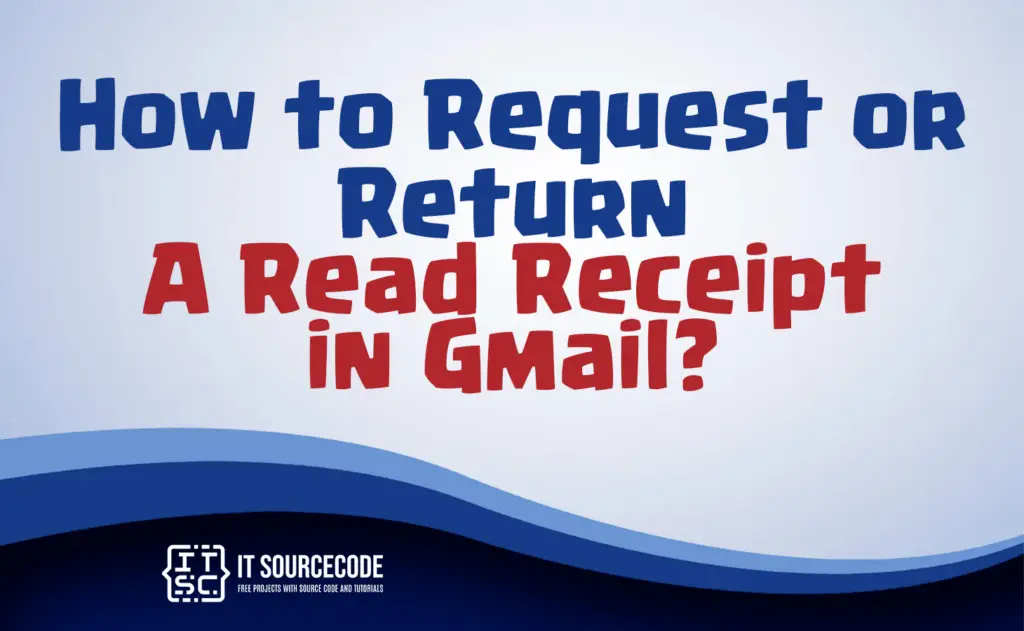
What is Request Read Receipt in Gmail?
In Gmail it is a feature that allows the sender to receive a notification when the recipient opens and reads an email.
When enabled, Gmail prompts the recipient with a notification asking if they want to send a read receipt, providing transparency on whether the email has been viewed.
It’s a useful tool for tracking the status of important emails and ensuring timely communication.
How to Turn on or Enable Read Receipt in Gmail?
Time needed: 3 minutes
- Begin by accessing your Gmail read receipt preferences. To achieve this, log in to the Admin dashboard on your Google Workspace.

- Navigate to Settings by selecting Menu > Apps > Google Workspace > Gmail > User settings.

- Select Email Read Receipts. You will encounter four choices: permit read receipts for all emails, allow for emails sent within the organization and to whitelisted contacts, decline read receipts, and prompt the recipient to send read receipts.

- Pick the option that aligns with your needs.
- Save the modifications.
How to Request Read Receipt in Gmail?
- Write the email
- Click the three dots located at the email window’s bottom for additional choices
- Choose Request Read Receipt
- Click on send
Frequently Asked Questions(FAQs)
How can I ask for a read receipt in Gmail?
- To request a read receipt in Gmail, compose your email as usual. Before sending, click on the three dots at the bottom right of the email window to access “More Options.” From there, select “Request Read Receipt” before hitting the send button.
Can I choose who sends read receipts in Gmail?
- Yes, Gmail provides options. After clicking the three dots in the email window’s lower right corner, select “Request Read Receipt.” You’ll then see choices like allowing read receipts for all emails, only for internal emails and whitelisted contacts, or prompting the recipient to send read receipts.
How can I confirm if my read receipt request was successful?
- Gmail automatically notifies you when a read receipt is sent. Once you’ve requested a read receipt, keep an eye out for a notification confirming the recipient has opened and read your email. Note that the recipient can choose whether or not to send the read receipt, so it’s not guaranteed in all cases.
How to see if someone read your email?
To check if someone has read your email in Gmail, you can request a read receipt. While composing the email, click on the three dots at the bottom right of the email window to access “More Options.”
Select “Request Read Receipt” before sending the email. Gmail will notify you when the recipient opens and reads your email, provided they agree to send a read receipt.
How can you tell if an email has been read in Gmail without Requesting a Read Receipt?
In Gmail, without requesting a read receipt, it’s not possible to definitively determine if an email has been read. Gmail does not offer a built-in feature for tracking email read status without using read receipts.
While some third-party extensions or tools claim to provide read tracking, their accuracy may vary, and they often require both the sender and recipient to use the same service.
How to turn off Read Receipts?
- Open Email Settings: Go to the settings or options section in your email client.
- Locate Read Receipt Settings: Look for a section related to email or message settings.
- Disable Read Receipts: Find the option related to read receipts and disable or turn it off.
- Save Changes: After making the changes, be sure to save or apply the settings.
Conclusion
Gmail’s “Request Read Receipt” feature notifies senders when recipients open emails, enhancing transparency. Access preferences through the Admin dashboard, choose from four options, and save modifications.
To request a read receipt, click the three dots in the email window, choose “Request Read Receipt,” and send the email. Note that recipients control read receipt sending, and tracking email reads without read receipts is not supported in Gmail.