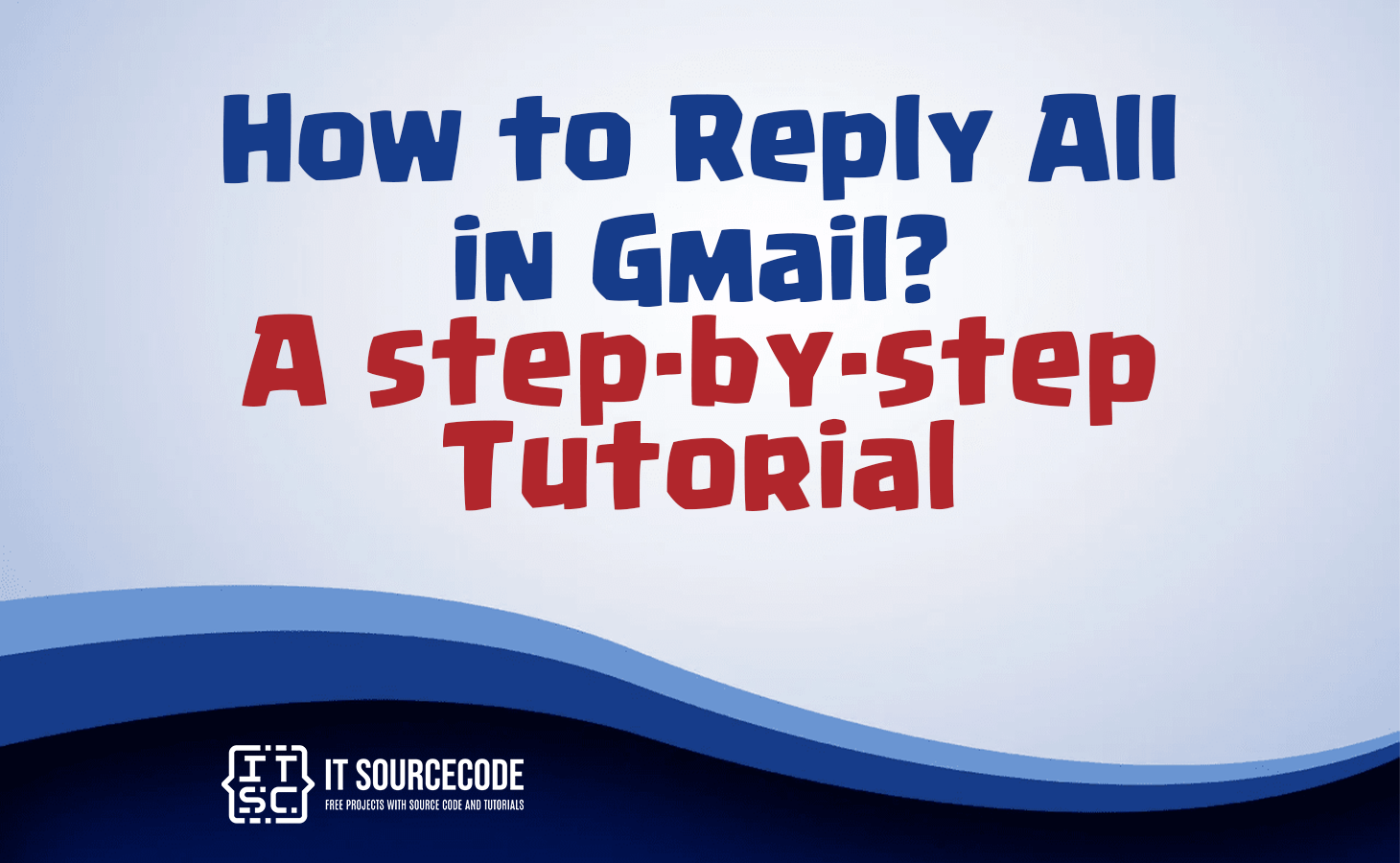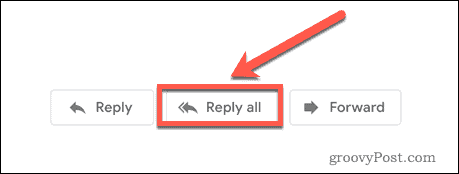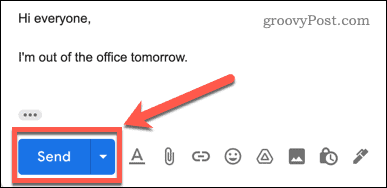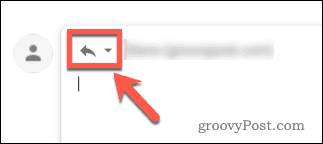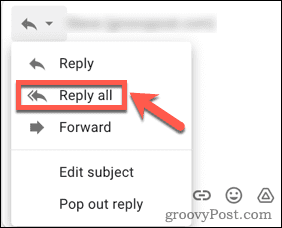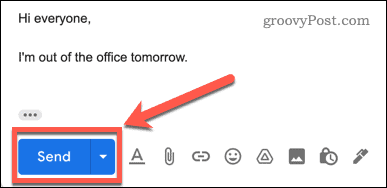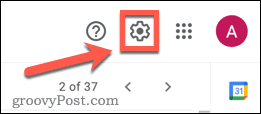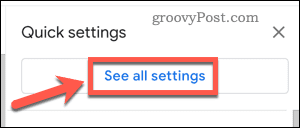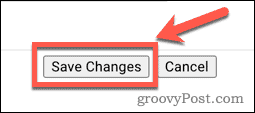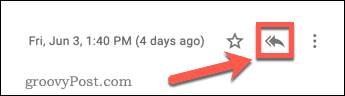HOW TO REPLY ALL IN GMAIL – In this article, we explore the distinction between two fundamental email response options in Gmail: “Reply” and “Reply All.”
Understanding when and how to use each can enhance your email communication efficiency and effectiveness.
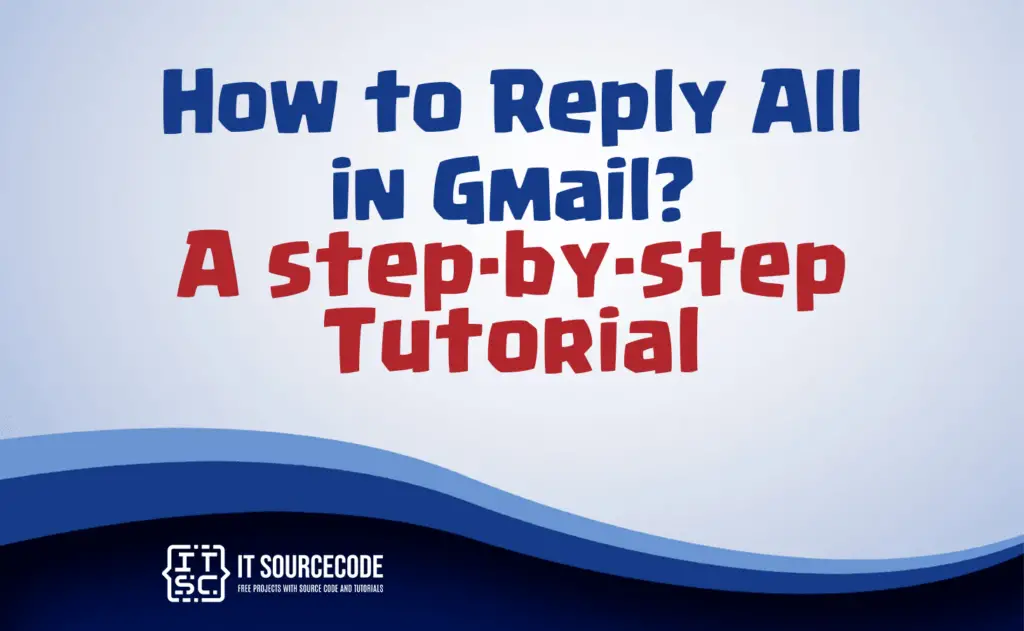
What is the difference between reply and reply all in Gmail?
In Gmail, the “Reply” function allows you to respond to an email by sending your message only to the sender of the original email. It’s a one-to-one communication, ideal for private or individual conversations.
On the other hand, “Reply All” enables you to reply to the sender and include all other recipients of the original email, essentially continuing the conversation with all the previous recipients.
It’s useful for group discussions or when you want to keep everyone in the loop.
How to Reply All in Gmail? A step-by-step Tutorial
Step 1
Launch your web browser and access Gmail.
Step 2
Locate and open the email you wish to respond to.
Step 3
Below the email, select the “Reply to All” option from the menu.
Step 4
Compose your message, then click the “Send” button.
After hitting the send button, your message will be sent to all individuals who were part of the initial email.
Solutions on How to Change Reply to Reply All in Gmail?
Step 1
Access your Gmail message via the website.
Step 2
Select the “Type of Response” button located in the upper-left corner.
Step 3
Choose “Reply All” from the provided options.
Step 4
Compose your message and then click the “Send” button.
Solutions on How to Set Reply All as the Default in Gmail?
Step 1
Access Gmail and select the Settings icon.
Step 2
In Quick Settings, click on “See All Settings.”
Step 3
Make sure that “Reply All” is chosen under Default Reply Behavior.
Step 4
Scroll down to the bottom of the page and click “Save Changes.”
This adjustment will set “Reply to All” as the default option in the top-right corner of your messages.
Conclusion
In summary, Gmail offers two reply options: “Reply” for one-on-one conversations and “Reply All” for group discussions.
To use “Reply All,” select it below the message, and consider setting it as your default reply behavior in Gmail settings for convenience.