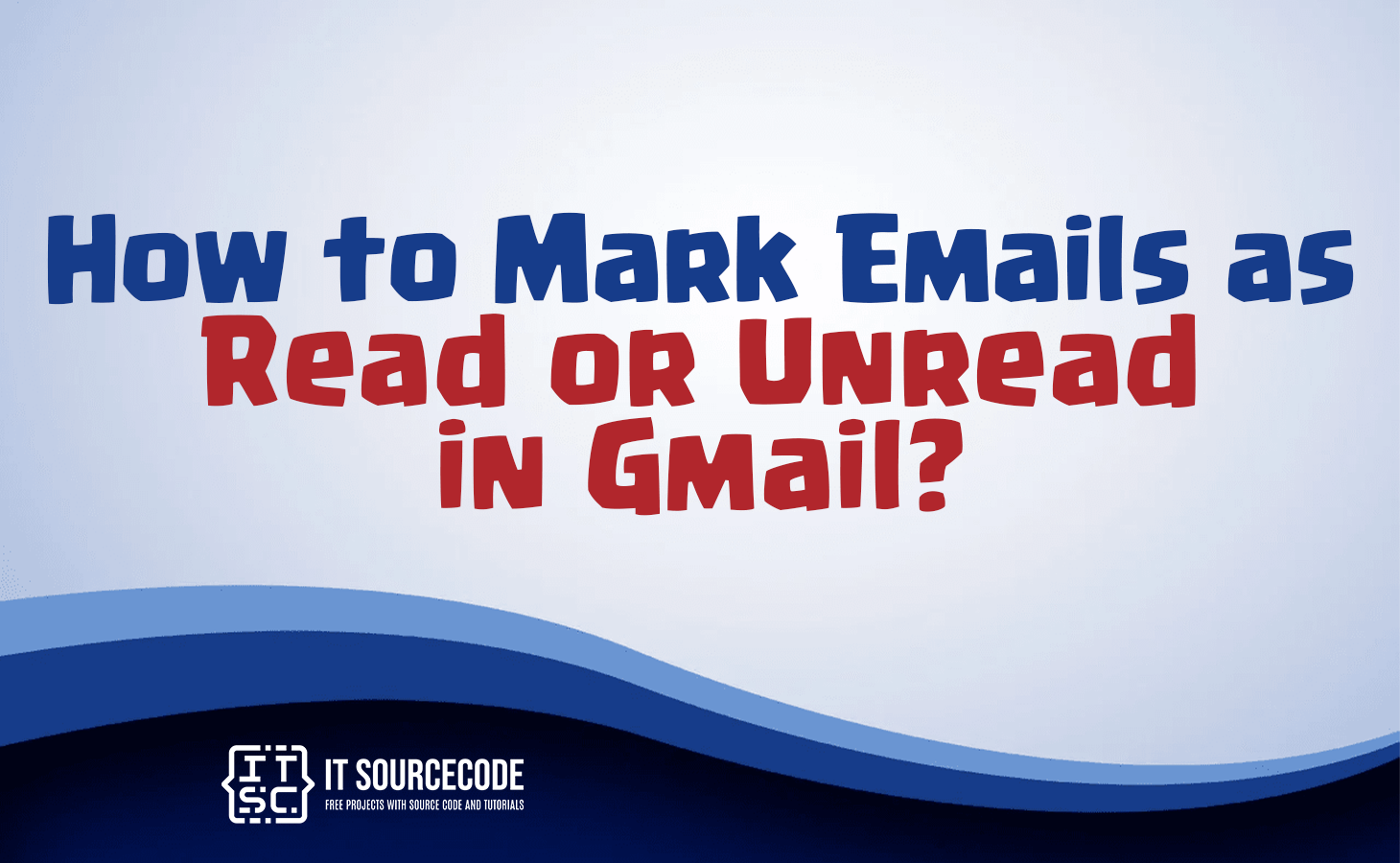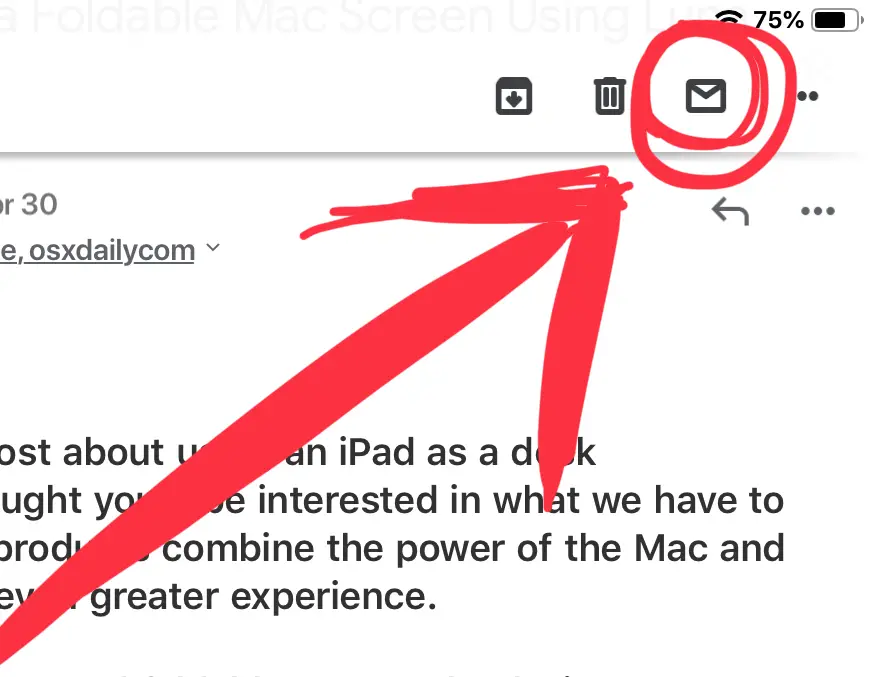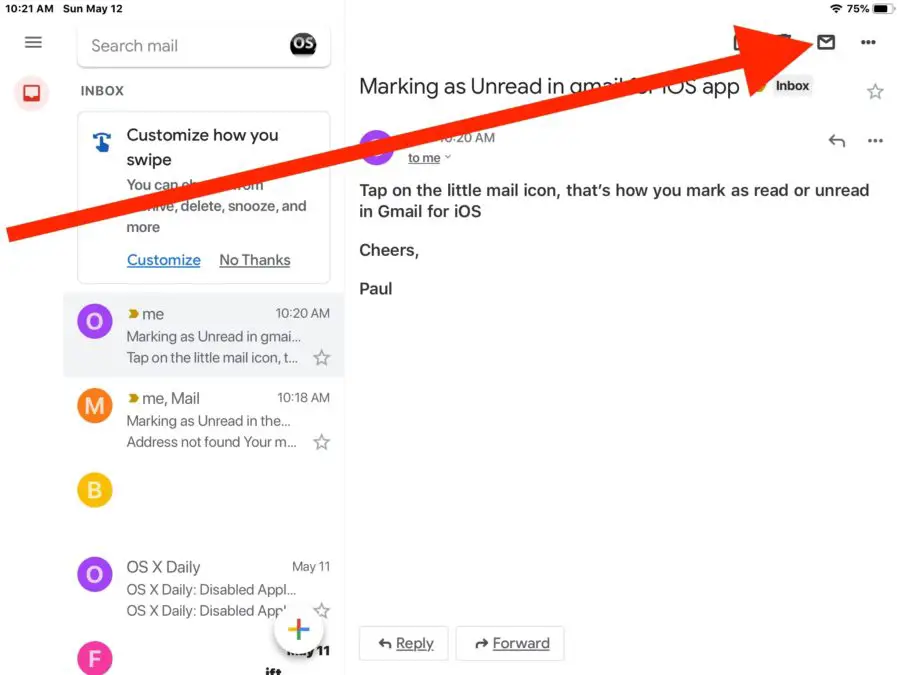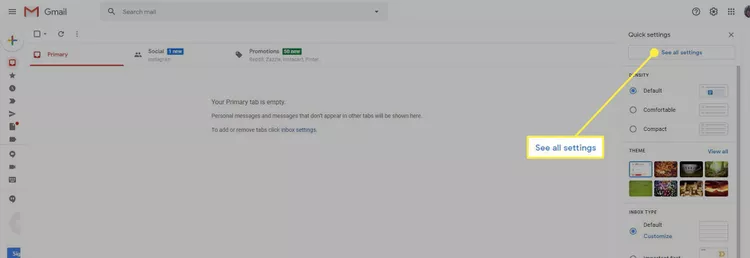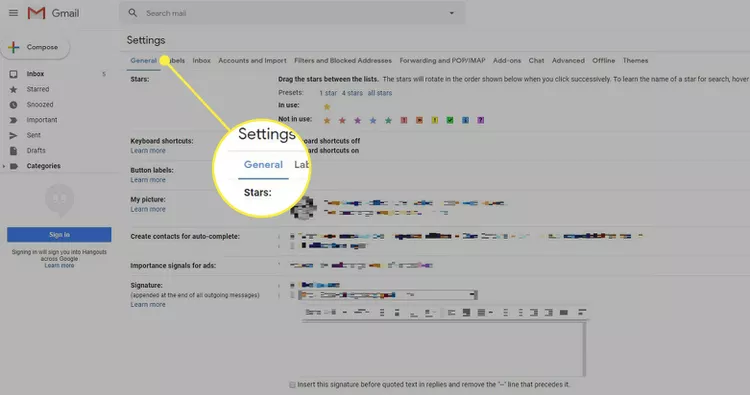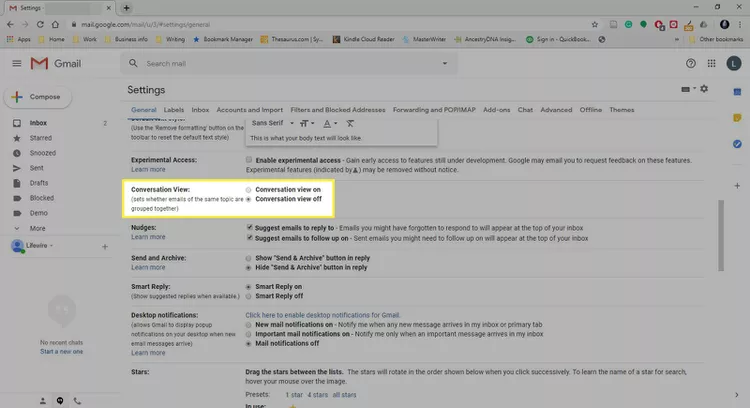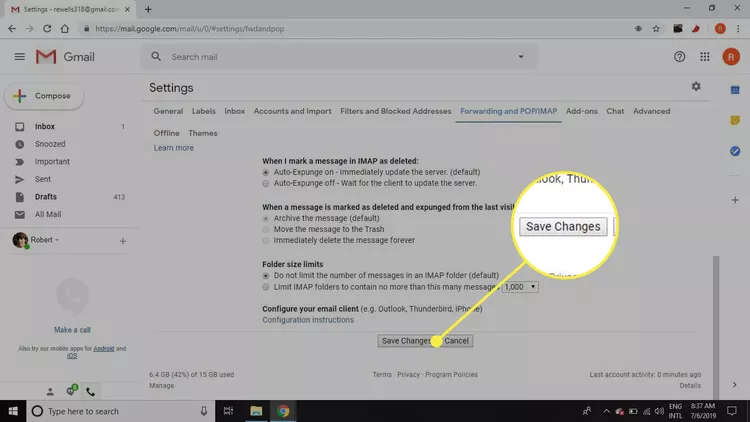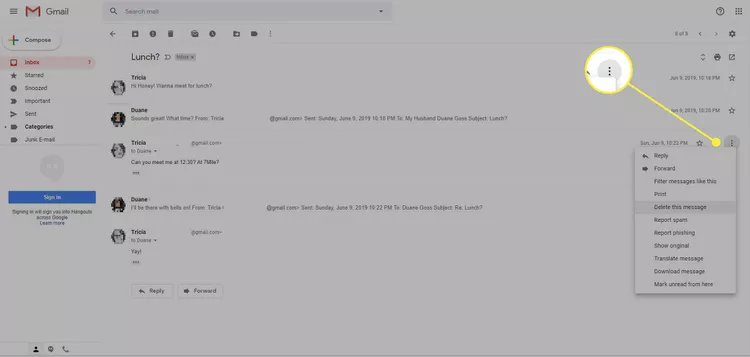HOW TO MARK EMAILS AS READ OR UNREAD IN GMAIL – In this article, we’ll explore two essential tasks in Gmail: marking emails as “Read” or “Unread” and managing your conversation view settings.
Whether you want to keep track of your email status or streamline your inbox, these steps will help you navigate Gmail’s features efficiently.
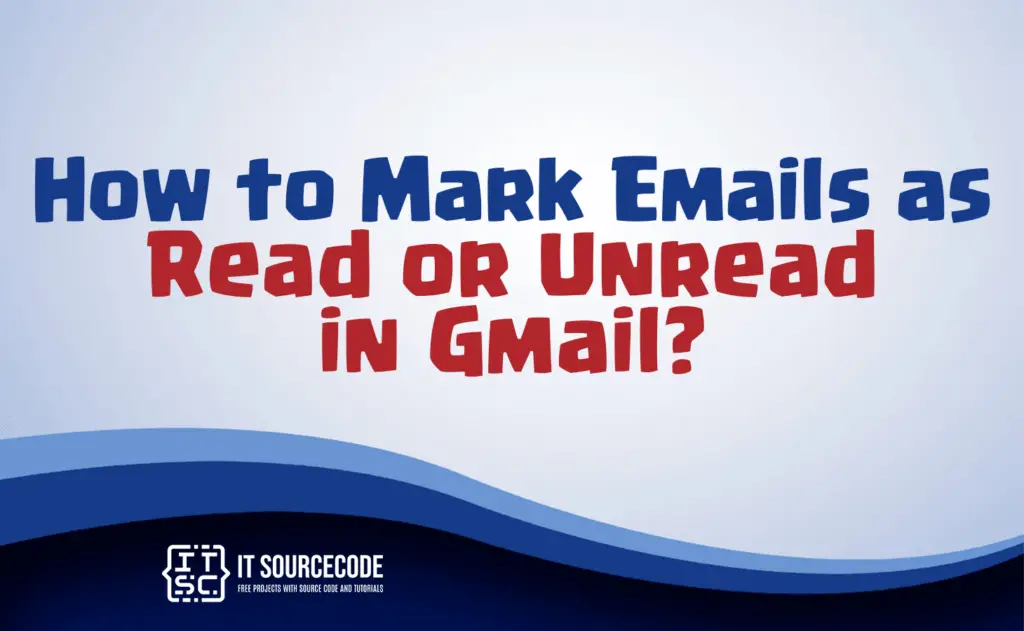
How to mark Emails as read or unread in Gmail?
Step 1
Begin by launching Gmail if it’s not already open.
Step 2
Access the specific email you wish to designate as either “Unread” or “Read” within your Gmail account.
Step 3
Click on the envelope icon in the email interface to indicate whether you want to mark the email as “Read” or “Unread.”
- Choosing the open envelope icon will set the email as “Read.”
- Selecting the closed envelope icon will set the email as “Unread.”
Step 4
If necessary, repeat these steps for any other emails you want to mark as “Unread” or “Read” according to your preferences.
How to mark all unread Emails as read in Gmail?
Step 1
Disable conversation view: Click the gear icon in the top right corner of Gmail, then choose “See All Settings” from the menu.
Step 2
Visit the General tab.
Step 3
Disable Conversation view within the Conversation view section.
Step 4
Save changes by scrolling down and clicking “Save Changes.”
Step 5
Locate and open the desired email.
Step 6
Click “More” in the right-side toolbar.
Step 7
From the More Options menu, choose “Mark as unread.”
Conclusion
In summary, to modify email status in Gmail, open the desired email and use the envelope icon to mark as “Read” or “Unread.”
For conversation view settings, navigate to the General tab via the gear icon, disable Conversation view, and save. To mark an email unread, open it, click “More” on the right, and choose “Mark as unread.”