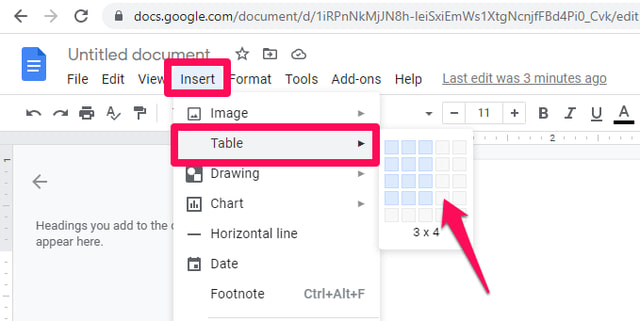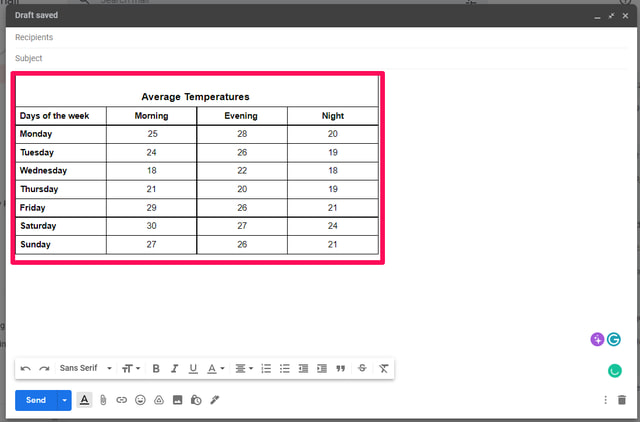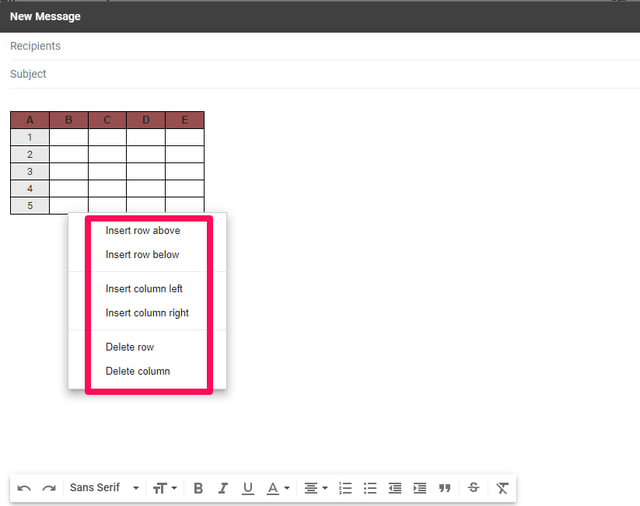HOW TO INSERT A TABLE INTO AN EMAIL IN GMAIL – In this article, we’ll explore the benefits and methods of incorporating tables into Gmail communications.
Understanding these techniques can greatly enhance the presentation and effectiveness of your email content.
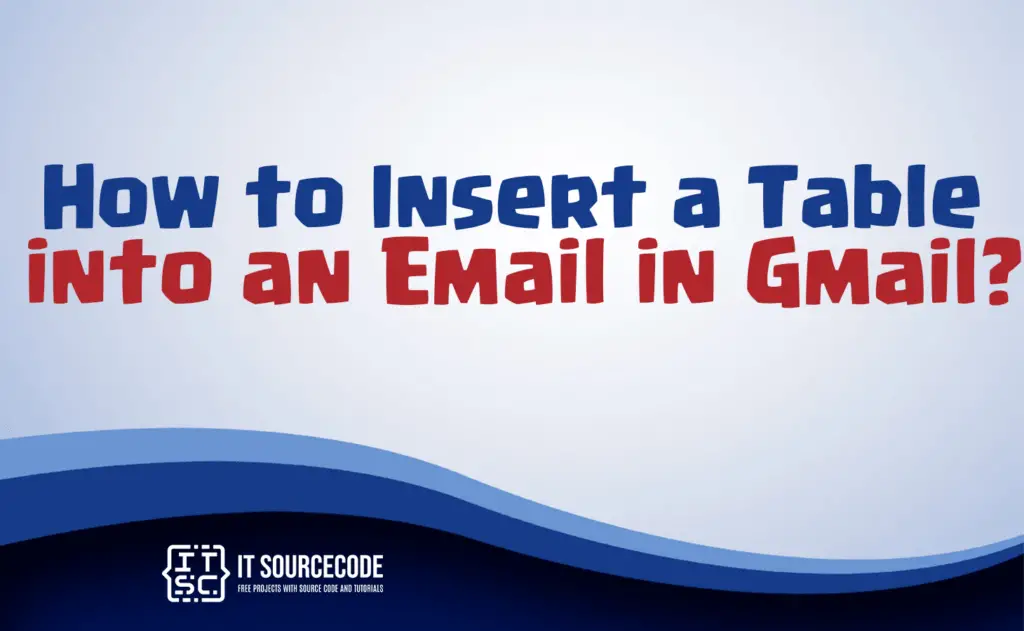
Why do we need to insert tables in Gmail?
Inserting tables in Gmail can be beneficial for several reasons. Firstly, tables can help organize and present information more effectively, making your emails clearer and more structured.
Secondly, they can be useful for creating visually appealing email layouts, which can be particularly valuable when sharing data or reports with colleagues or clients.
Lastly, tables can improve the overall readability of your emails, enhancing the professional appearance of your communications in Gmail.
Two Methods on How to Insert a Table into an Email in Gmail
Method 1: Duplicate and insert the table from a different application.
Step 1
In Google Docs, go to the “Insert” menu, then hover over “Table” in the dropdown menu and choose your desired table size.
Step 2
Populate the table with necessary data, including column and row headings. Ensure the table is as complete as possible since Gmail offers limited editing options once pasted.
Step 3
Once satisfied with your table, select it all, then right-click and choose “Copy,” or use Ctrl+C.
Step 4
In Gmail’s “Compose” mode, place the cursor where you want to insert the table, then right-click and select “Paste” or press Ctrl+V to insert the table at the desired location.
Method 2: Utilize a Google Chrome browser add-on.
Step 1
Open Gmail, click “Compose,” place the cursor where you want the table, and click the three dots near the Send button. Choose “Table” from the popup menu.
Step 2
Specify table size, rows, columns, headers, and background colors, then click “OK.”
Step 3
After inserting the table, start typing entries, and customize columns and rows as needed.
Conclusion
In summary, inserting tables in Gmail offers multiple advantages, including improved email organization and presentation, enhanced visual appeal for data sharing, and heightened overall email professionalism.
You can either create a table in Google Docs and copy-paste it into Gmail, ensuring completeness beforehand, or directly insert a table in Gmail by specifying its size and content within the compose window.
Both methods can help you effectively convey information and create structured, visually pleasing emails.