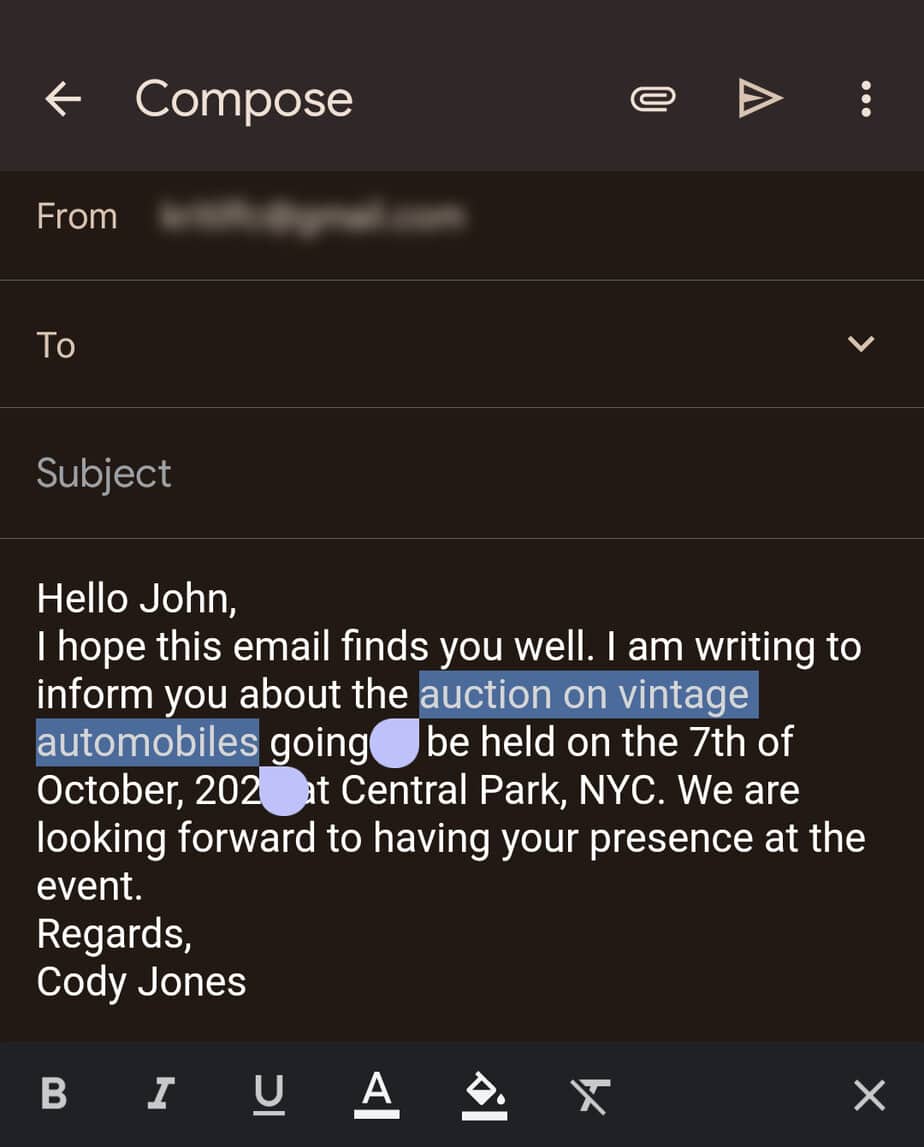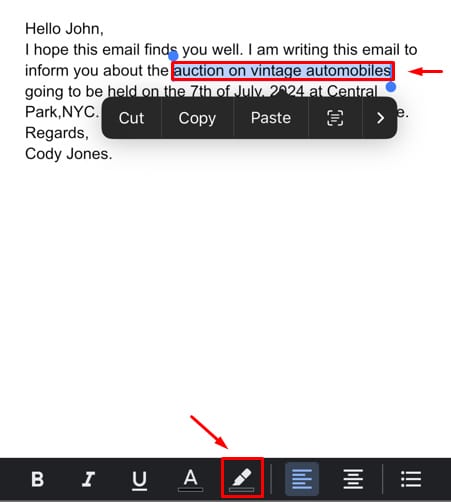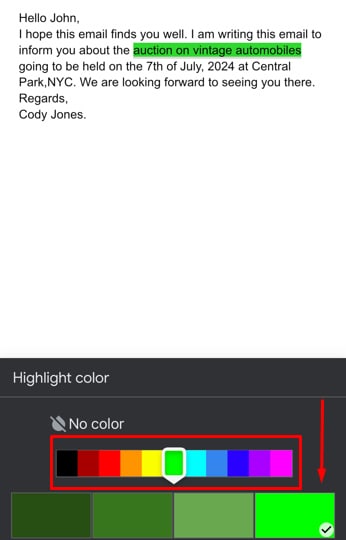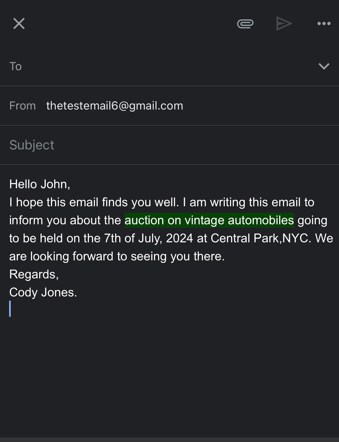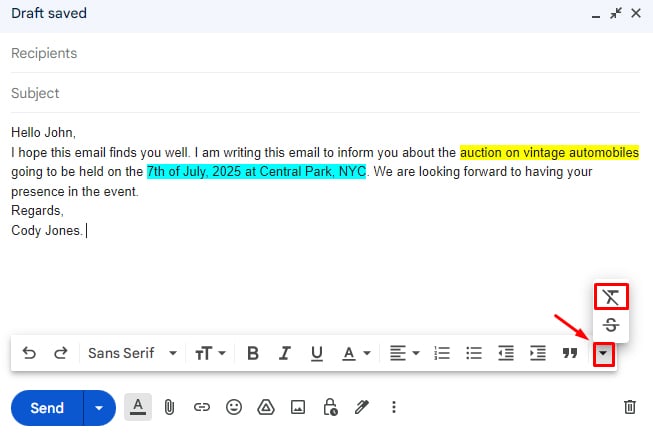HOW TO HIGHLIGHT TEXT IN GMAIL – Efficiently managing and organizing emails is crucial in today’s digital communication landscape.
Whether you’re using Gmail on a computer or mobile device, the following steps provide a concise guide on how to highlight, emphasize, and manage your emails effectively.
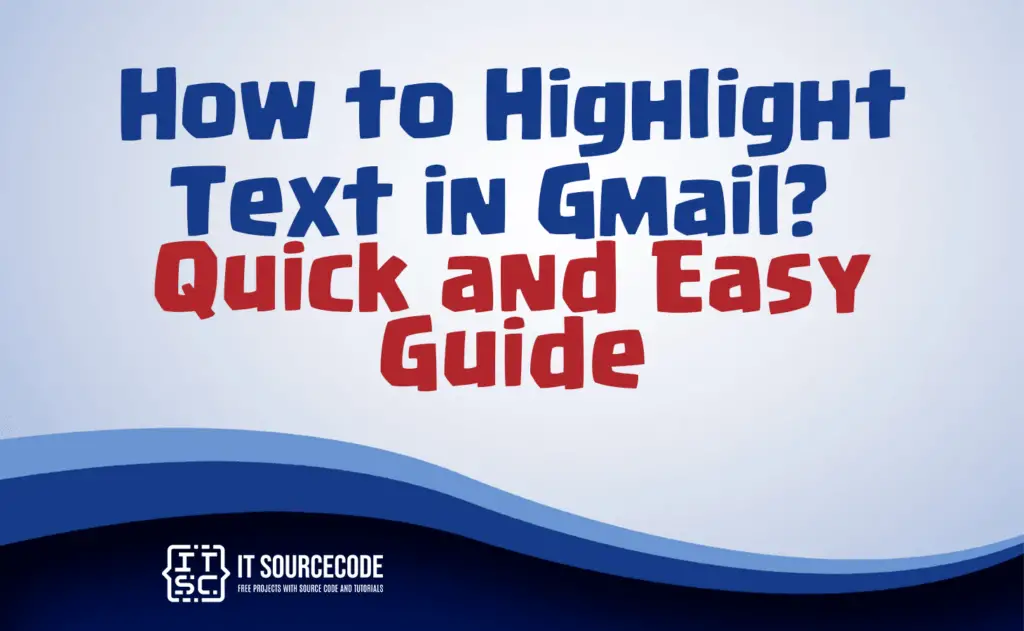
How to highlight text in Gmail using Desktop?
- Step 1: Begin by accessing your Gmail inbox.
- Step 2: Pick out the email you wish to emphasize.
- Step 3: Locate and click the three dots situated on the email’s right side.
- Step 4: Opt for the “Highlight” option from the provided menu.
- Step 5: Mark the specific text you intend to emphasize.
- Step 6: Choose the desired highlight color from the available options such as red, yellow, blue, or green.
- Step 7: Confirm and save your alterations by clicking on “Done.”
How to highlight text on Android?
Time needed: 2 minutes
- Access the “Compose message” page within your Gmail App.
- Input your email content.
- Use a prolonged press to choose specific sections or text that you wish to emphasize.

- Tap on the “Format” option to reveal formatting choices.

- Employ the fill icon and pick the color you prefer.

How to highlight text on iPhone?
- Launch Google Docs on your iOS device.
- Generate your email content.
- Choose the text you wish to emphasize, then tap the Highlight icon.
- Pick your preferred highlight color.
- Finally, copy the text and paste it into your Gmail.
How to remove highlighted text in Gmail?
- Choose the highlighted text or section within your Gmail and access the formatting options.
- Click on Additional Formatting Options located at the far right of the available choices.
- Finally, click on the option to Remove Formatting.
How to highlight multiple emails?
- Log in and open your Gmail inbox.
- Then hold down the “Ctrl” key on your Windows or the “Command” key.
- Click on each of the email that you wanted to highlight.
- Lastly, release the key to select the multiple emails simultaneously.
How to highlight all emails in Gmail?
- Open your Gmail inbox.
- Click the checkbox at the top left to select all emails.
Conclusion
In summary, whether you’re using Gmail on a desktop or mobile device, highlighting emails involves accessing your inbox, selecting specific emails, and utilizing formatting options.
For Gmail on a computer, holding down the “Ctrl” or “Command” key allows you to choose multiple emails. In all cases, these steps offer a straightforward way to emphasize and organize your emails based on your preferences.