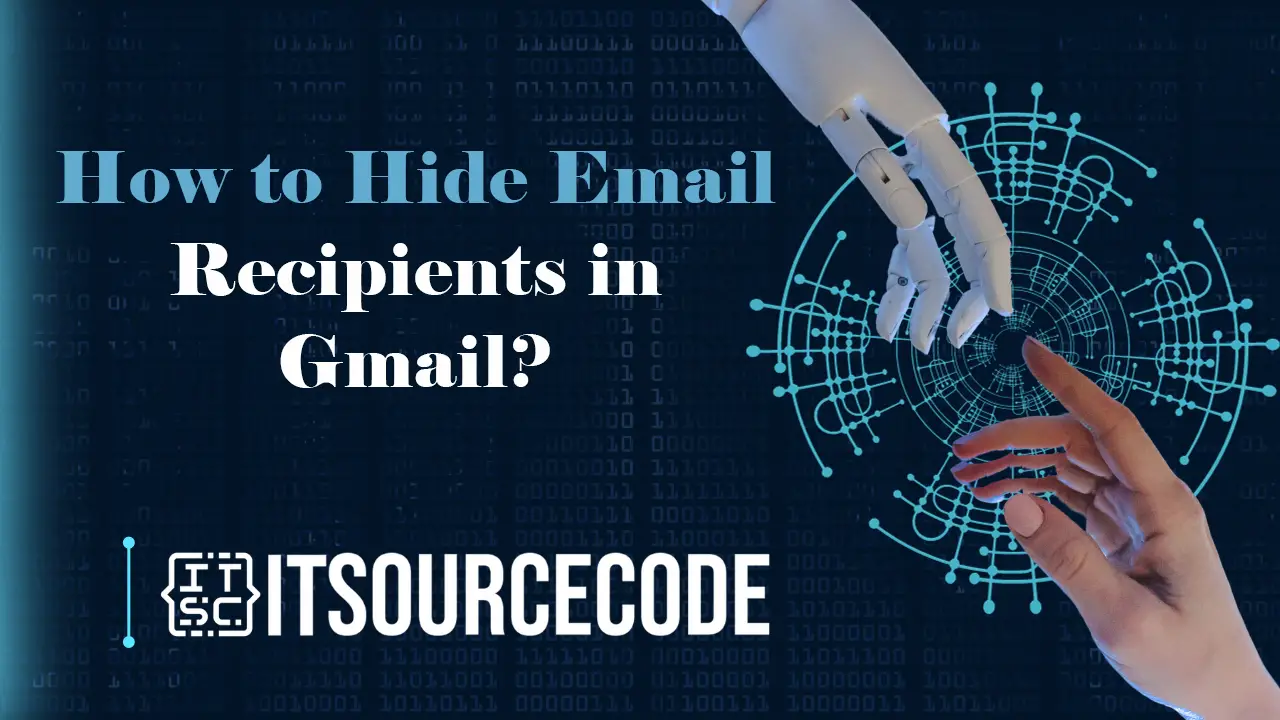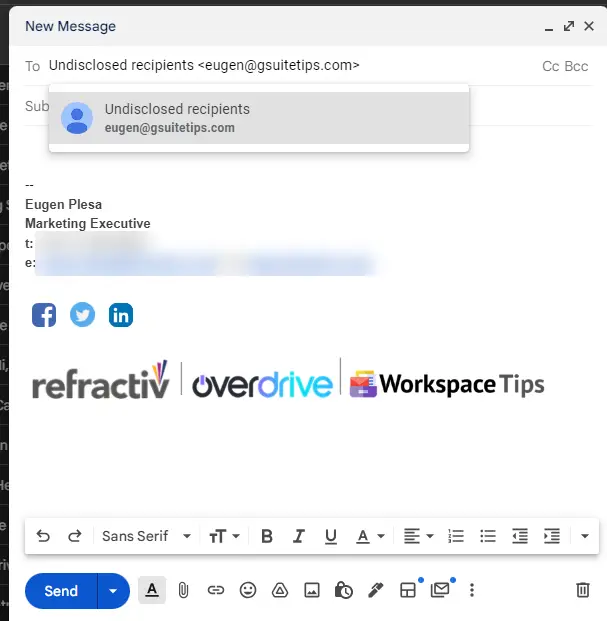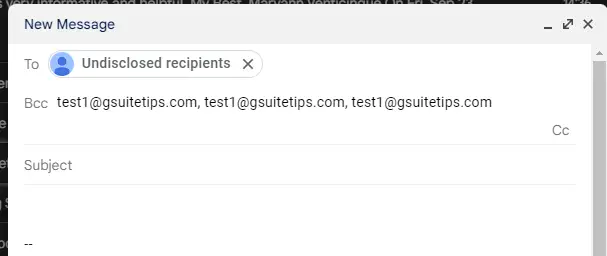HOW TO HIDE EMAIL RECIPIENTS IN GMAIL – Ensuring the privacy and security of email recipients is a paramount consideration in today’s digital communication landscape.
Concealing recipient addresses not only safeguards sensitive information and promotes professionalism but also serves as a proactive measure against spam, phishing, and inadvertent communication mishaps.
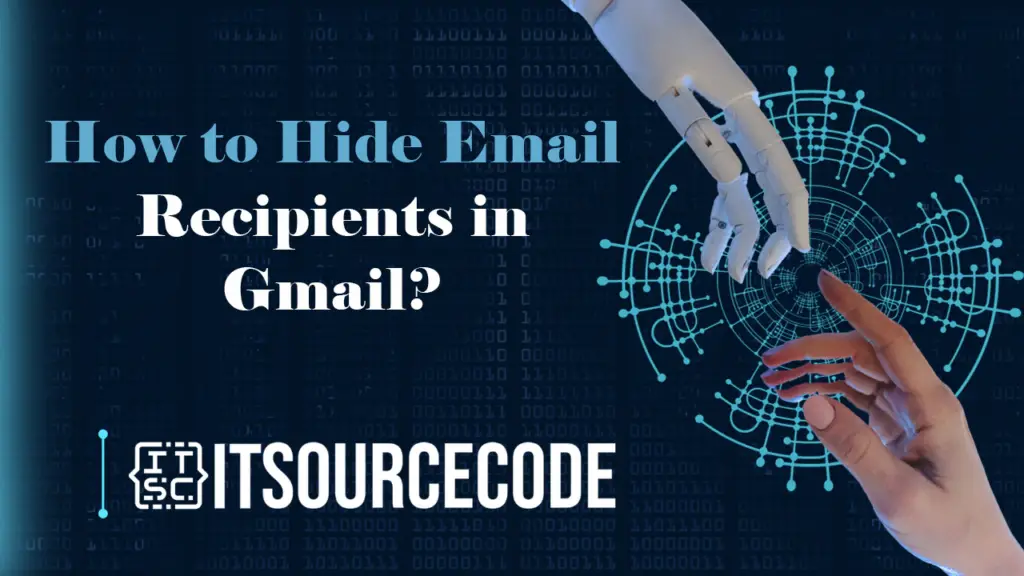
Why do we need to hide recipients in a Gmail email?
Privacy Protection:
- Protecting the privacy of the email recipients is a key reason to hide their addresses. By concealing the list of recipients, you prevent others from seeing who else received the same email. This is particularly important when sending emails to a group of people who may not know each other or when the information is sensitive.
Preventing Spam and Phishing:
- When sending emails to a large group, hiding recipients helps prevent spam and phishing attacks. If the email addresses of all recipients are visible, it becomes easier for malicious actors to target multiple individuals with phishing attempts or spam.
Professionalism:
- In a professional or business setting, it’s often considered more courteous and professional to hide the email addresses of multiple recipients. This helps maintain a level of discretion and ensures that each recipient feels their contact information is being handled with care.
Avoiding Reply-All Mishaps:
- When a large group of people is involved in an email conversation, using the “Reply All” function can lead to unintended consequences if the recipient list is visible to everyone. Hiding recipients minimizes the risk of someone accidentally including everyone in their reply.
Legal and Compliance Reasons:
- In some cases, there may be legal or compliance reasons for protecting the privacy of email recipients. Certain regulations and policies may require organizations to handle and protect personal information in a specific manner.
How to Hide Email Recipients in Gmail?
- Open Gmail and click Compose.
- Type “Undisclosed recipients” in the To: field, followed by your email in angle brackets (<>), e.g., Undisclosed recipients [email protected].

- Click the “BCC” button on the right side of the To: field.
- In the BCC field, enter email addresses to conceal, separating them with a comma, space, or Enter.

- Proceed with composing the email as usual.
Conclusion
In conclusion, safeguarding email recipient privacy is crucial for various reasons, including preventing spam and phishing attacks, upholding professionalism in business communications, avoiding unintended Reply-All mishaps, and adhering to legal and compliance requirements.
Utilizing features like BCC in Gmail provides a practical solution to address these concerns, allowing senders to protect recipient identities while maintaining effective communication.