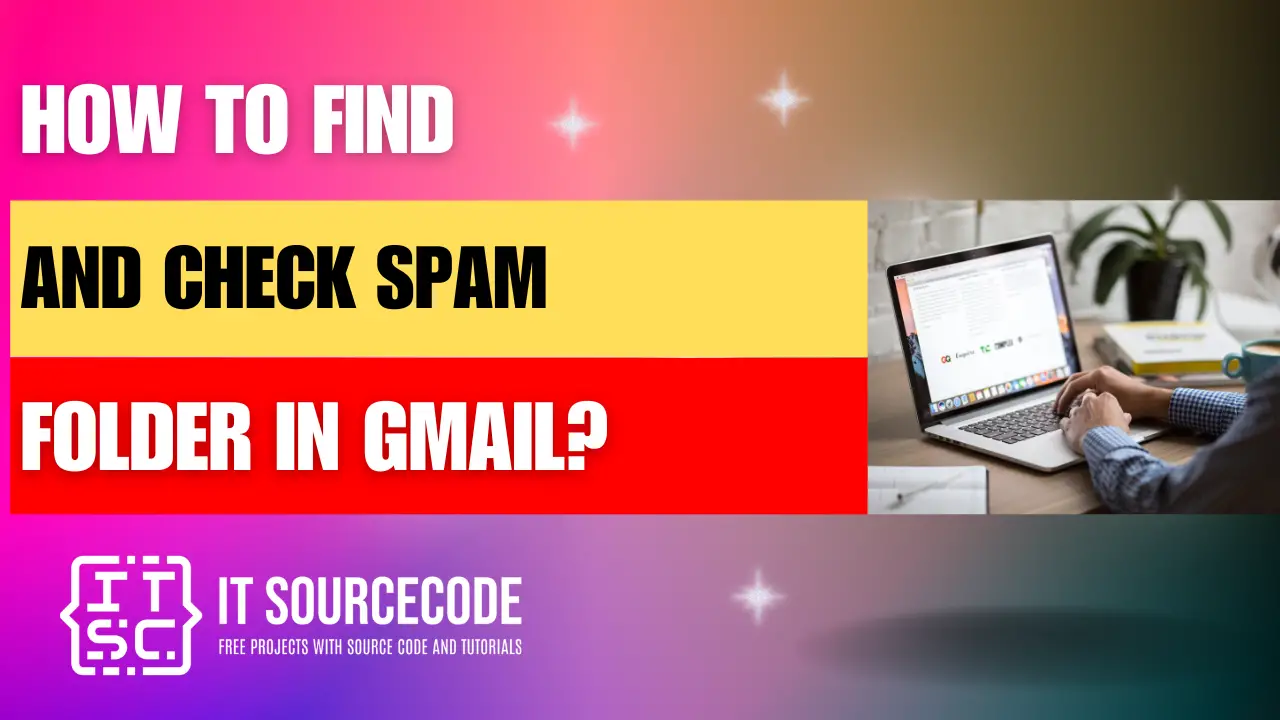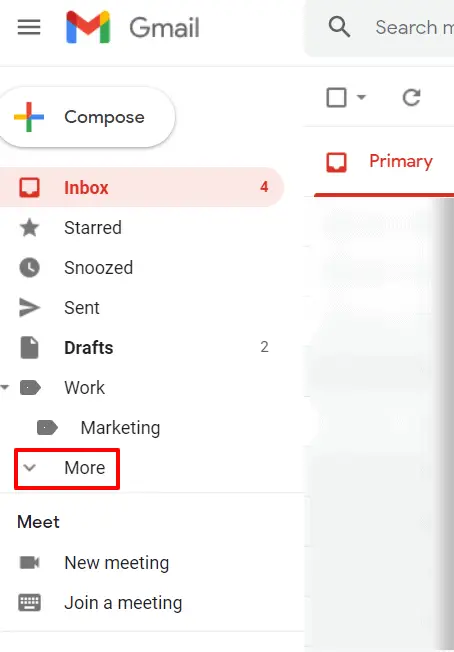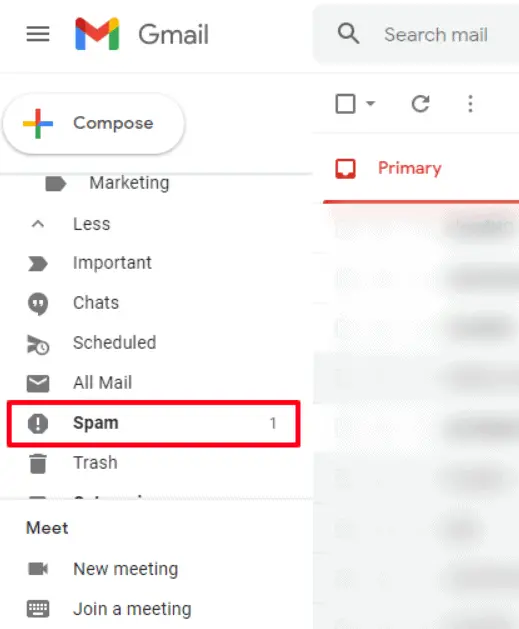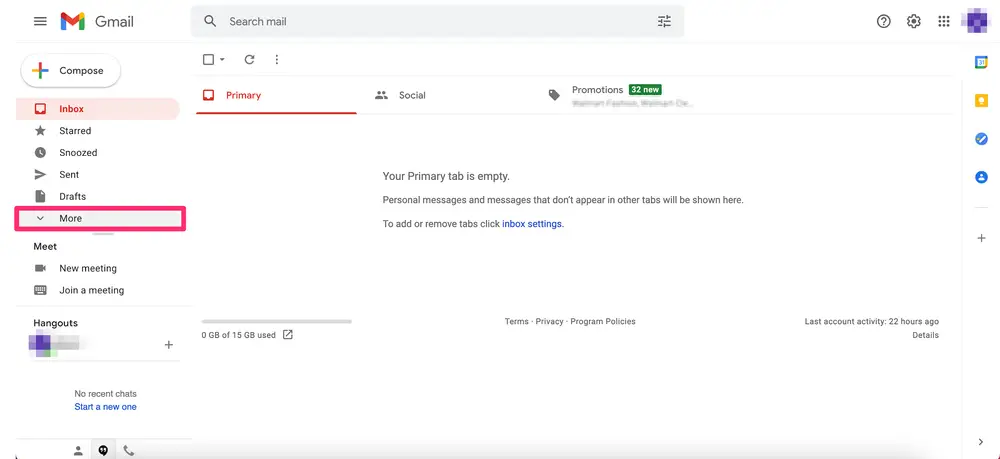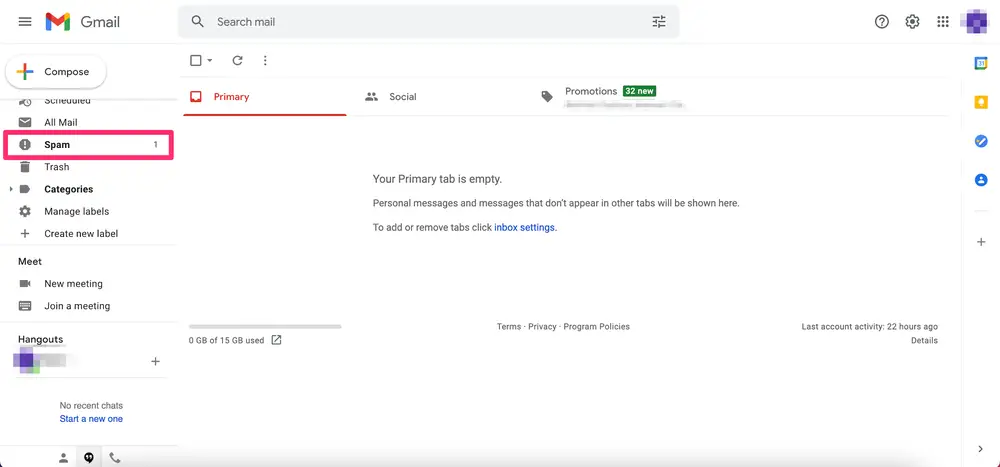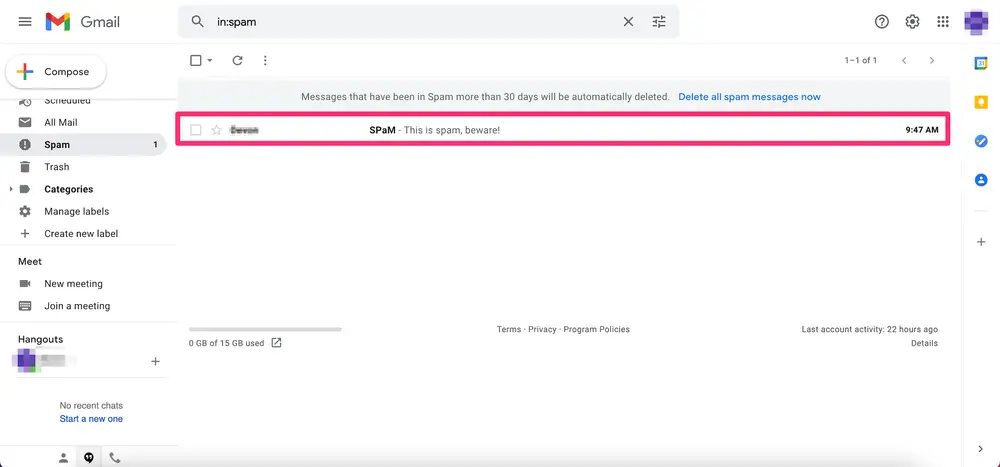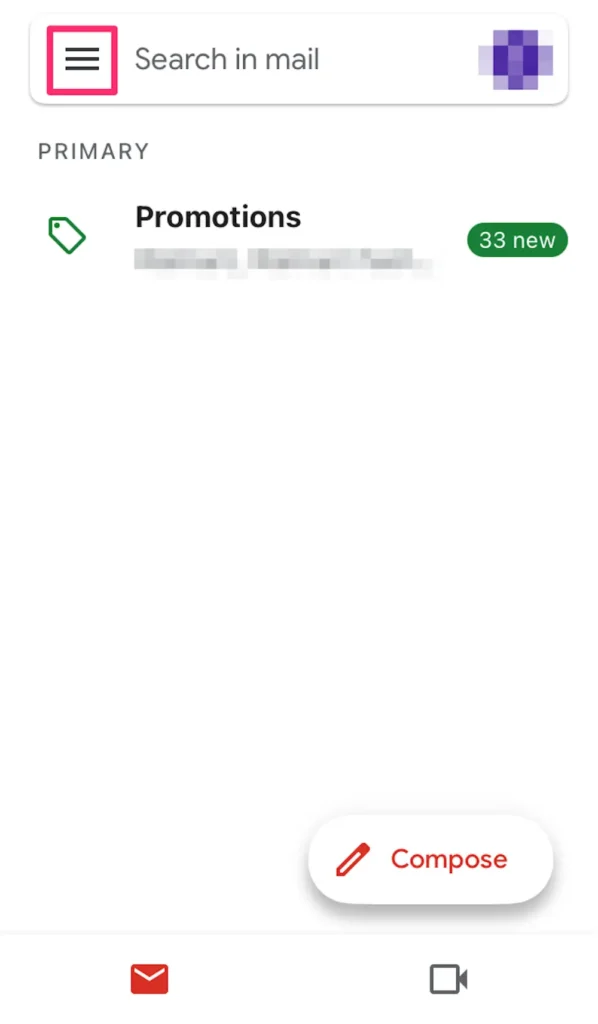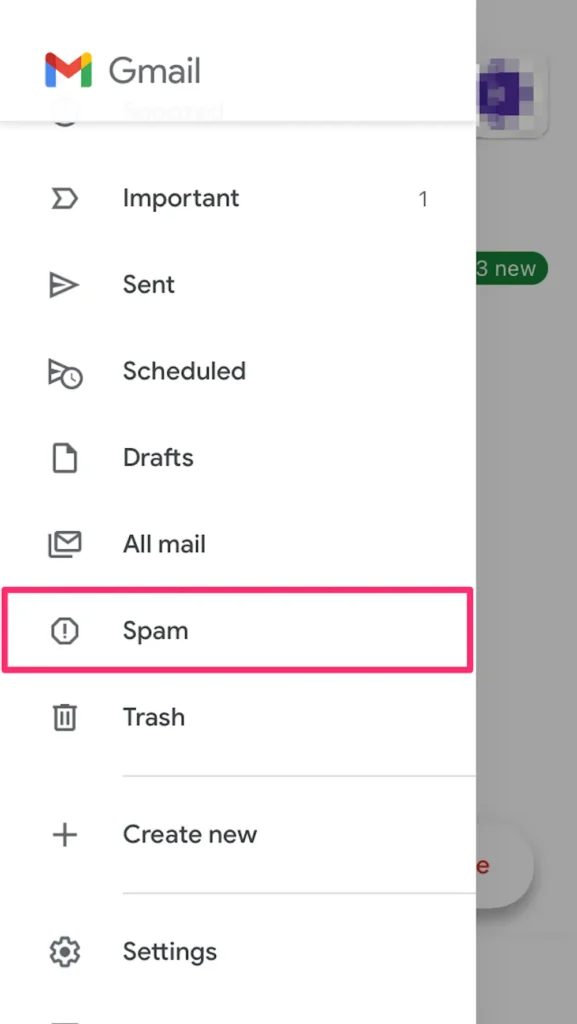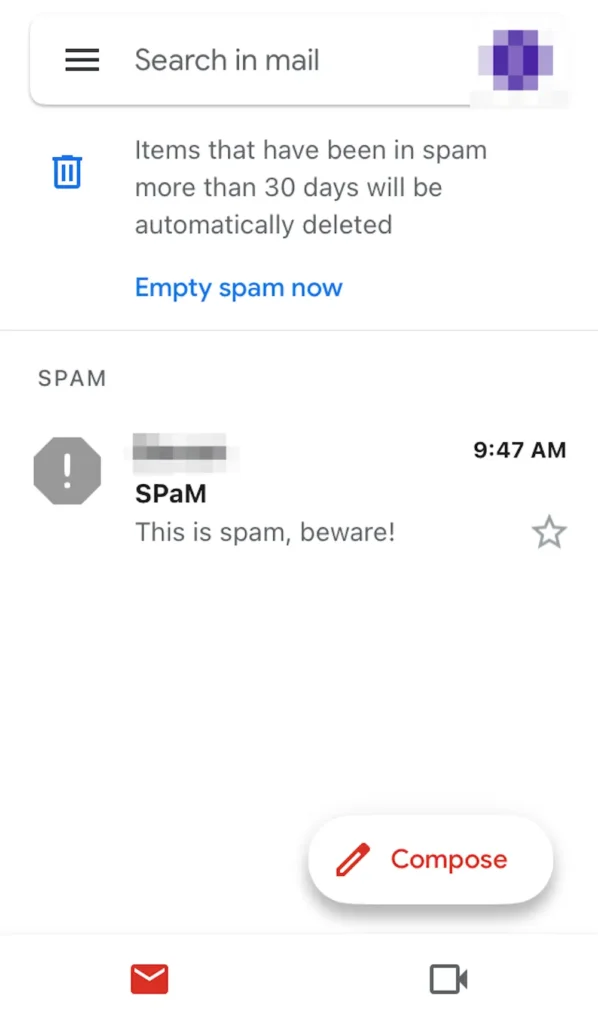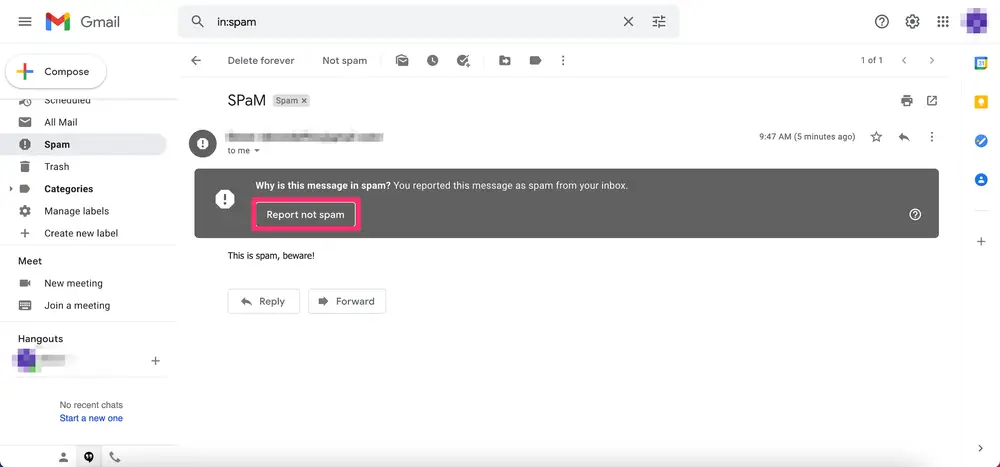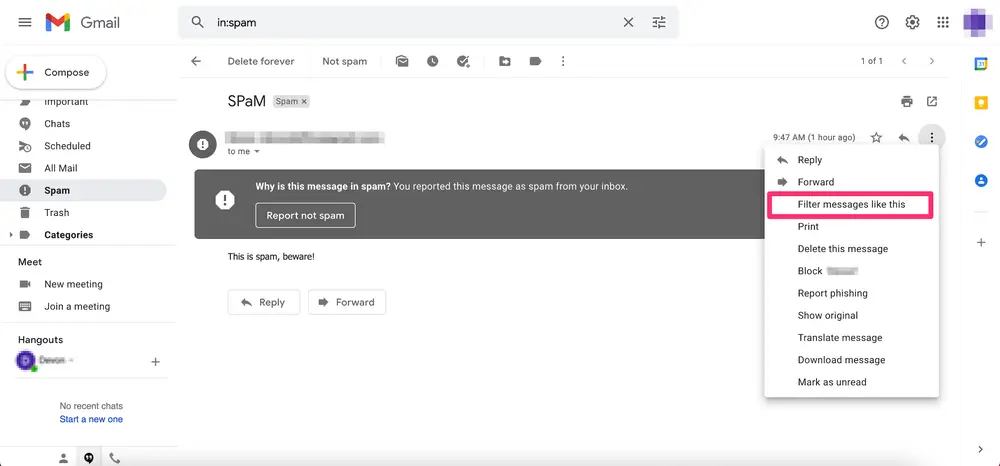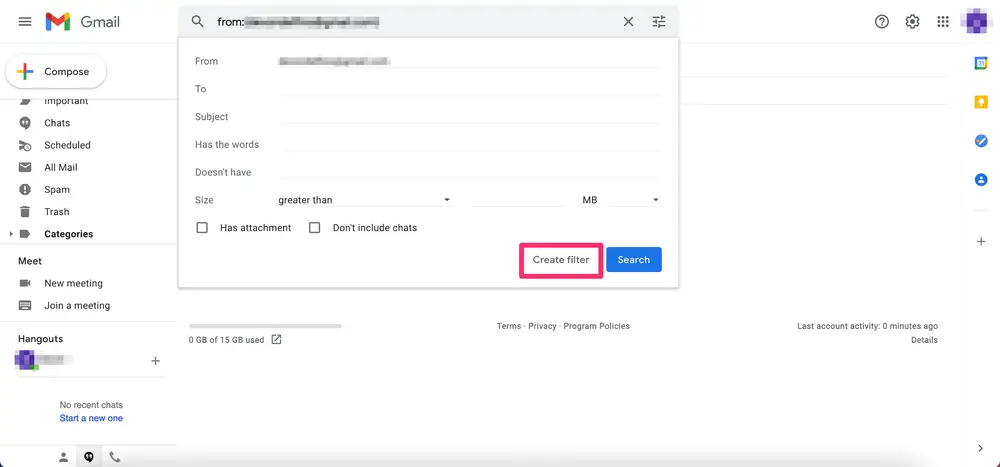HOW TO FIND AND CHECK SPAM FOLDER IN GMAIL –Managing your Gmail spam folder is crucial for keeping your inbox organized and free of unwanted messages.
By following a few straightforward steps, you can efficiently handle spam messages and maintain a clean email environment.

Where is the spam folder in Gmail?
- Access Gmail and log in on your computer.
- Navigate down the left sidebar showing folders, including your inbox.
- Choose “More,” then scroll to locate the spam folder.
- Click on the spam folder marked with an exclamation icon.
How to Find and Check Spam Folder in Gmail? Desktop or Web
Time needed: 2 minutes
- Step 1: Launch Gmail using any web browser on your Mac or PC.
- Step 2: On the left side panel, you’ll see various folders, this include the primary Inbox. If needed, scroll down and press on “More.”

- Step 3: Click the Spam folder, identifiable by an exclamation point icon within an octagon.

- Step 4: All messages check as spam can be viewed in this folder. Automatically after 30 days they will be remove.

How to Find and Check Spam Folder in Gmail? Android or Mobile app
- Launch the Gmail application on your iPhone or Android device.
- Click on the three-line icon that’s located in the upper-left in order to access the main menu.
- If needed, scroll down and press on “Spam.”
- Your spam messages will appear within that designated folder.
Unhide the Spam Folder in Gmail
Method 1: Report emails as “not spam”
- Access Gmail via a computer or phone, then sign in if needed.
- Navigate to the Spam folder and open the email you wish to transfer to your main inbox.
- Choose “Report not spam” at the message’s top, whether using the desktop or mobile version.
- On mobile, if the option isn’t visible, tap the three dots in the top-right corner, then select “Not spam.”
Method 2: Set up a filter
- Open the email you want.
- Click on the three dots at the email’s top-right.
- Choose “Filter messages like this.”
- Define your filter conditions and click “Create filter.”
Conclusion
Managing your Gmail spam folder involves a few simple steps. Launch Gmail on your computer or mobile device and locate the spam folder.
From there, you can review and manage messages marked as spam, and even restore those mistakenly identified.
Whether on desktop or mobile, Gmail offers straightforward options to keep your inbox organized and spam-free.