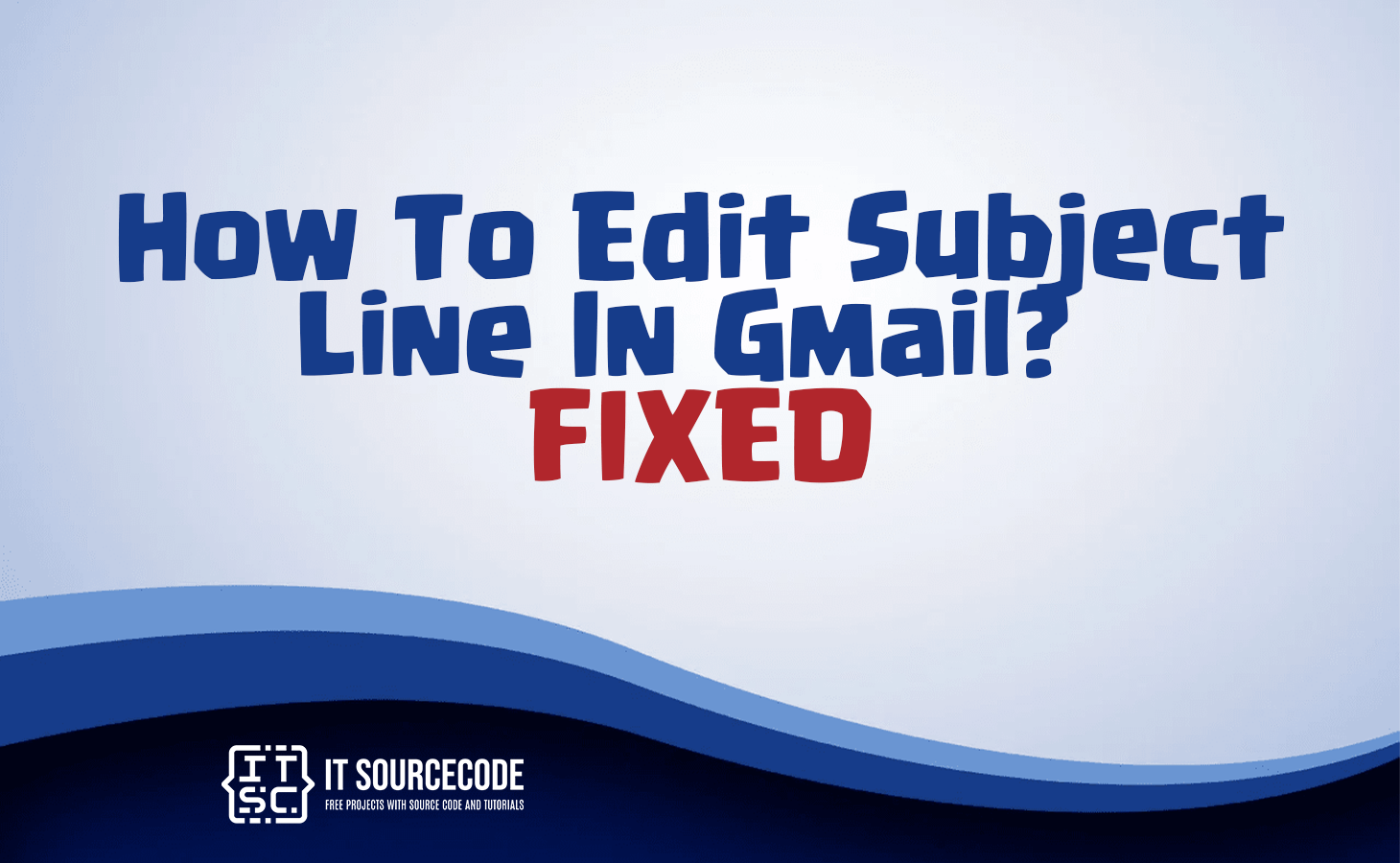HOW TO EDIT SUBJECT LINE IN GMAIL – In the realm of email communication, the subject line plays a pivotal role as the first point of contact between sender and recipient.
Its concise and informative nature sets the tone for the email’s content and purpose, making it a critical element in effective messaging.
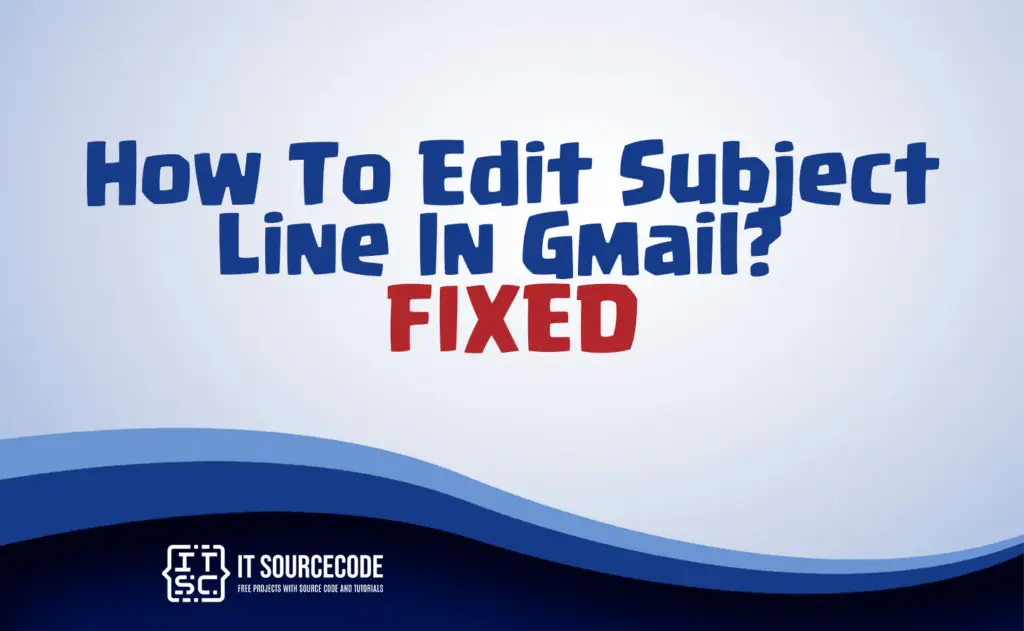
What is Subject line in Email?
The subject line in an email is a brief and concise statement that summarizes the content or purpose of the email.
It is typically located at the top of the email and serves as a preview for the recipient, helping them quickly understand the main topic or reason for the message.
A well-crafted subject line is important as it can influence whether the recipient opens and reads the email or not.
Why do we need to change subject line in Email?
Changing the subject line in an email is crucial for:
- Clarity: It ensures the email’s purpose is immediately clear.
- Organization: It aids in categorizing and finding emails.
- Engagement: A relevant subject can increase the likelihood of the email being opened and read.
How to edit subject line in Gmail?
To edit the subject line of an email in Gmail, follow these steps:
- Open Gmail: Go to the Gmail website and log in to your account if you haven’t already.
- Locate the Email: Find the email whose subject line you want to edit. It can be in your inbox, a label, or any other folder.
- Open the Email: Click on the email to open it.
- Click the Pencil Icon: In the upper-right corner of the email window, you will see a pencil icon (✏️) next to the recipient’s email address. Click on it.
- Edit the Subject Line: Once you click the pencil icon, the subject line becomes editable.
- Save the Changes: After editing the subject line, press “Enter” or click outside the subject line field to save your changes.
- Send or Save: You can now choose to send the edited email or save it as a draft, depending on your preference.
Is there a way to edit the subject line of an email?
In most email systems, you cannot edit the subject line of a sent email.
The best approach is to send a follow-up email with the updated subject and explain the change in the email body.
How do I change the subject line in a forwarded Gmail?
To change the subject line of a forwarded email in Gmail, open the email you want to forward.
Click the forward button, then click on the subject line to edit it before sending the email with the new subject.
Conclusion
In summary, the subject line in an email serves as a crucial element for conveying the email’s purpose concisely.
Modifying it can significantly improve clarity, organization, and reader engagement.
While generally unchangeable in sent emails, Gmail users can adjust subject lines during forwarding or replying, ensuring a more effective communication process.