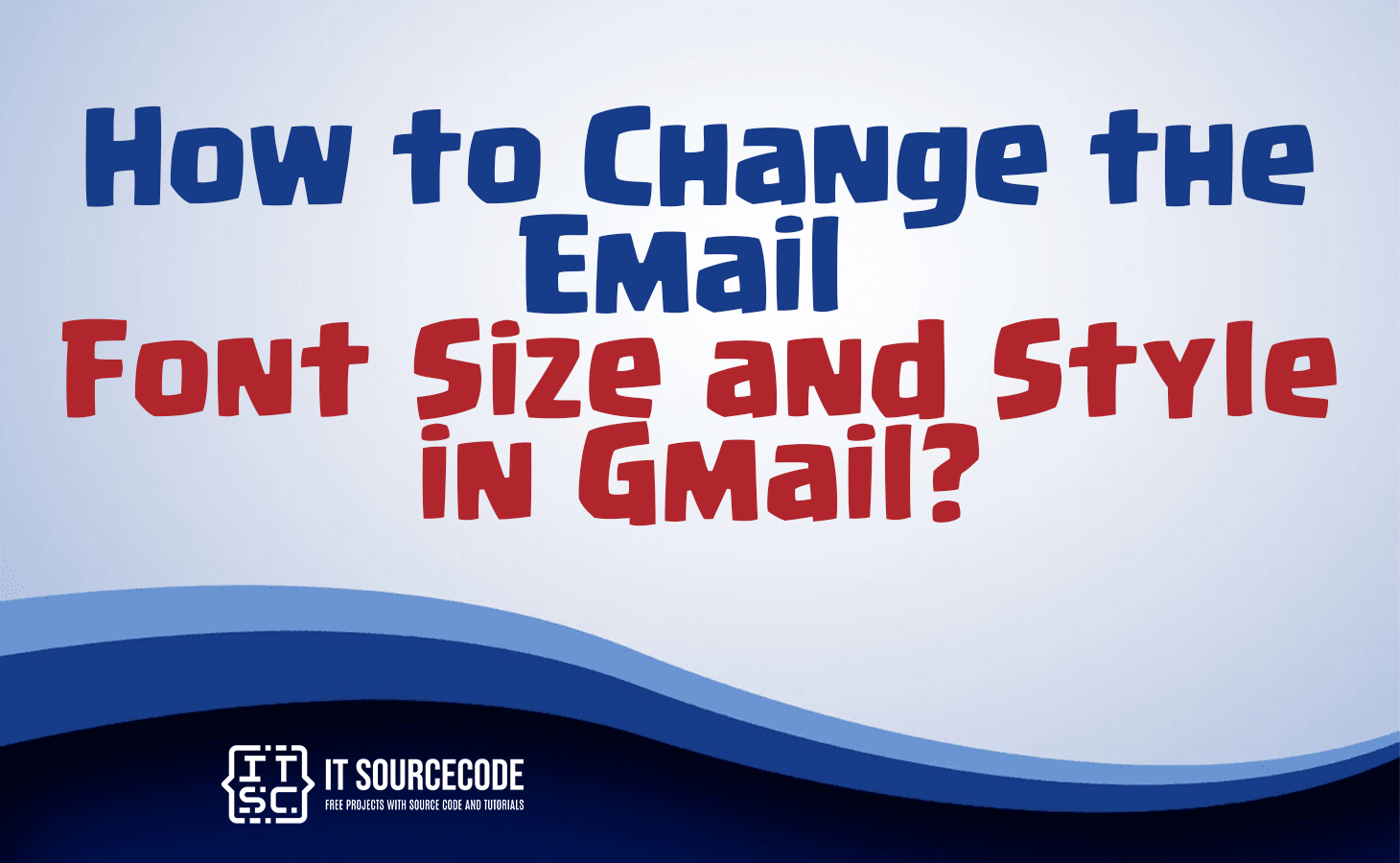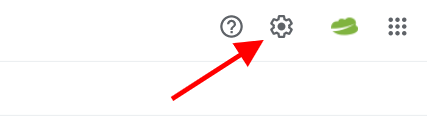HOW TO CHANGE THE EMAIL FONT SIZE AND STYLE IN GMAIL – In this article, we will explore how to customize the font size and style in Gmail across various devices.
Whether you’re using an Android device, iPhone, or seeking a permanent change for all outgoing emails, the following steps will guide you through the process.
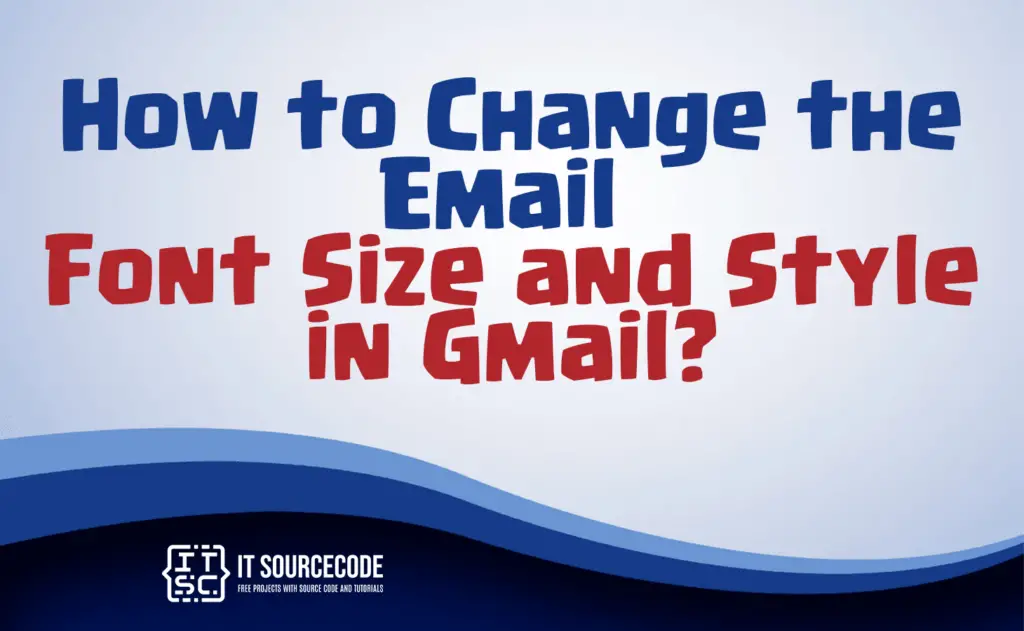
How to Change Font Size and Style in Gmail using Android?
- Step 1
Open the Gmail app on your Android device and ensure that you are signed in.
- Step 2
Touch the three horizontal lines at the top-left corner to access the menu.
- Step 3
Scroll down and select “Settings.”
- Step 4
Choose the email account for which you want to change the font.
- Step 5
Tap on “General settings.”
- Step 6
Look for “Default text style” or a similar option.
- Step 7
Here, you can modify the font size and style according to your preference.
- Step 8
After making the desired changes, navigate back to the main screen or save the changes if prompted.
How to Change the Email Font Size and Style in Gmail Temporarily? Desktop
Time needed: 3 minutes
- Ensure that you are logged into your Gmail account and navigate to the Gear icon located in the top right corner.

- Select “All settings.”
- Go to the General tab.

- Locate the Default text style section.

- By clicking the first dropdown, modify the default font used by Gmail.

- Click the second dropdown to adjust the font size.

- While black is the default text color, you can change it by using the third dropdown menu.
- To alter font and font size settings, utilize the fourth dropdown menu.
- Save your changes by clicking “Save Changes,” and you’re finished.
How to Change Font Size and Style in Gmail using an iPhone?
- Open the Gmail app on your iPhone and sign in if you’re not already logged in.
- Press the menu icon (three horizontal lines) situated at the upper-left corner.
- Scroll down and select “Settings.”
- Choose the email account for which you want to adjust the font.
- Tap on “General settings.”
- Search for a choice associated with “Default text style” or a comparable option.
- Adjust the font size and style to your preference.
- After making changes, either go back to the main screen or save the changes as required.
How to Change the Email Font Size and Style in Gmail Permanently?
To permanently change the email font size and style in Gmail, go to Gmail settings by clicking the Gear icon, select “See all settings,” and navigate to the “General” tab.
Locate the “Default text style” section, adjust the font size and style according to your preference, and click “Save Changes.” These modifications will apply to all your outgoing emails in Gmail.
Conclusion
In summary, to change the font size and style in Gmail on Android, open the app, go to Settings within the General tab, and customize the Default text style for your chosen email account.
On iPhone, follow a similar process by accessing Settings through the menu icon. For a permanent change across all outgoing emails, adjust the Default text style in Gmail settings and save the changes.