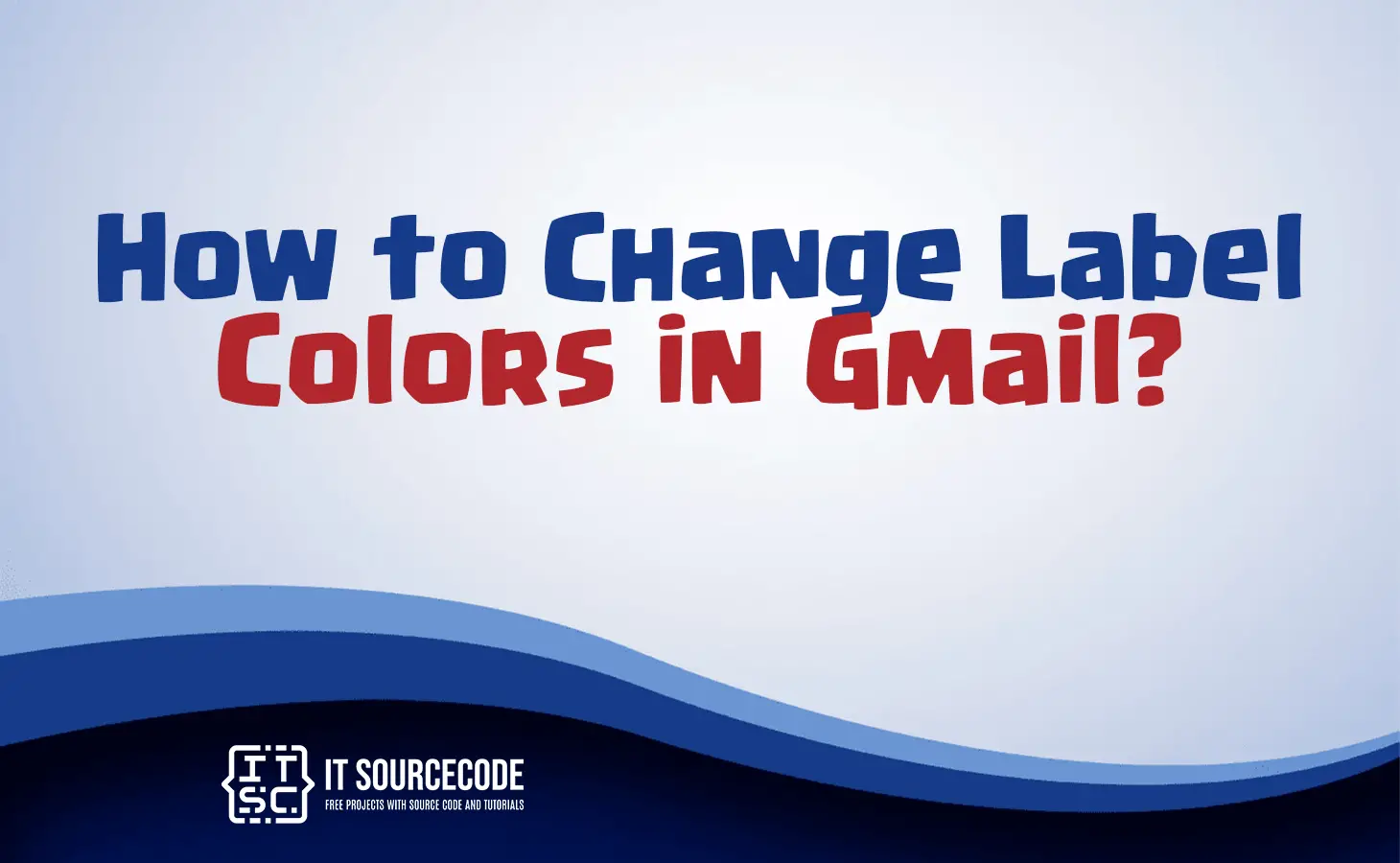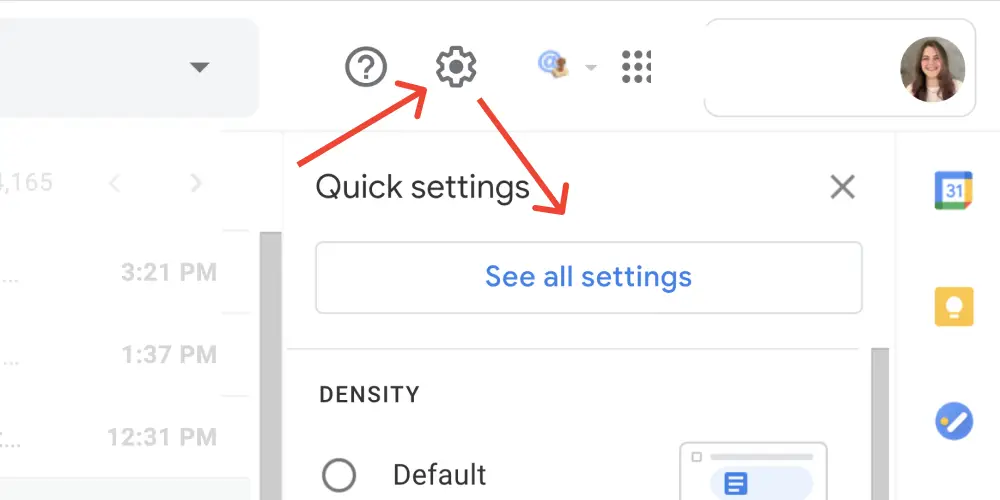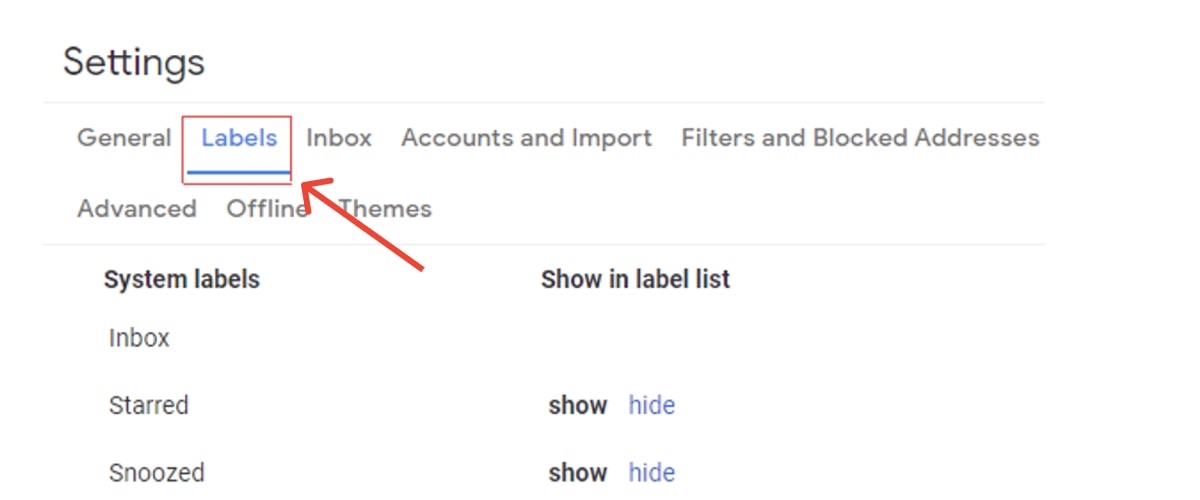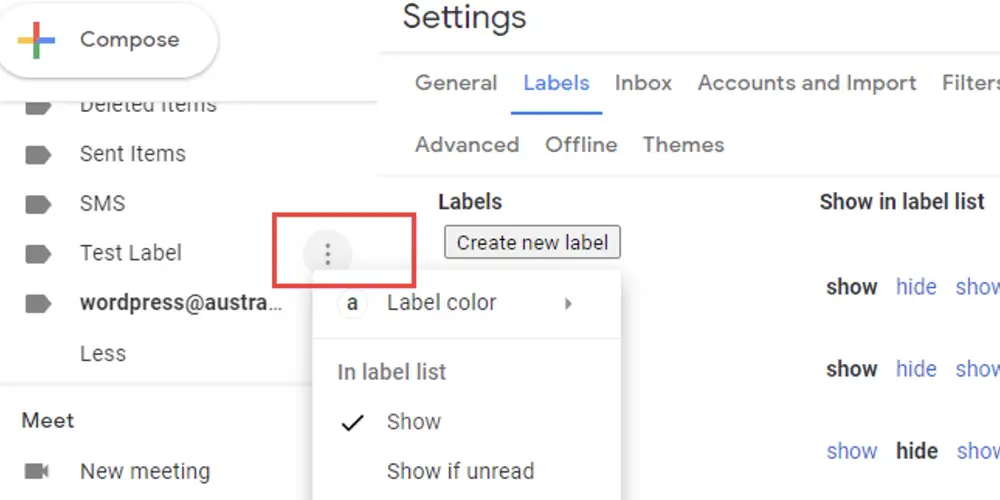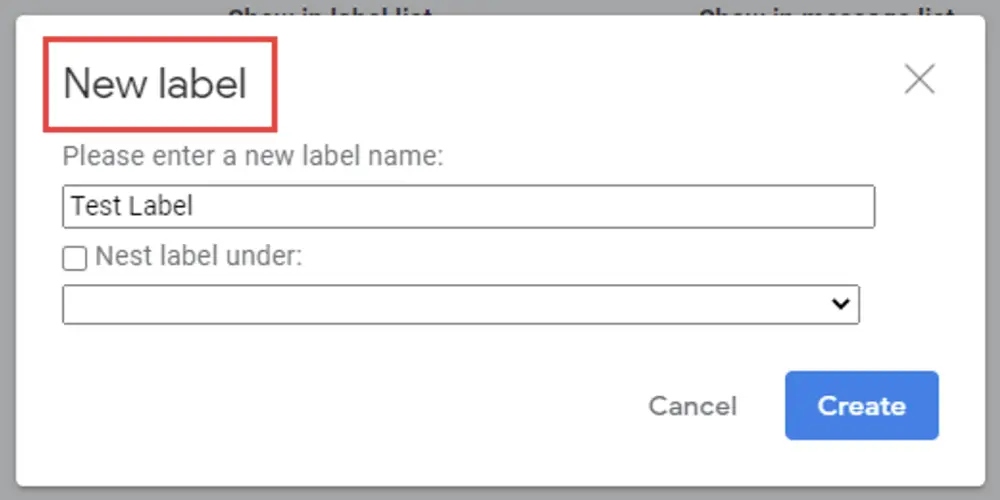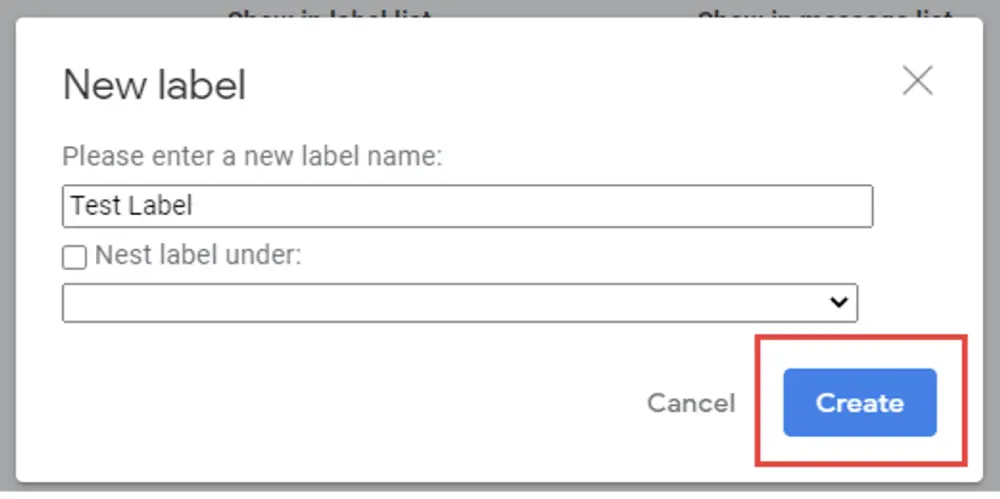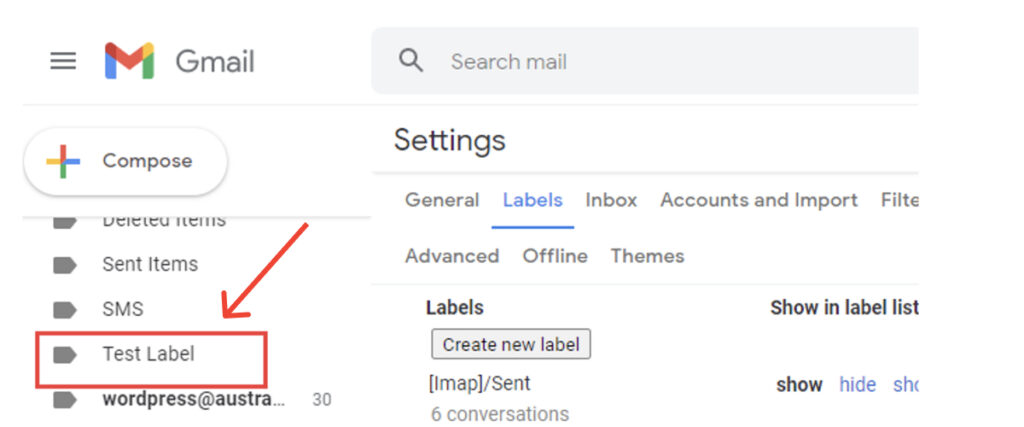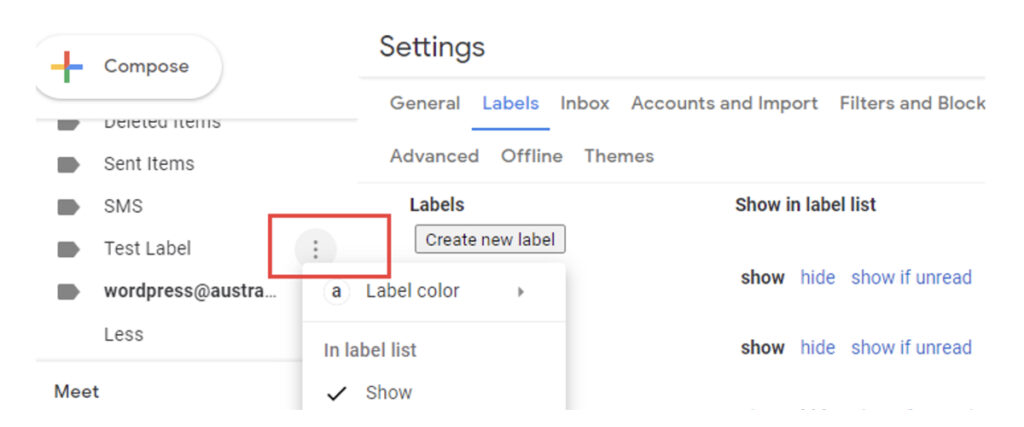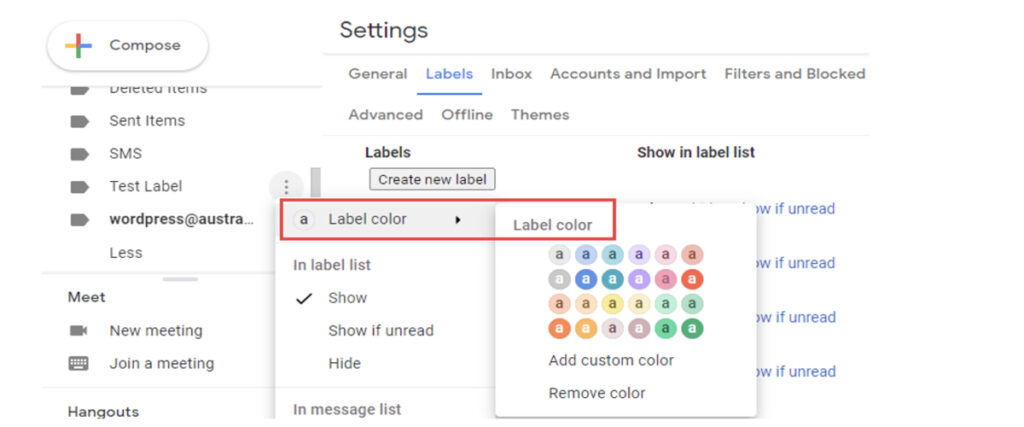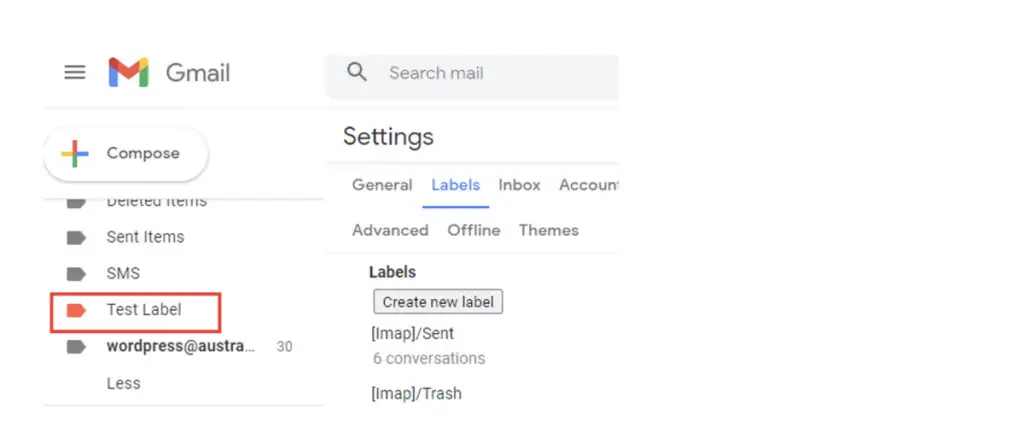HOW TO CHANGE LABEL COLORS IN GMAIL – In this article, we delve into the functionality and practicality of Gmail labels, highlighting how they facilitate efficient email organization and management.
From creating and customizing labels to adding visual cues, we explore the key steps that make Gmail a user-friendly platform for staying organized and streamlining communication.
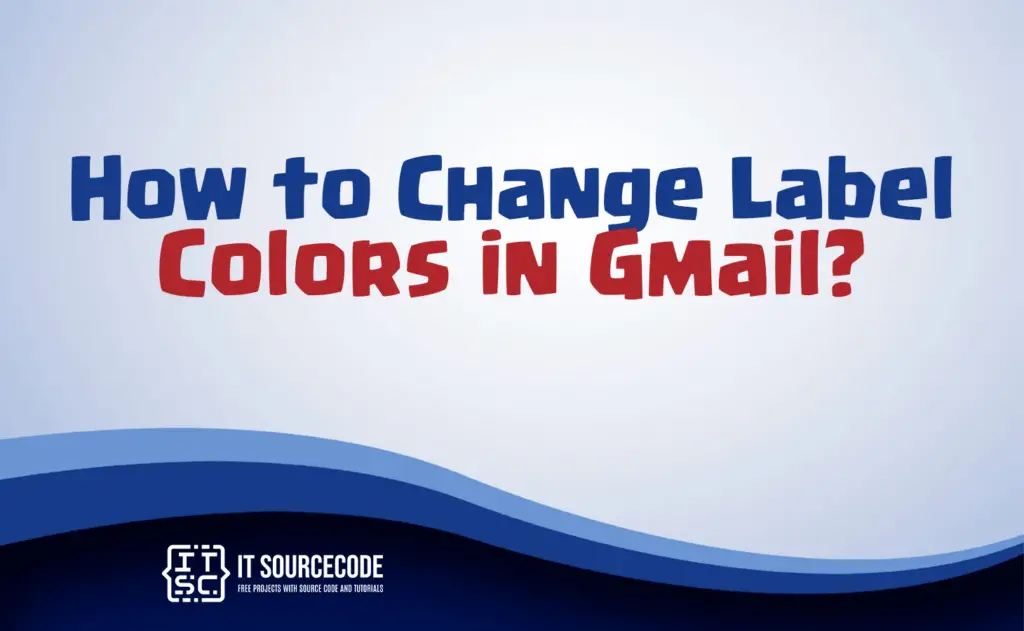
What are labels in Gmail?
Labels in Gmail are versatile tools for email organization. They serve as tags or categories, allowing you to sort emails by content or purpose, such as “Work” or “Travel.”
You can apply multiple labels to a single email, making it easy to classify messages. Labels simplify email search and filtering, and they can be used with filters to automate organization.
In Gmail’s Priority Inbox, labels assist in email sorting, helping you prioritize important messages.
How to create labels in Gmail?
Time needed: 3 minutes
- Step 1
To create Gmail labels, start by clicking the gear icon in the top right and selecting “See all settings.”

- Step 2
To view existing labels, click “Labels” next to “General.”

- Step 3
To make a new label, scroll down and click “Create new label.”

- Step 4
For color-coding, name your label in the popup window and consider nesting it under an existing label.

- Step 5
When satisfied, click “Create” to finish.

How to change the color of labels in Gmail?
- Locate your Gmail label on the left-hand side of your inbox.
- Click the three dots next to the label to reveal color options.
- Choose “Label color” to view available colors, or create a custom one.
- Select your preferred color for the label, like red for high visibility.
Conclusion
In summary, Gmail labels are powerful tools for efficient email organization, allowing for easy categorization, searching, and automation of messages.
To create and customize labels, you can navigate through Gmail’s settings, and to add visual cues to your labels, you can choose different colors.
These features enhance the usability of Gmail and streamline email management, making it easier to stay organized and prioritize important communications.