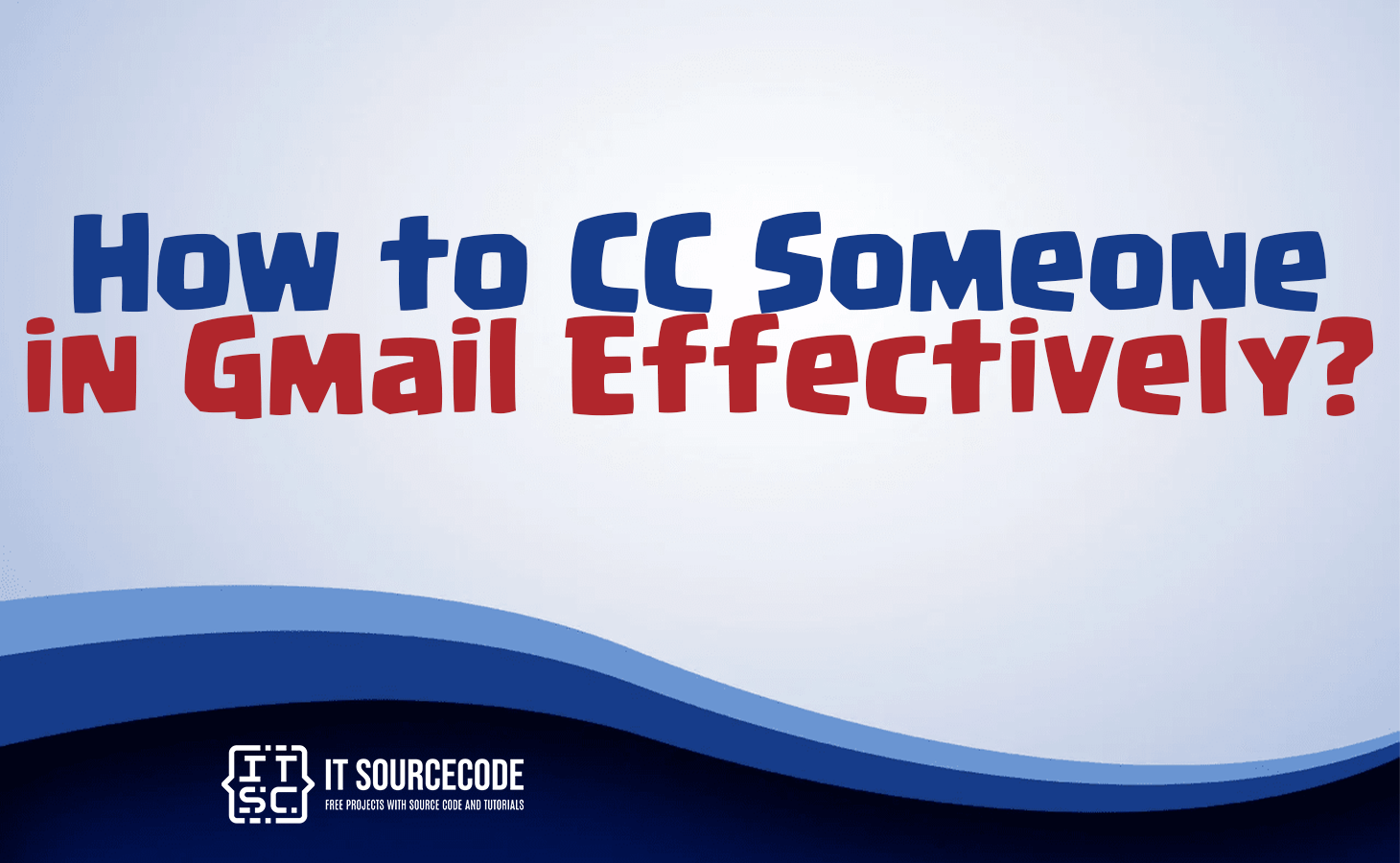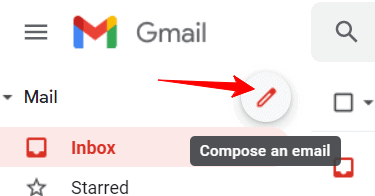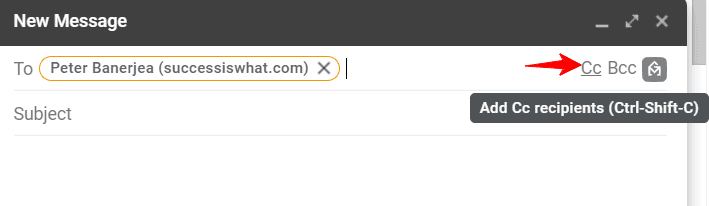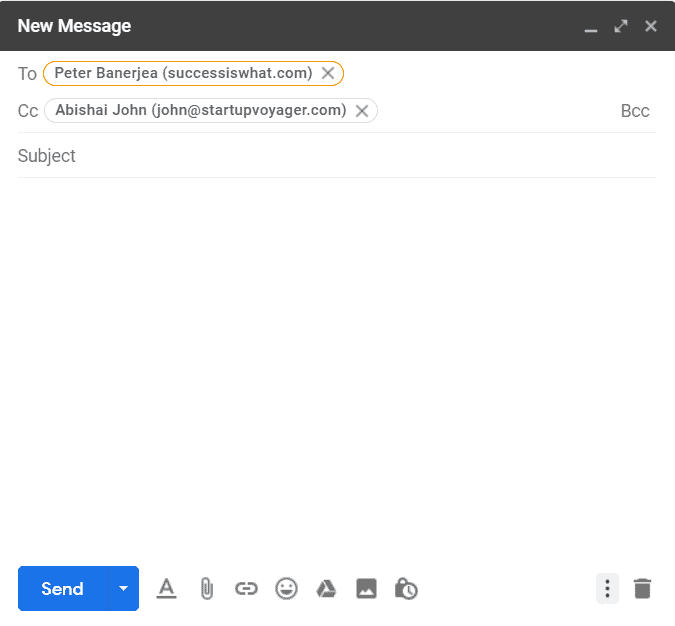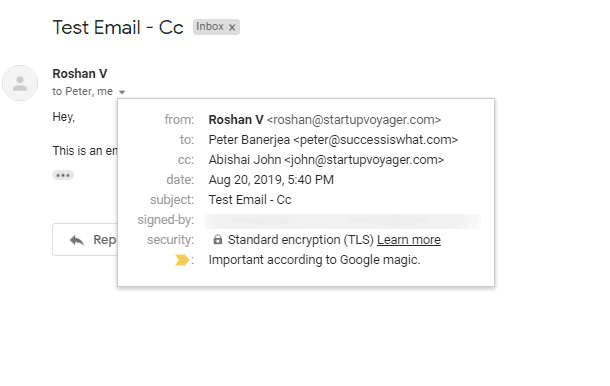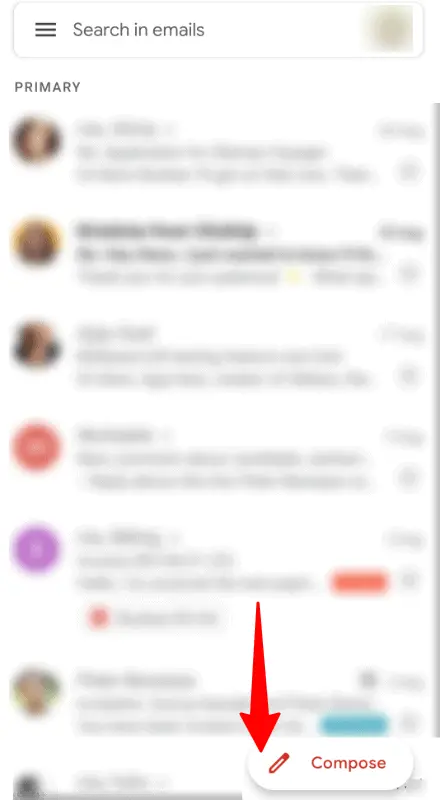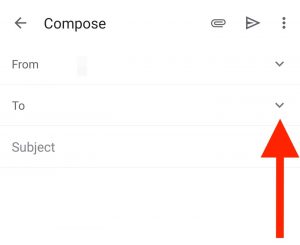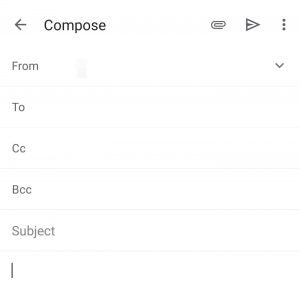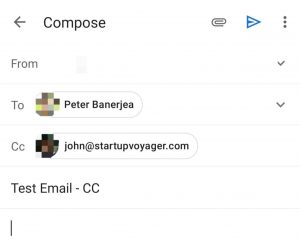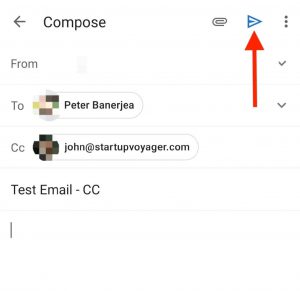HOW TO CC SOMEONE IN GMAIL EFFECTIVELY – In this article, we explore the multifaceted meaning of CC, commonly known as “carbon copy,” which finds its roots in the era of duplicating documents with carbon paper.
From its origins to its role in email communication and even in the realm of creative licensing with Creative Commons, CC holds diverse significance in various contexts.
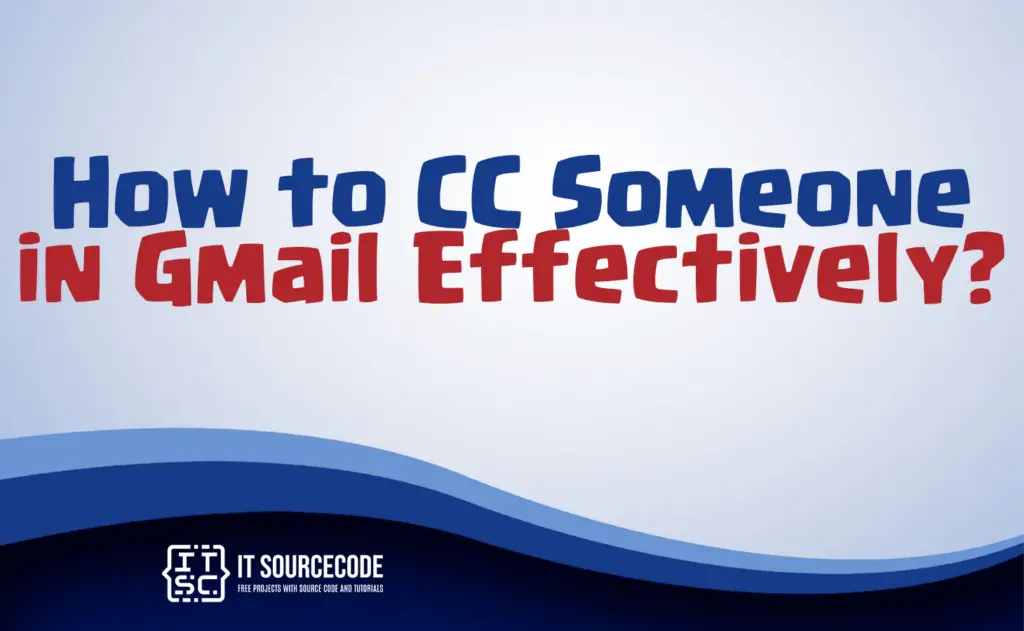
What does CC stand for
CC can stand for various things depending on the context. Frequently, it is a shortened form for “carbon copy,” a term that has its origins in the tradition of duplicating documents through the use of carbon paper.
In the context of email, CC refers to “carbon copy” as well, indicating that additional recipients receive the message for information but are not the primary recipients.
Additionally, in the realm of creative works, CC may stand for “Creative Commons,” a licensing system that allows creators to share their work with certain permissions.
What does CC mean in email?
In email, CC stands for “carbon copy.” It is used to include additional recipients in a message who receive the email for information but are not the primary intended recipients.
CC allows for transparency and sharing of information among multiple parties.
How to CC someone in Gmail using Web Browser/Desktop?
Time needed: 3 minutes
- Access your Gmail account and select the Compose button to open the email composition window.

- In the To field, input the primary recipient’s email address, and you can include multiple addresses by using a comma, space, or pressing the enter key.
To send copies to additional recipients, designate them as CC recipients by clicking the CC button.
- Enter the email addresses of those who should receive a copy of the email in the CC field.

- Craft your message and click Send when your composition is finished. All recipients, both primary and CC’d, will receive the email.
Note that recipient addresses in both the To and CC fields are visible to all recipients of the email.
How to CC someone in Gmail using Android or IPhone?
- Step 1
Launch the Gmail application on your Android or iOS device and select Compose to initiate the creation of your new message.
- Step 2
Within the new email’s To field, input the email address of your main recipient, and you can differentiate multiple addresses using a comma or space.
To include a CC recipient, click the downward arrow at the top right corner of the To address box, revealing the CC and BCC fields.
- Step 3
Within the CC field, input the email addresses of recipients who should receive a copy of the email.
- Step 4
Craft your message and click Send. The email will be delivered to both your primary recipient and the CC’d individual.
What is CC and bcc in email with an example
CC, or carbon copy, when used in email, entails sending extra recipients a duplicate of the message for their awareness, making it visible to all parties involved.
BCC, or blind carbon copy, also sends a copy but keeps the recipient’s email address hidden from other recipients.
Example:
- In an email invitation, you may CC a colleague interested in the information, while BCC can be used to discreetly involve someone without revealing their email address.
Conclusion
In summary, CC in email typically stands for “carbon copy,” where additional recipients receive the message for information but are not the primary recipients.
It can also refer to “Creative Commons,” a licensing system for sharing creative works.
In the context of email composition, using CC involves including additional recipients, visible to all, while BCC hides the recipient’s email address.