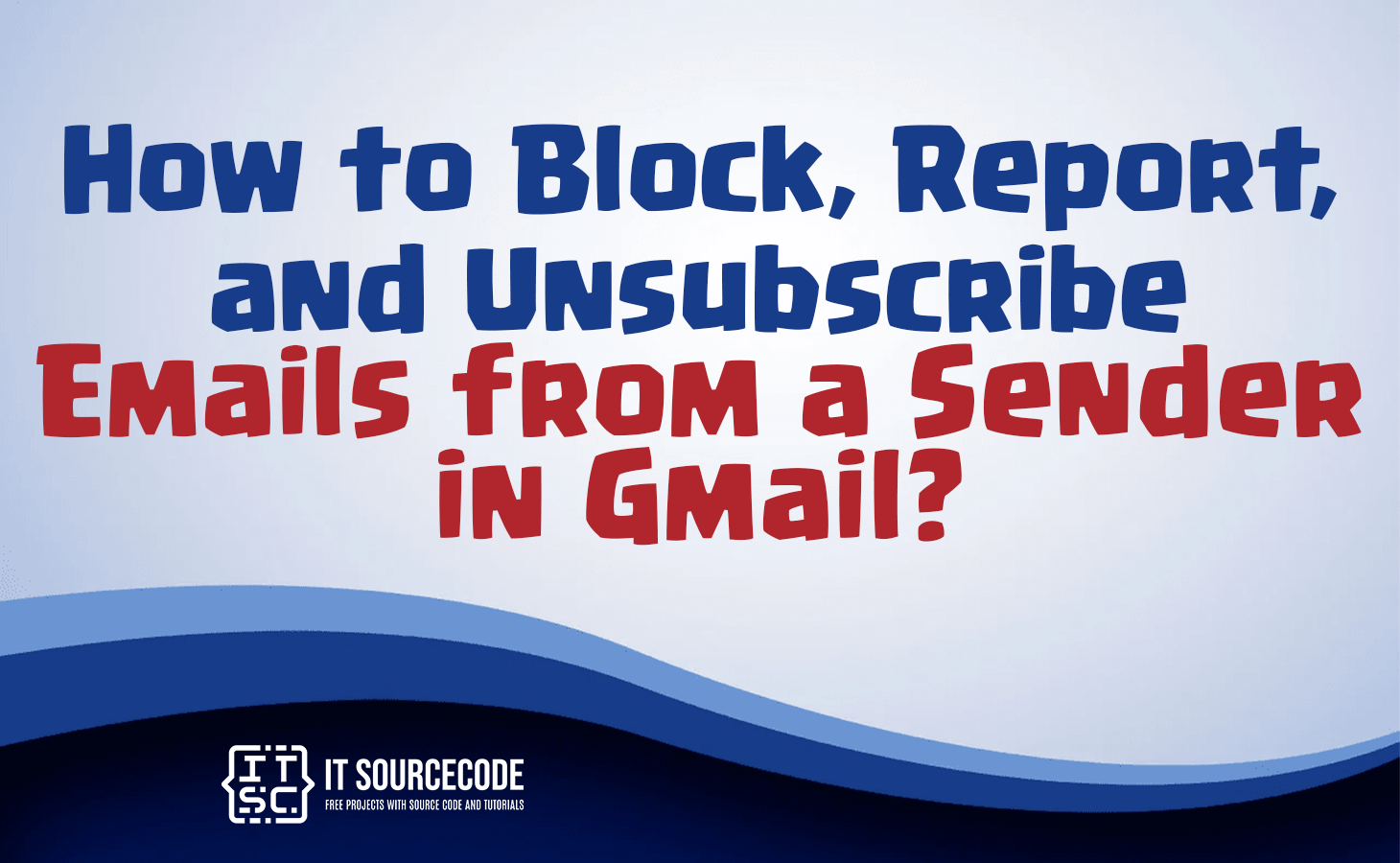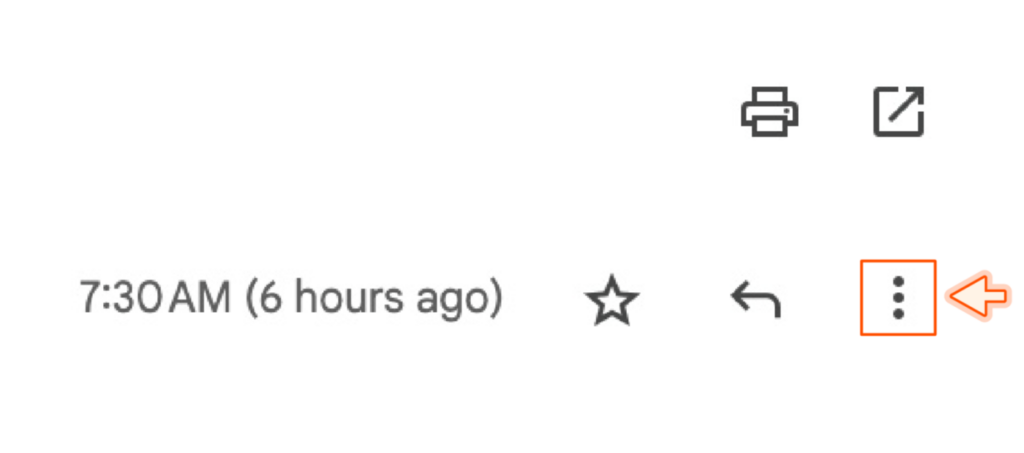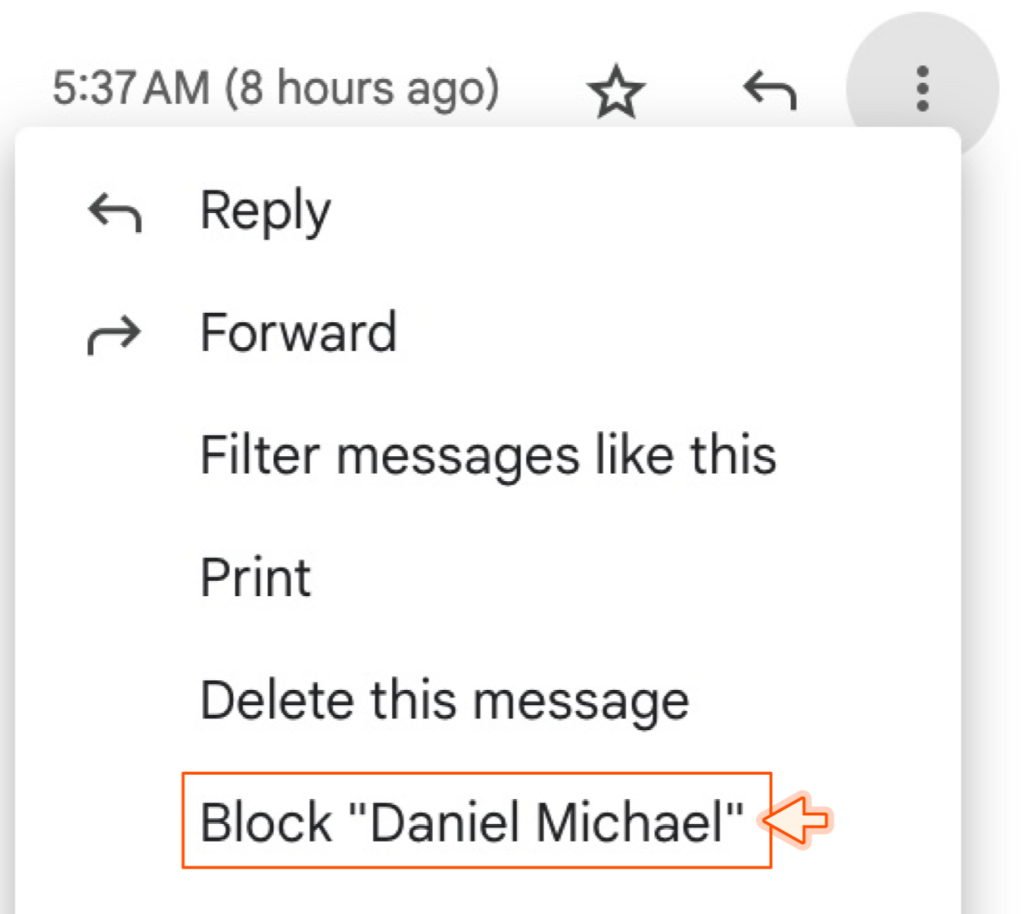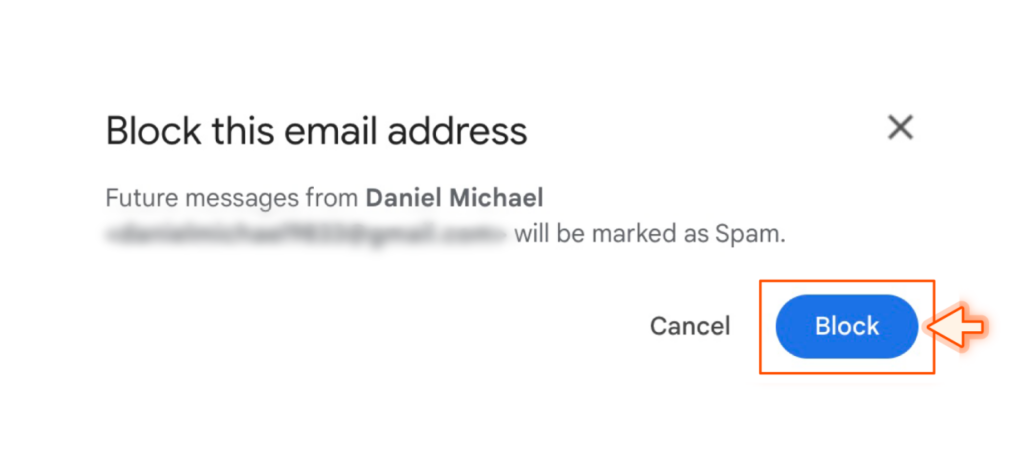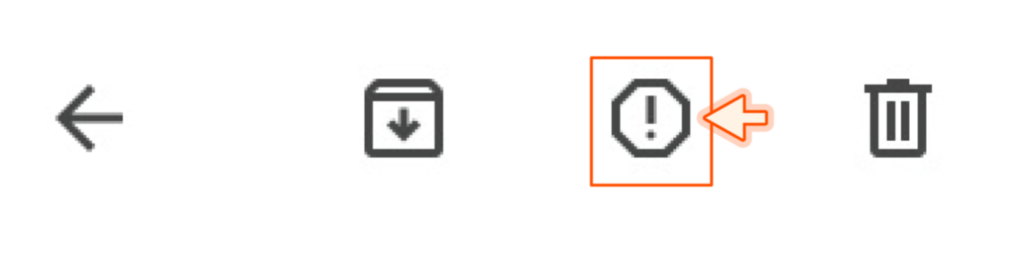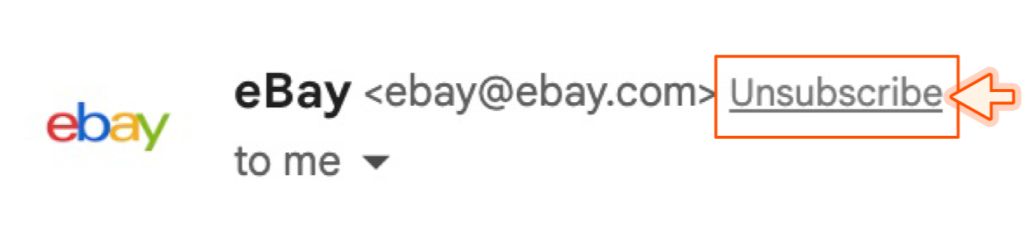HOW TO BLOCK, REPORT, AND UNSUSCRIBE EMAILS FROM A SENDER IN GMAIL – In this article, we’ll explore how to effectively manage and filter unwanted emails in Gmail.
Whether you want to block a sender, mark emails as spam, or unsubscribe from specific senders, we’ll provide step-by-step guidance to help streamline your Gmail inbox.
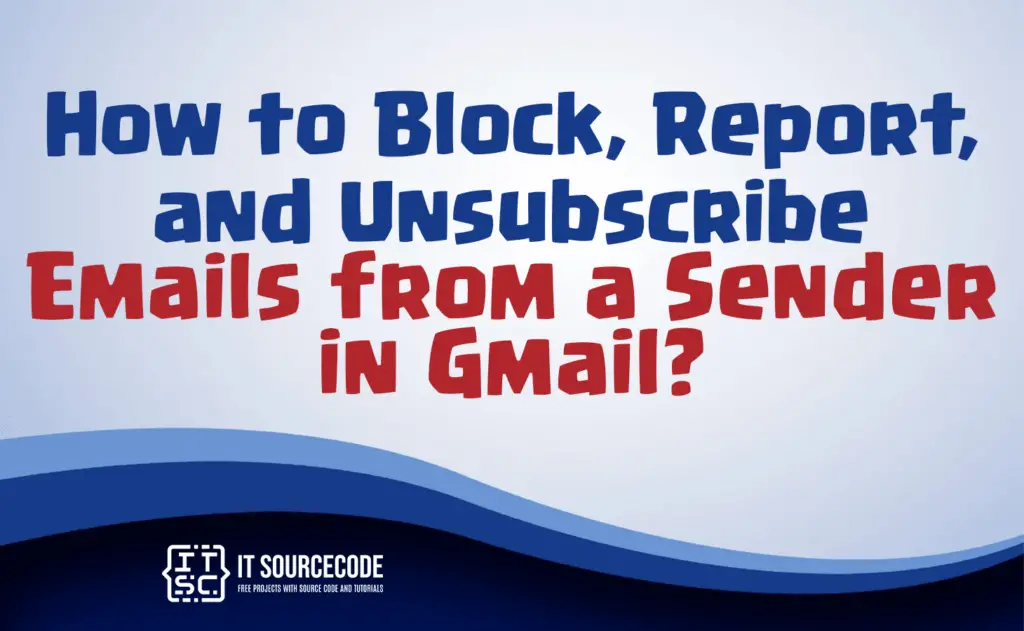
How to block emails from a particular sender in Gmail?
Step 1
Begin by opening a message from the person you wish to prevent from contacting you.
Step 2
Locate and click on the three vertical dots situated near the top-right corner of the message, right next to the reply button.
Step 3
From the dropdown menu that appears, select “Block [sender’s name].”
Step 4
A pop-up box will appear. Click on the “Block” option within this box.
How to report a spam email on Gmail?
Step 1
Start by accessing a spam email.
Step 2
Locate and select the “Report Spam” icon, which is represented as an octagon with an exclamation point, positioned at the top-right corner of the email.
In Gmail on a desktop, you’ll find the “Spam” button. Click on it.
The email will then be moved to your spam folder, ensuring you won’t see it again.
How to unsubscribe emails on Gmail?
Step 1
Begin by opening an email that has been sent by a sender from whom you wish to stop receiving emails.
Step 2
Locate the option labeled “Unsubscribe” positioned next to the sender’s name.
Conclusion
In summary, when dealing with unwanted emails in Gmail, you have three main options. Firstly, to prevent a specific sender from contacting you, open their message, click the three dots, and select “Block.”
Secondly, to designate an email as spam, open it and use the “Report Spam” icon or the “Spam” button on Gmail’s desktop version.
Lastly, if you wish to stop receiving emails from a particular sender, open one of their emails and click “Unsubscribe” next to their name. These methods offer effective ways to efficiently manage your Gmail inbox.