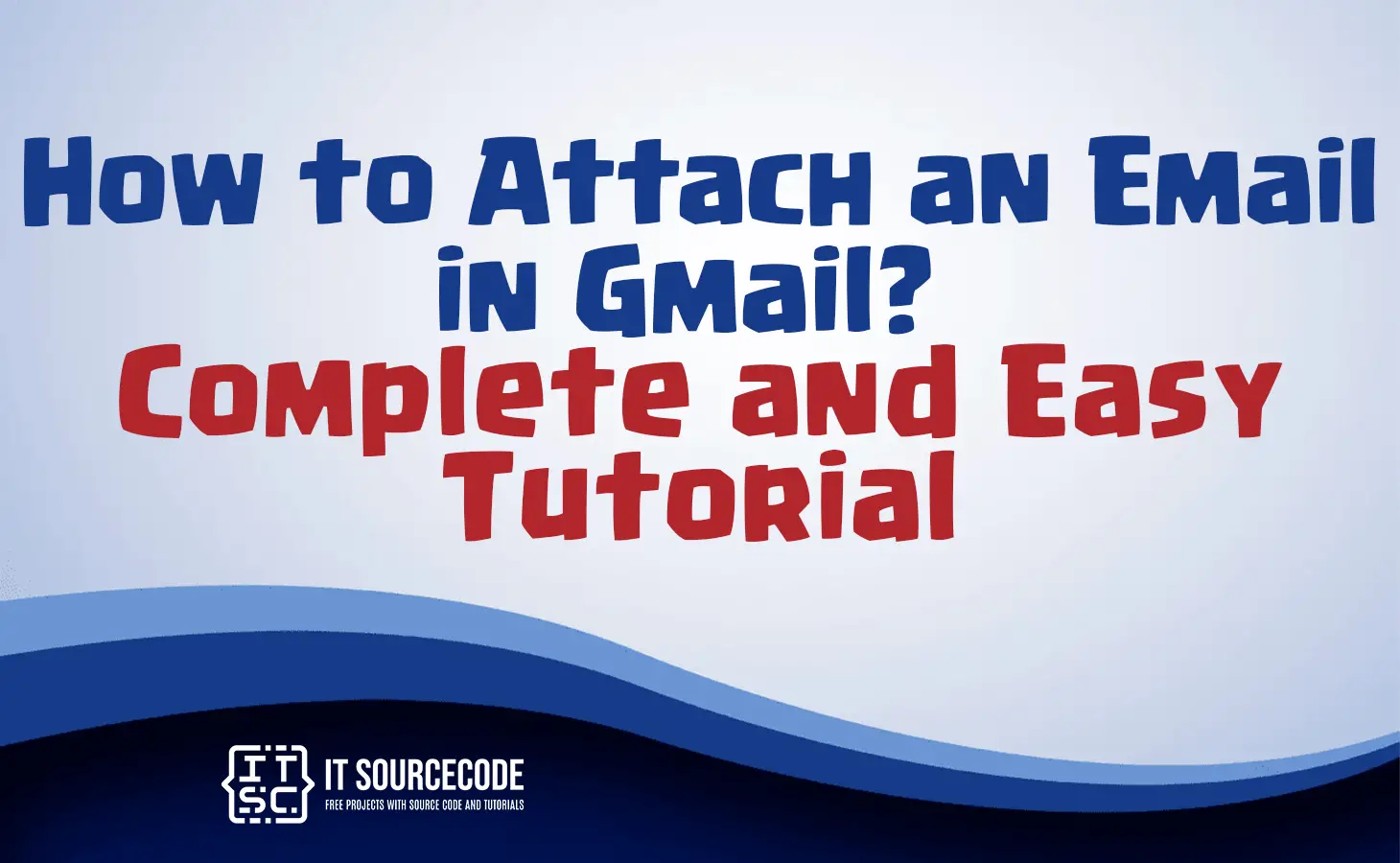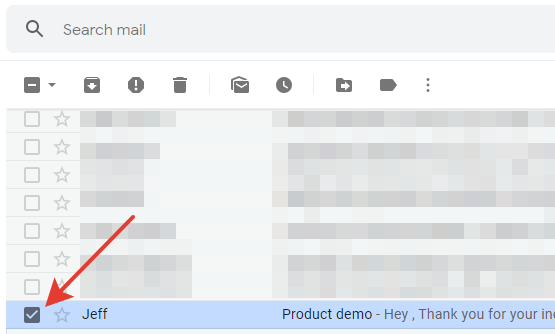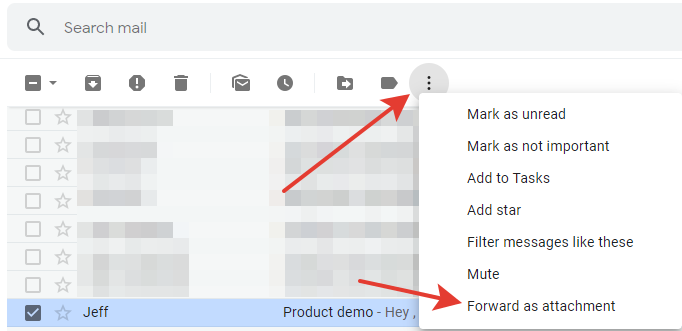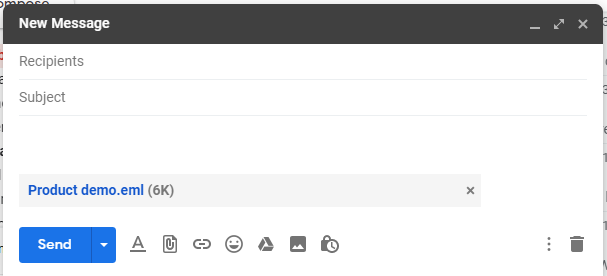HOW TO ATTACH AN EMAIL IN GMAIL – In this article, we will explore how to efficiently manage emails in Gmail by forwarding them as attachments and replying with attached emails.
These handy features simplify the process of sharing important email content with others and streamline communication within the platform.
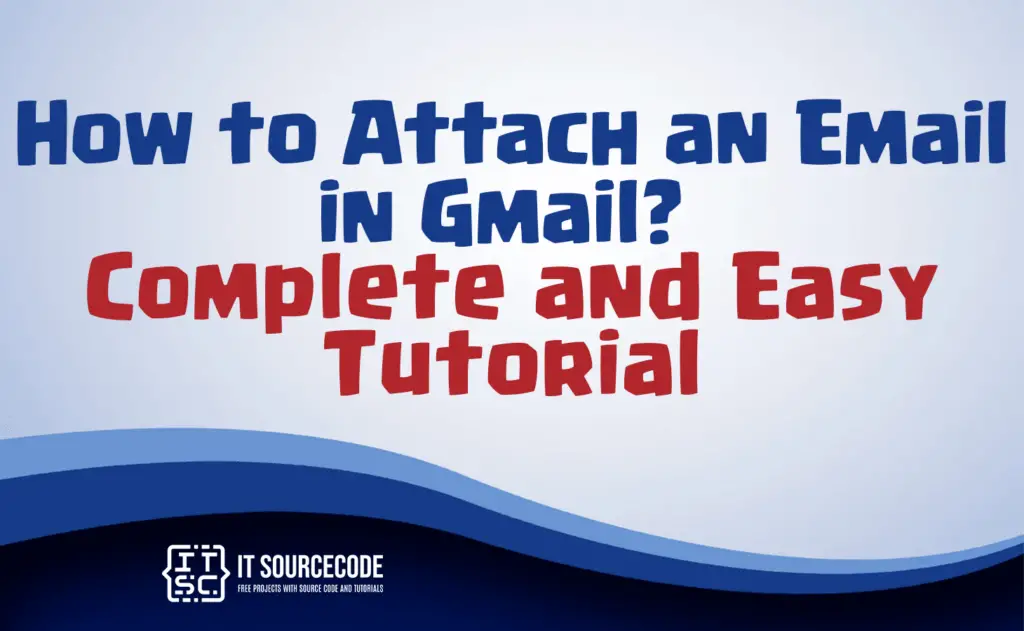
How to attach an Email in Gmail?
Time needed: 2 minutes
To attached an email in Gmail, follow these steps:
How to reply with an attached Email in Gmail?
To reply with an attached email in Gmail, follow these steps:
- Open the email to which you want to reply.
- Click the “Reply” button to initiate your response.
- In the reply window, find the three-dot menu icon (More options) and click on it.
- Choose “Forward as an attachment” from the menu that drops down.
- A new message will be created with the original email attached as a .eml file.
- Compose your reply message in the new email if needed.
- Click the “Send” button to send your reply with the attached email.
How to forward an email as an attachment?
To forward an email as an attachment in Gmail, follow these steps:
- Open the email you want to forward.
- Click the three-dot menu icon (More options) located in the upper-right corner of the email.
- From the dropdown menu, select “Forward as attachment.”
- A new email window will open with the selected email attached as a .eml file.
- Compose your message, add recipients, and customize the subject if necessary.
- Click the “Send” button to forward the email as an attachment to your chosen recipients.
Conclusion
In conclusion, Gmail offers convenient features for managing emails. To send an email as an attachment, select the desired email, click “More,” and choose “Forward as attachment.”
This creates a new message with the email attached. Similarly, you can reply with an attached email by opening the email, clicking “Reply,” selecting “Forward as attachment” from the options menu, composing your response, and clicking “Send.”
These steps make it easy to share emails as attachments in Gmail.