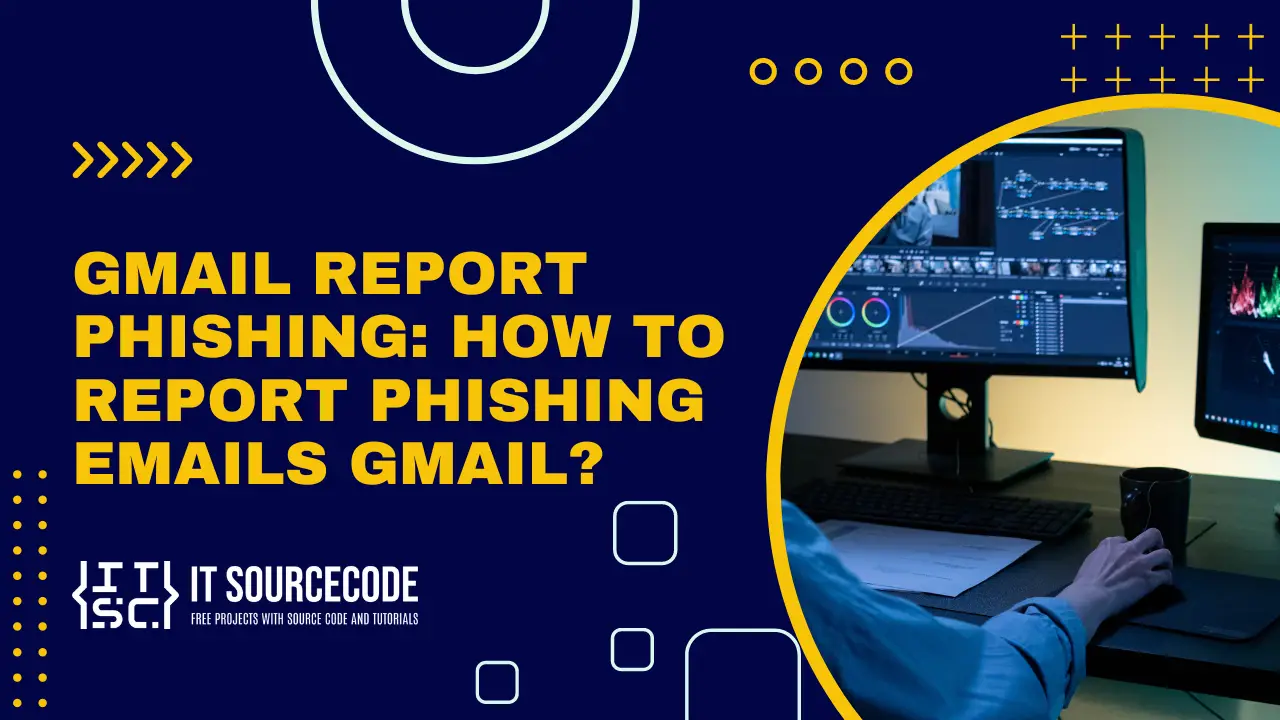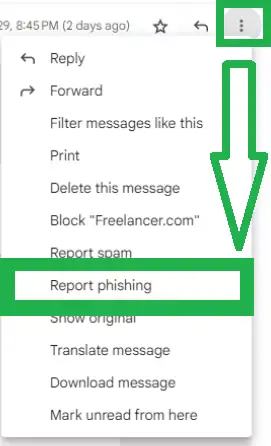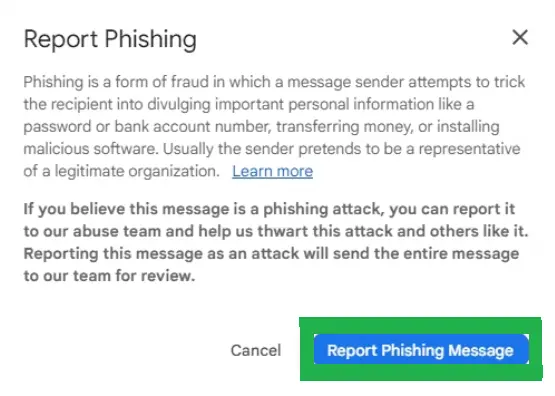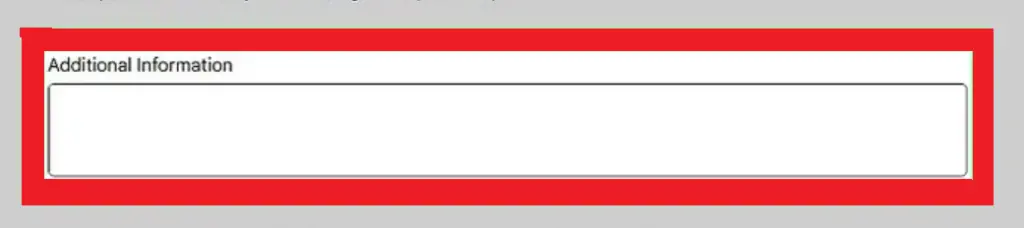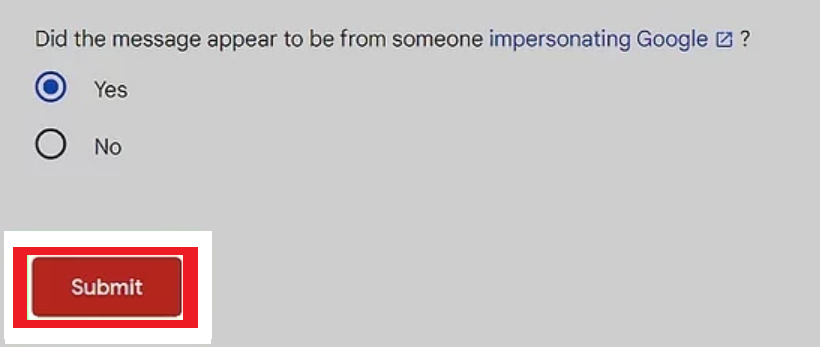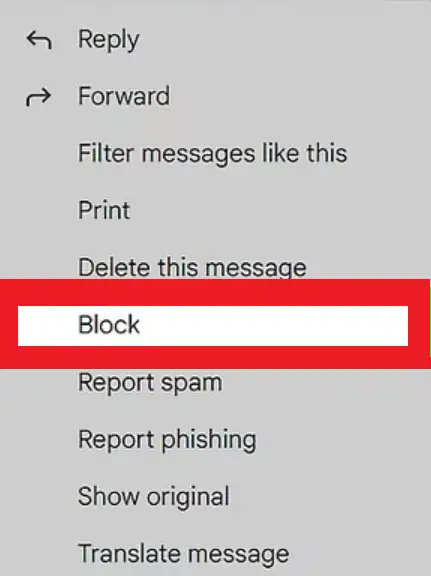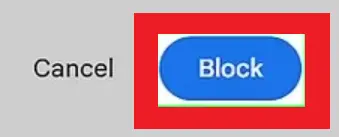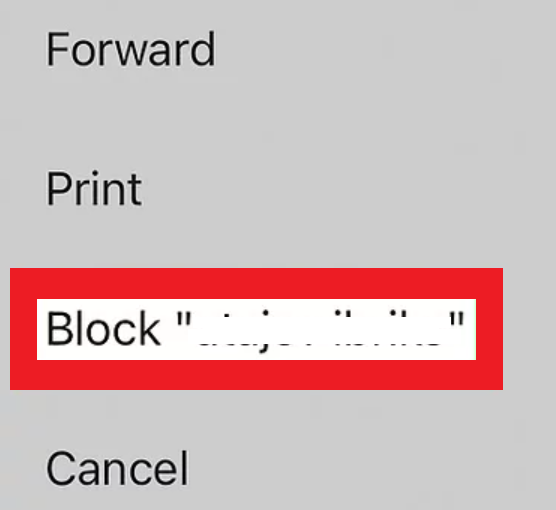GMAIL REPORT PHISHING: HOW TO REPORT PHISHING EMAILS GMAIL – When navigating through your Gmail account, encountering suspicious emails is not uncommon.
However, there are effective steps you can take to address these issues promptly and safeguard your information.
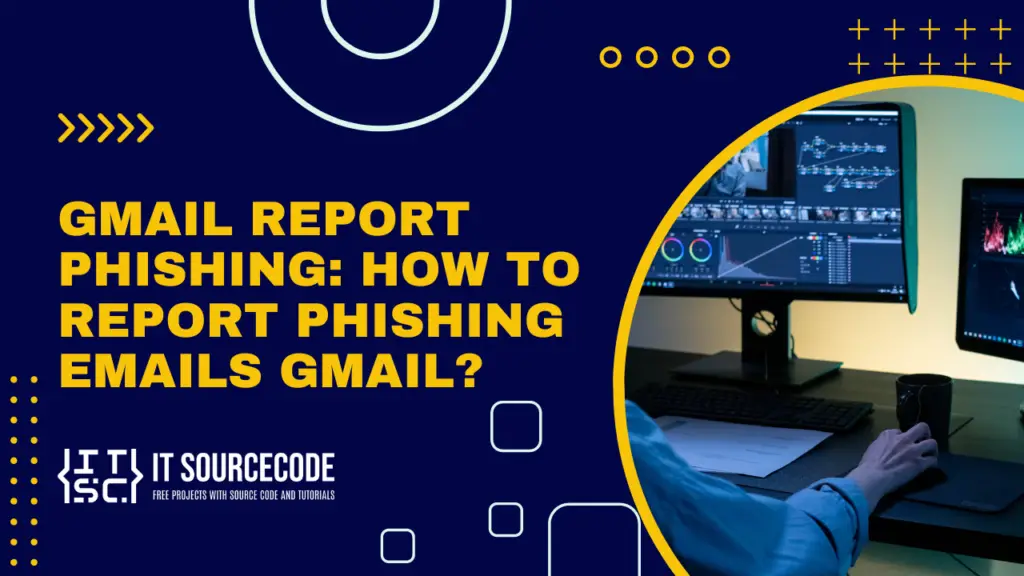
What is an Email Phishing?
Email phishing is a deceptive cyber attack where scammers pose as legitimate entities to trick individuals into divulging sensitive information.
These fraudulent emails, often appearing trustworthy, aim to steal personal or financial data or gain unauthorized access to accounts. Vigilance and caution are necessary to avoid falling victim to such schemes.
How to Report Phishing Emails Gmail?
- Navigate to mail.google.com and sign into your account.
- Access the email you wish to report.
- Select the three-dot icon next to the reply button.
- Choose the option to Report a Phishing Email and confirm your action.
Different Ways to Report and Block a Gmail Account
To report a Gmail account for spam, abuse, or fraud, use Google’s Gmail abuse form.
For swift action against such accounts, block the email address on your desktop or mobile device.
This will direct future emails from the sender to Spam without notification. Here’s how to report and block abusive or spam Gmail accounts on Windows, Mac, iPhone, or Android.
Method 1: Use the Gmail Abuse Form
- Open the Gmail abuse form in any web browser.
- Enter your email address so Google can contact you about your report.
- Enter the sender’s email address involved in the incident.
- Provide the email header to authenticate the message.
- Type the email subject line.
- Paste the email content.
- Add any additional information, or leave it blank.
- Select Yes or No if the message impersonates Google.
- Click the Submit button at the bottom.
Method 2: Block Senders on Desktop
Time needed: 2 minutes
- Open Gmail in a web browser then log in, or create an account if needed.

- Find and open an email from the sender. If it’s in Trash or Spam, check those folders.
- Click the three-dot icon at the top-right corner above the email body to open a drop-down menu.
- Select Block, followed by the sender’s name or email address.

- Confirm by clicking Block again. Future emails from this sender will go directly to the Spam folder.

Method 3: Block Senders on Mobile
- Launch the Gmail application on your mobile device. If not logged in yet, tap Sign in to proceed.
- Select an email from the sender. If it’s not readily visible, check your Trash or Spam folder.
- Tap the three-dot icon located in the upper-right corner, situated above the email body beside the sender’s name.
- Choose Block, followed by the sender’s name or email address.
Conclusion
By utilizing Gmail’s reporting tools and taking proactive measures to block potentially harmful senders, you can enhance your online security and protect yourself from falling victim to phishing attempts.
Always remain vigilant and attentive to potential threats to ensure a safer online experience.