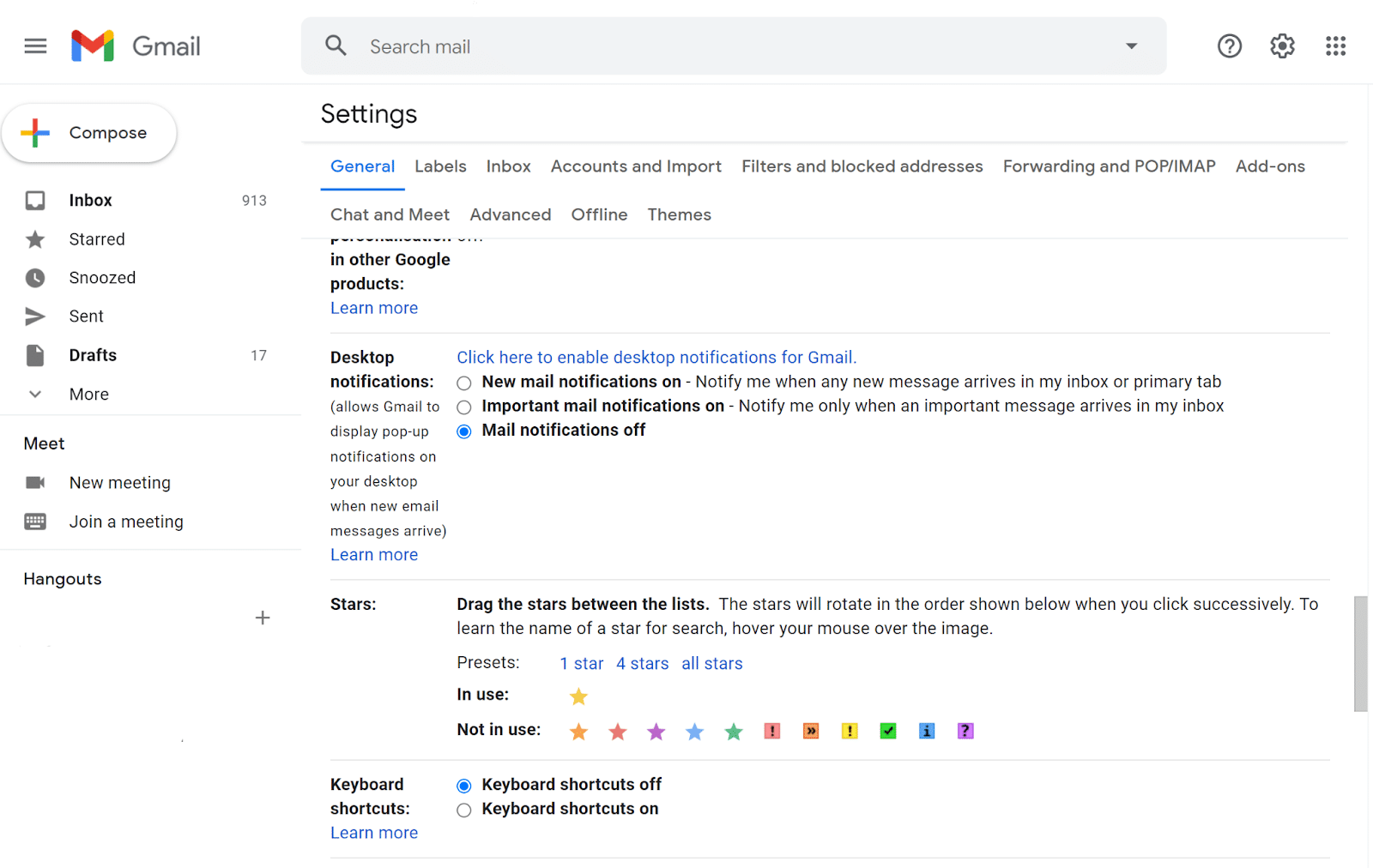GMAIL KEYBOARD SHORTCUTS THAT YOU SHOULD KNOW – Introducing Gmail’s keyboard cheat sheet: a powerful tool for navigating your inbox quickly and precisely.
By mastering these shortcuts, users can efficiently manage emails, saving valuable time and improving productivity.
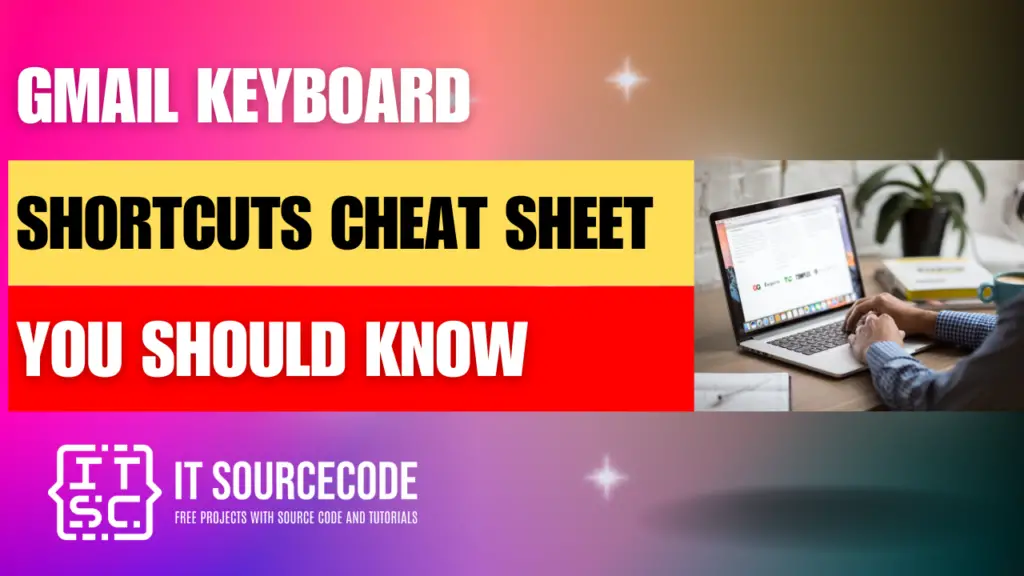
How to Activate Keyboard Shortcuts in Gmail?
Step 1
- Tap on the Settings icon located at the top-right corner, then select “See all settings.”
Step 2
- Navigate downwards to the Keyboard shortcuts section and opt for the Keyboard shortcuts on setting.
Step 3
- Scroll to the bottom of the page and hit the Save Changes button.

How to Use Gmail Keyboard Shortcuts?
Time needed: 2 minutes
- Access Gmail.
- Select the Settings icon.
- Choose “See all settings.”
- Scroll down to the Keyboard shortcuts section.
- Activate keyboard shortcuts by clicking on the radio button.
- Save your changes by clicking on the Save button located at the bottom of the page.

Gmail Keyboard Shortcuts or Cheat Sheet That You Should Know
In this section, you’ll find numerous Gmail Keyboard Shortcuts that will help you work with Gmail more effectively.
Useful Gmail Keyboard Shortcuts For Quick Navigation
Here’s the Gmail Shortcuts Cheat Sheet for Quick Navigation:
| Shortcut Key | Function |
|---|---|
| Shift + C | Compose |
| Shift + / | Search |
| Ctrl + Enter | Send |
| Ctrl + S | Save Draft |
| Ctrl + \ | Insert Link |
| Shift + I | Inbox |
| Shift + U | Sent Mail |
| Shift + T | Starred |
| Shift + N | Next Email |
| Shift + P | Previous Email |
Useful Keyboard Shortcuts For Reading Messages in Gmail
Below is the Gmail Shortcuts Reference Guide for Reading Messages in Gmail:
| Shortcut Key | Function |
|---|---|
| Shift + I | Mark as read |
| Shift + U | Mark as unread |
| Ctrl + Enter | Send message |
| Ctrl + S | Save draft |
| Ctrl + Shift + C | Add cc recipients |
| Ctrl + Shift + B | Add bcc recipients |
| Ctrl + Shift + F | Change font |
| Ctrl + . | Advance to next chat conversation |
| Ctrl + , | Advance to previous chat conversation |
| Shift + T | Move message to the Trash |
| Shift + 3 | Delete message permanently |
| Ctrl + Shift + U | Open “more actions” menu |
Useful Gmail Keyboard Shortcuts For Composition
Here is the Gmail Shortcuts Reference Guide for Composing Emails:
| Shortcut Key | Function |
|---|---|
| Command + k | Insert hyperlink |
| Command + Shift + 7 | Insert numbered list |
| Command + Shift + 8 | Insert bullet points |
| Command + b/Command + l/Command + u | Apply formatting |
| Command + Control + | Remove formatting |
| Tab | Switch between sender name, subject line, and email body |
| Command + Enter | Send Email |
Useful Gmail Keyboard Shortcuts For Formatting
Below is the Gmail Formatting Email Shortcut Reference Guide.
| Shortcut Key | Function |
|---|---|
| /Ctrl + Shift + 5 | Previous font |
| /Ctrl + Shift + 6 | Next font |
| /Ctrl + Shift + – | Decrease text size |
| /Ctrl + Shift + + | Increase text size |
| /Ctrl + b | Bold |
| /Ctrl + i | Italics |
| /Ctrl + u | Underline |
| /Ctrl + Shift + 7 | Numbered list |
| /Ctrl + Shift + 8 | Bulleted list |
| /Ctrl + Shift + 9 | Quote |
| /Ctrl + [ | Indent less |
| /Ctrl + ] | Indent more |
| /Ctrl + Shift + l | Align left |
| /Ctrl + Shift + e | Align center |
| /Ctrl + Shift + r | Align right |
| /Ctrl + \ | Remove formatting |
Useful Gmail Keyboard Shortcuts For Conversation Selection
Here is the Email Shortcut Reference Guide for selecting conversations in Gmail.
| Shortcut Key | Function |
|---|---|
| Shift + X | Select |
| Shift + I | Mark as read |
| Shift + U | Mark as unread |
| Shift + N | Update |
| Ctrl + A | Select all |
| Ctrl + S | Save draft |
Conclusion
In conclusion, accessing keyboard shortcuts in Gmail can greatly enhance efficiency and streamline email management.
By utilizing commands like Shift + ? for shortcut assistance and Shift + 8 + u to select all unread messages, users can navigate their inbox with ease.
Furthermore, by customizing settings and saving changes, individuals can optimize their Gmail experience to suit their preferences and workflow preferences.