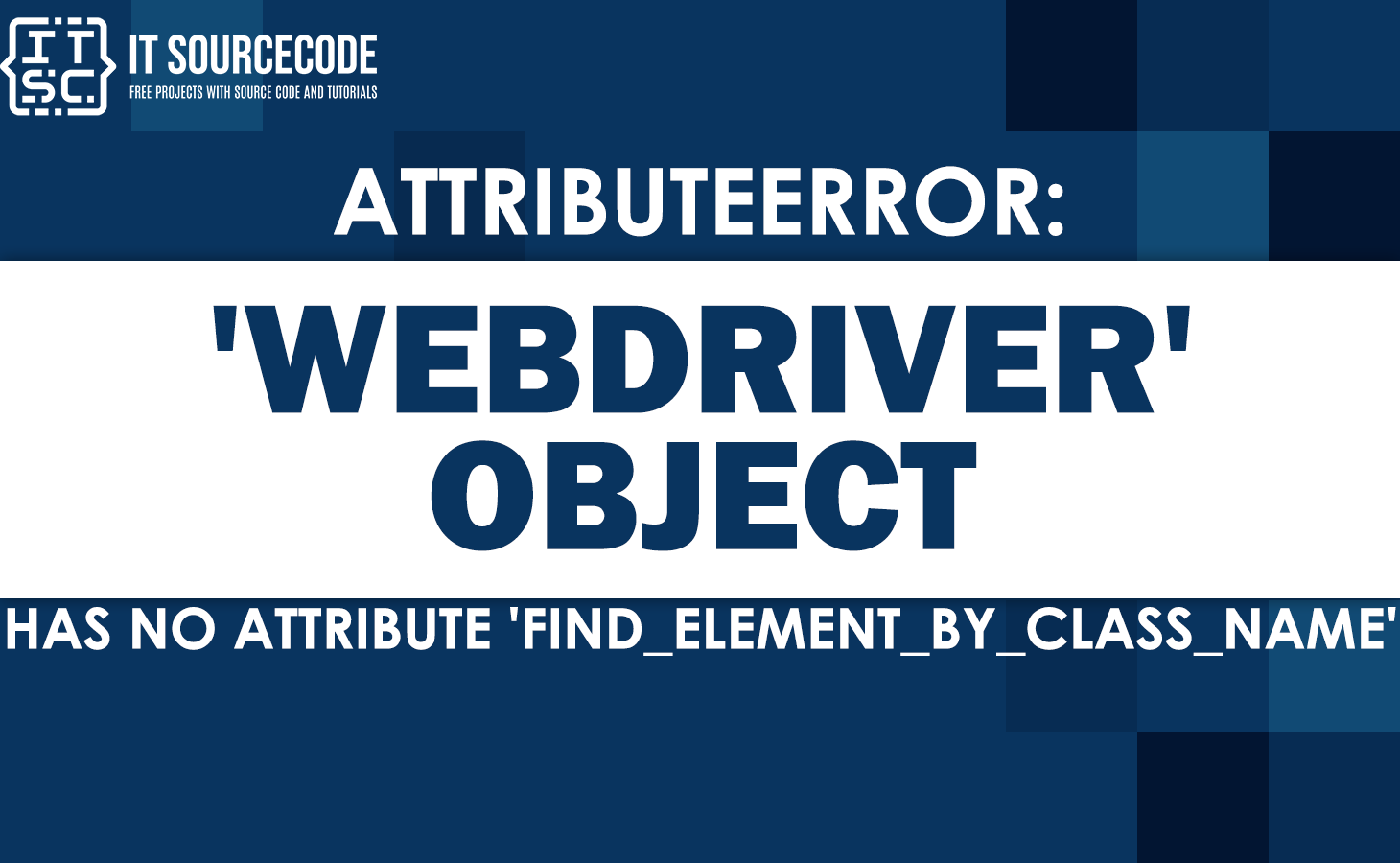Getting an “AttributeError: ‘webdriver’ object has no attribute ‘find_element _by_class_name'” error when using the “find_element_by_class_name” method with a Selenium WebDriver object? Don’t worry, and read through the end of this article to solve your problem.
In this article, we are going to fix the Attributeerror: ‘webdriver’ object has no attribute ‘find_element_by_class_name’. We will provide a brief discussion, of the causes, and solutions regarding the error.
What is a Webdriver object?
In Python, a webdriver object is an instance of a Selenium web driver, a tool for automating web browsers. The Selenium webdriver provides a way to control a web browser programmatically, allowing you to simulate user interactions with a website.
The webdriver object represents the browser instance that you want to automate. In Python, you can create an webdriver object using the webdriver module provided by the Selenium library.
Here’s an example of creating a webdriver object for Chrome:
from selenium import webdriver
# create a webdriver object for Chrome
driver = webdriver.Chrome()In this example, the webdriver.Chrome() method is used to create a new Chrome webdriver object. Once you have created the webdriver object, you can use its methods to perform various tasks, such as navigating to a webpage, finding and interacting with elements on the page, filling out forms, etc.
Here’s an example of using a webdriver object to navigate to a webpage:
from selenium import webdriver
# create a webdriver object for Chrome
driver = webdriver.Chrome()
# navigate to a webpage
driver.get('https://www.example.com')
# close the webdriver
driver.quit()In this example, the get() method is used to navigate the webdriver to the https://www.example.com webpage, and the quit() method is used to close the webdriver instance.
What is find_element_by_class_name?
'find_element_by_class_name' is a method in the Python Selenium webdriver library that allows you to locate a web element on a page by its class name.
The 'find_element_by_class_name' method takes a class name as its parameter and returns the first web element it finds on the page that matches that class name. If no matching element is found, it raises a NoSuchElementException.
Here’s an example usage of ‘find_element_by_class_name‘:
from selenium import webdriver
# create a webdriver object
driver = webdriver.Chrome()
# navigate to the webpage
driver.get('https://www.example.com')
# find an element by its class name
element = driver.find_element_by_class_name('example-class')
# interact with the element
element.click()
# close the webdriver
driver.quit()In this example, the find_element_by_class_name method is used to locate an element on the https://www.example.com webpage with a class name of example-class.
The element variable then refers to the located element, which can be interacted with using various methods such as click(), send_keys(), etc.
What is Attributeerror: ‘webdriver’ object has no attribute ‘find_element_by_class_name’?
Attributeerror:'webdriver' object has no attribute 'find_element_by_class_name' is an error message that occurs when you try to call the find_element_by_class_name method on a webdriver object in Python Selenium, but this method is not available in the webdriver object.
Why Attributeerror: ‘webdriver’ object has no attribute ‘find_element_by_class_name’ occurs?
The AttributeError: 'WebDriver' object has no attribute 'find_element_by_class_name' an error occurs when you try to use the “find_element_by_class_name” method on a WebDriver object, but this method is not available in that object.
Here is the following reason why this Attributeerror occurs:
- Outdated version of the Selenium library: The ‘find_element_by_class_name’ method may not be available in older versions of the Selenium library. Updating the library to the latest version may solve the issue.
- Typo in the method name: It is possible that there may be a typo in the method name. Double-checking the spelling of the method name may help.
- Misspelled class name: If the class name is misspelled in the code.
- The ‘find_element_by_class_name’ method may not be able to locate the element. Reviewing the HTML code to confirm the correct class name can resolve the issue.
- Class name does not exist: If the class name does not exist in the HTML code. The ‘find_element_by_class_name’ method will not be able to locate the element. Checking the HTML code to ensure the correct class name is used may solve the problem.
- Using a different locator method: The ‘find_element_by_class_name’ method may not be the appropriate locator to use for a particular element. Other locator methods such as ‘find_element_by_css_selector’, ‘find_element_by_xpath’, or ‘find_element_by_id’ may be more appropriate.
Here’s an example code that could result in this error:
from selenium import webdriver
driver = webdriver.Chrome()
driver.get("https://www.google.com")
search_bar = driver.find_element_by_class_name("gLFyf")This code attempts to find the search bar on Google’s homepage by using the find_element_by_class_name() method.
Output:
AttributeError: 'WebDriver' object has no attribute 'find_element_by_class_name'How to fix Attributeerror: ‘webdriver’ object has no attribute ‘find_element_by_class_name’?
The "AttributeError: 'webdriver' object has no attribute 'find_element_by_class_name'" error occurs when the WebDriver object is unable to find the element by class name. This error can occur due to various reasons such as incorrect syntax, incorrect element locators, or outdated libraries.
Here are some different solutions to fix this error:
Solution Number 1. Make sure you have imported the correct class:
Double-check that you have imported the correct class from the selenium module. In this case, make sure you have imported “webdriver” and “Keys” classes.
Example:
from selenium import webdriver
from selenium.webdriver.common.keys import KeysSolution number 2. Check the element locator:
Make sure that the class name you are using is correct and matches the one on the webpage. You can also try using other locators such as XPath or CSS selectors to locate the element.
Example:
element = driver.find_element_by_xpath("//div[@class='example']")Solution Number 3: Update the selenium library:
It is possible that the error is due to an outdated version of the selenium library. Try updating the selenium library to the latest version using pip.
Example:
pip install --upgrade seleniumSolution Number 4: Use an explicit wait:
Use an explicit wait to wait for the element to become available before attempting to find it. This will ensure that the element is present in the DOM before you try to access it.
Example:
from selenium.webdriver.common.by import By
from selenium.webdriver.support.ui import WebDriverWait
from selenium.webdriver.support import expected_conditions as EC
element = WebDriverWait(driver, 10).until(
EC.presence_of_element_located((By.CLASS_NAME, "example"))
)Solution Number 5: Use a different browser:
Try running the code on a different browser to see if the error persists. Sometimes, certain browser versions may not be compatible with the selenium library.
Example:
driver = webdriver.Firefox()Solution Number 6: To fix this error, we need to import the correct module for the method we want to use.
In the example case that we show above, we need to import the By module and use the By.CLASS_NAME constant.
Example:
search_bar = driver.find_element(By.CLASS_NAME, "example_classs")Here’s the corrected code that we example above:
from selenium import webdriver
from selenium.webdriver.common.by import By
driver = webdriver.Chrome()
driver.get("https://www.google.com")
search_bar = driver.find_element(By.CLASS_NAME, "gLFyf")This code should work correctly and find the search bar element on Google’s homepage.
Conclusion
In conclusion, this article Attributeerror: webdriver object has no attribute find_element_by_class_name error occurs when the WebDriver object is unable to find the element by class name. This error can occur due to various reasons such as incorrect syntax, incorrect element locators, or outdated libraries
By following the given solution, surely you can fix the error quickly and proceed to your coding project again.
We hope that this article has provided you with the information you need to fix this error and continue working with Python.
If you have any questions or suggestions, please leave a comment below, and for more attributeerror tutorials in Python, visit our website.