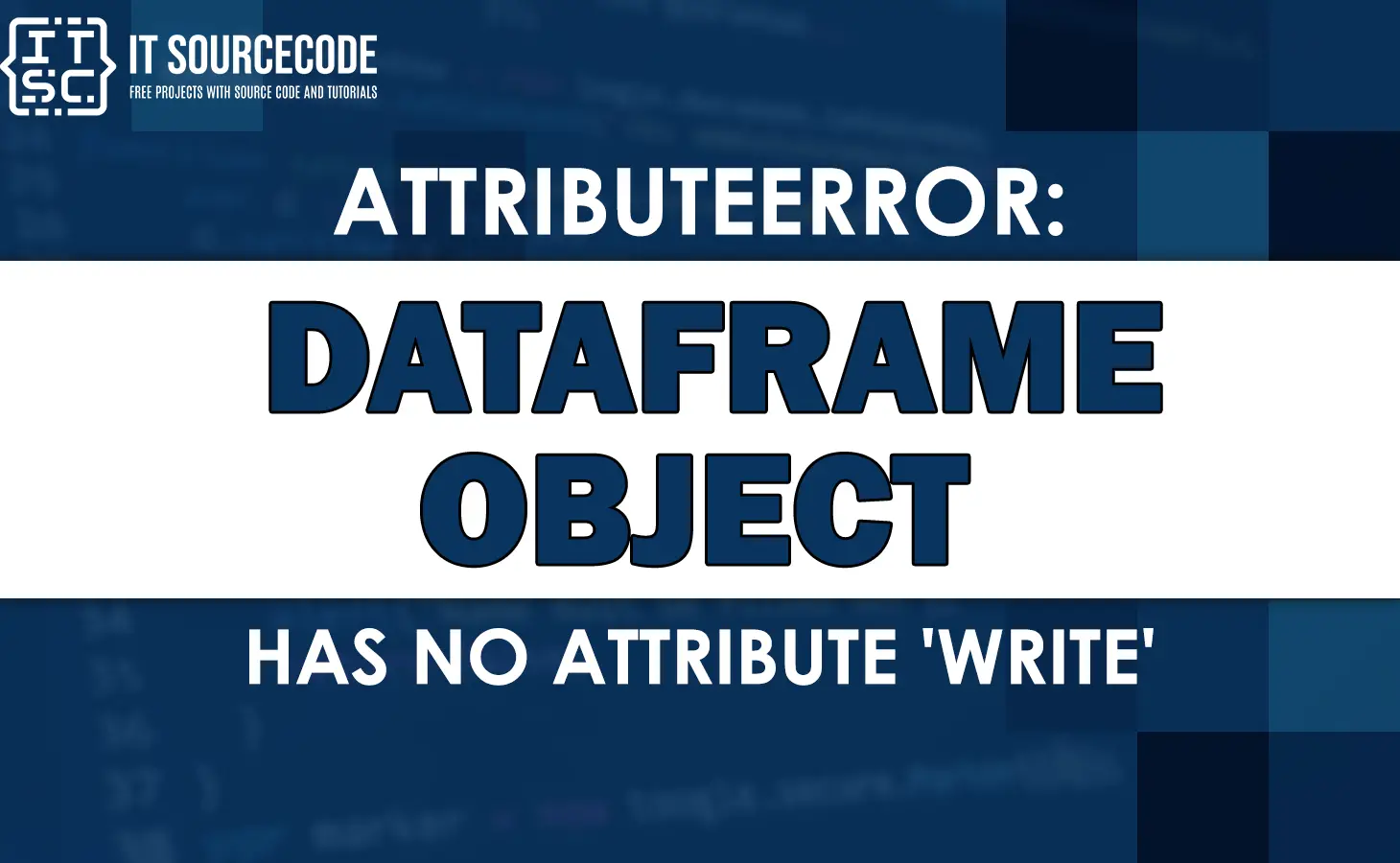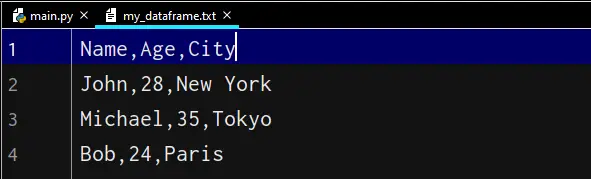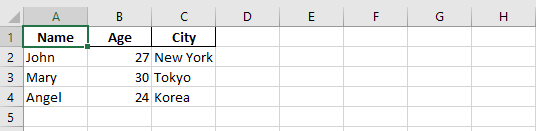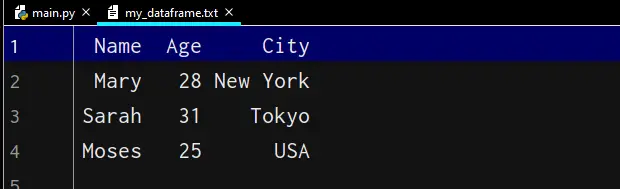In this article, we will take a closer look at this error Attributeerror: ‘dataframe’ object has no attribute ‘write’.
Moreover, we will show you various solutions as well as possible causes and understand what this error means.
Let’s start!
What is Attributeerror: ‘dataframe’ object has no attribute ‘write’?
The error AttributeError: ‘DataFrame’ object has no attribute ‘write’ means that you are trying to call the “write” method on a Pandas DataFrame object.
However, this method doesn’t exist for this type of object.
Here is how the error occurs:
import pandas as pd
# Create a DataFrame
df = pd.DataFrame({'Name': ['John', 'Sarah', 'Bob'],
'Age': [28, 31, 25],
'City': ['New York', 'London', 'Paris']})
# Try to write the DataFrame to a text file
df.write('my_dataframe.txt')
Output:
AttributeError: ‘DataFrame’ object has no attribute ‘write’
In this example, the code tries to write the DataFrame object “df” to a text file using the “write” method. However, the DataFrame object does not have a “write” method.
Hence, it raises “AttributeError” error.
In the next section, we will see the ways how to fix this error saying dataframe’ object has no attribute ‘write’
How to fix Attributeerror: ‘dataframe’ object has no attribute ‘write’
Here are 3 ways to fix the error “AttributeError: ‘DataFrame’ object has no attribute ‘write'” in the example code we provided earlier:
1. Use the “to_csv” method
This time will use the “to_csv” method to write the DataFrame object to a CSV file.
Here’s how to use it:
import pandas as pd
# Create a DataFrame
df = pd.DataFrame({'Name': ['John', 'Michael', 'Bob'],
'Age': [28, 35, 24],
'City': ['New York', 'Tokyo', 'Paris']})
# Write the DataFrame to a text file using the to_csv method
df.to_csv('my_dataframe.txt', index=False)
In this code, the “to_csv” method is used to write the DataFrame object “df” to a text file called “my_dataframe.txt“. Furthermore, to exclude the row index from the output we used the “index=False” parameter.
Output:
2. Use the “to_excel” method to fix Attributeerror: ‘dataframe’ object has no attribute ‘write’
The other way to fix the error is by using the “to_excel” method. This will write the DataFrame object to an Excel file.
Here’s how to use it:
import pandas as pd
# Create a DataFrame
df = pd.DataFrame({'Name': ['John', 'Mary', 'Angel'],
'Age': [27, 30, 24],
'City': ['New York', 'Tokyo', 'Korea']})
# Write the DataFrame to an Excel file using the to_excel method
df.to_excel('my_dataframe.xlsx', index=False)
In this code, the “to_excel” method is used to write the DataFrame object “df” to an Excel file called “my_dataframe.xlsx“. Moreover, to exclude the row index from the output we used the “index=False” parameter.
Output:
3. Use the “write” method of a file object
Another way to write the DataFrame object to a file is to use the “write” method of a file object.
Here’s how to use it:
import pandas as pd
# Create a DataFrame
df = pd.DataFrame({'Name': ['Mary', 'Sarah', 'Moses'],
'Age': [28, 31, 25],
'City': ['New York', 'Tokyo', 'USA']})
# Open a text file for writing
with open('my_dataframe.txt', 'w') as file:
# Write the DataFrame to the file using the write method
file.write(df.to_string(index=False))
In this code, the “open” function is used to open a text file called “my_dataframe.txt” in write mode. Then, to ensure the file is properly closed after writing we used the “with” statement.
Meanwhile, the “to_string” method of the DataFrame object is used to convert the DataFrame to a string, which can be written to the file using the “write” method of the file object.
Output:
Causes of this Attributeerror ‘dataframe’ object has no attribute ‘write’
This error can be caused by various reasons, including:
1. Typo
This error can be caused by a typo in the code, such as misspelling the method name or using the wrong variable name.
2. Outdated Pandas version
The “write” method is a relatively new feature in Pandas, and it may not be available in older versions.
If you are using an outdated version of Pandas, you may get this error when you try to use the “write” method.
3. Wrong method used
This error can occur if you are using the wrong method to write the DataFrame to a file.
For instance, the “write” method is not a valid method to write a DataFrame to a CSV or Excel file, so you may get this error if you try to use it for this purpose.
4. Conflicting libraries
This error can be caused by a conflict between Pandas and other libraries that you are using in your code.
For example, if you are using a library that defines a “write” method for a different type of object, this can cause a conflict with the Pandas DataFrame object.
5. Missing dependency
This error can be caused by a missing dependency that is required for the “write” method to work.
For example, the “to_excel” method requires the openpyxl library, so if this library is not installed, you may get an error when you try to use this method.
That’s it, I think we’ve already covered the things we needed in fixing the error.
If you are finding solutions to some errors you might encounter we also have Attributeerror: ‘dict’ object has no attribute ‘read’.
Conclusion
In conclusion the error “AttributeError: ‘DataFrame’ object has no attribute ‘write'” occurs when the code is trying to use an invalid method to write a Pandas DataFrame object to a file.
This happens for various reasons, such as a typo in the code, outdated Pandas version, wrong method used, conflicting libraries, or missing dependency.
We hope that this article has helped you resolve this error and that you can now continue working on your Python projects without any issues.
Thank you for reading!